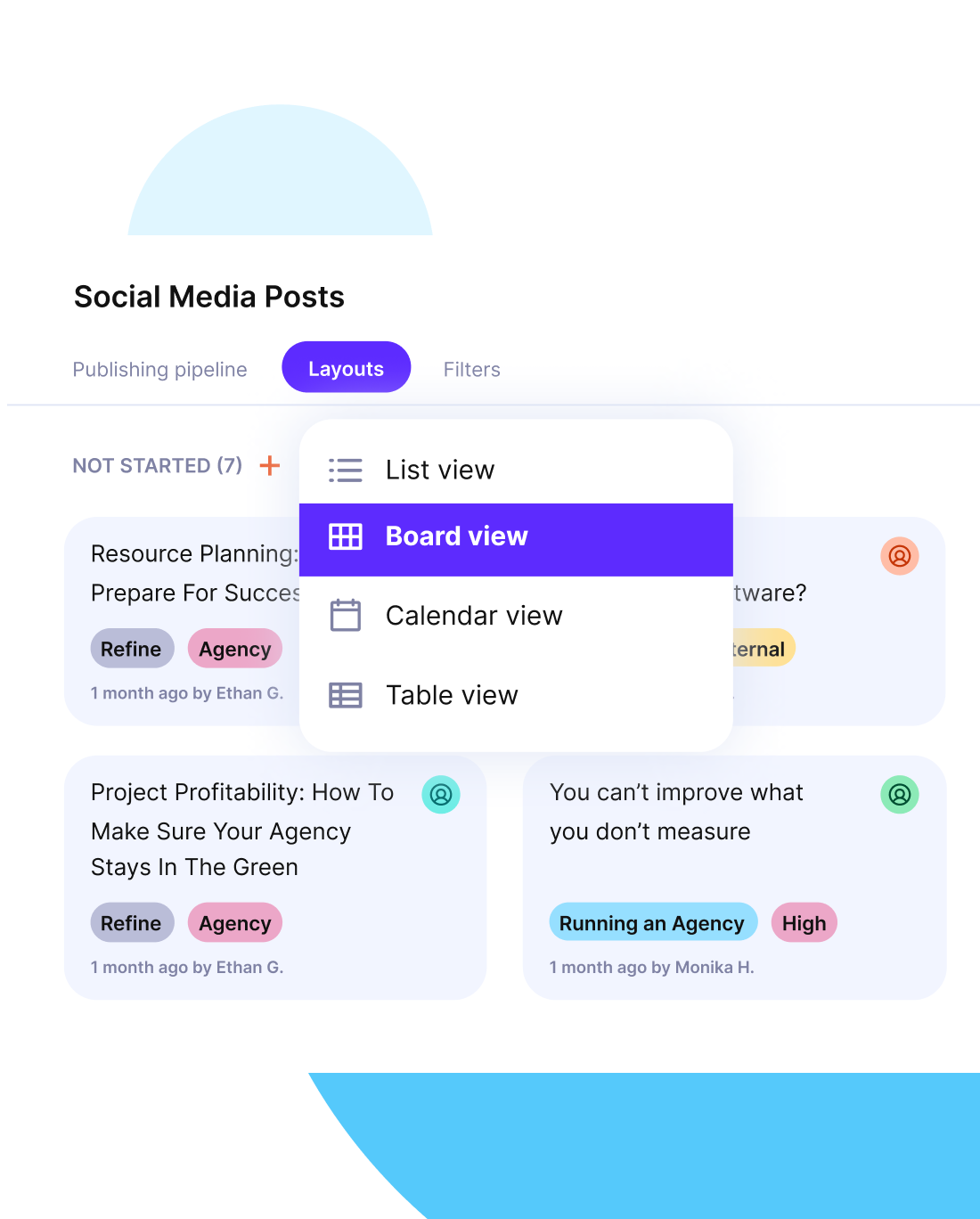What Is Team Management in Project Management: Full Guide
If team management in project management feels harder than your tools, clients or processes, it’s not just you.
This guide shows how to turn people, roles, and schedules into a clear system that supports delivery. We’ll also teach you the best practices, show you a step-by-step plan, and include a filled-in example.
As a bonus, you’ll get a free template you can copy.
Key Takeaways
- A clear team management plan translates project goals into specific roles, responsibilities, and daily workflows.
- Resource and capacity planning help balance workloads, preventing burnout and idle time while keeping timelines realistic.
- Communication cadences and decision rules give team members clarity on when to check in, who to consult, and how to keep things moving.
- All-in-one project management tools keep these systems connected, so teams can manage time, budgets, approvals, and reporting without bouncing between tools.
What Is Team Management in Project Management?
Team management in project management is the practice of organizing and guiding people so that projects reach their goals on time.
According to the PMBOK® Guide:
Project team management involves leveraging both explicit and tacit knowledge throughout the project lifecycle to improve decision-making, avoid repeated mistakes, and increase overall project success.
In practice, this means project managers define roles, allocate capacity, and establish communication routines that tie big objectives to daily work. With this structure, a project team can focus on delivery rather than chasing updates or clarifying ownership.
When team dynamics and team communication are supported, managers give people the clarity and confidence to do their best work. The payoff is predictability: smoother collaboration, fewer surprises, and a higher chance of project success.
We’ll talk more about all of that later. For now, let’s get back to the basics.
What Are the Types of Project Teams?
Project teams can be functional, cross-functional, dedicated, hybrid, or virtual teams. You should understand which type of project team you are working with helps shape your management style and how you implement the best practices.
- Functional teams stay within one department and work well for routine projects.
- Cross-functional teams combine expertise from different areas and are useful for complex or innovative projects.
- Dedicated teams focus only on one project.
- Virtual teams or dispersed teams connect people across locations and are effective when talent is spread out.
- Hybrid teams mix permanent staff with contractors or external partners, giving flexibility.
| Team Type | Roles/Structure | Example Project |
|---|---|---|
| Functional | Team members from one department | Marketing campaign run by marketing team |
| Cross-functional | Mix of disciplines | New product launch with dev, design, QA |
| Dedicated | Full-time assigned team | Large client implementation |
| Virtual teams/Dispersed | Remote team members | Software project across time zones |
| Hybrid | Mix of staff + contractors | Website build with in-house + agency |
Why Does Effective Project Team Management Determine Success?
Effective project team management is a massive factor in success because it aligns people, processes, and timelines from the start. When project managers keep roles clear and connect objectives to daily work, risks are reduced and schedules stay realistic.
A well-guided project team has fewer bottlenecks and a steadier rhythm of progress across the project lifecycle.
This kind of environment produces consistent quality and smoother delivery. It also lowers the chance of client churn, giving both teams and customers more trust in the way project management is handled.
What Does a Project Manager Actually Do To Manage the Team?
Project managers manage the team by aligning work and removing blockers. That might sound simple, but it requires a mix of structure, timing, and communication. Managing a team isn’t just about handing out tasks.
The choices a project manager makes each day, whether they involve priorities, communication, or workload, directly shape how the team operates and stays aligned.
Head’s up, there’s a detailed guide about the role and duties of a project manager. Below is a short overview of their roles and impact:
- Set expectations: Project managers define what success looks like across timelines, deliverables, and ownership. This shapes the guardrails for how the team works and avoids misalignment later.
- Assign work: Beyond handing out tasks, managers consider capacity, skill sets, and stakeholder needs. This ensures the right people are doing the right work at the right time.
- Coach team members: Part of leadership is spotting when someone needs support, whether they’re new, blocked, or adjusting to changing priorities. Coaching builds trust and keeps progress steady.
- Review workload: Team dynamics shift constantly. Reviewing and managing workloads allows project managers to spot uneven capacity early and shift assignments before things break.
- Escalate decisions: When something threatens the schedule or scope, managers decide what needs to stay in the team and what needs to go up the chain. Timely escalation protects momentum.
- Monitor performance: Watching actual progress against planned milestones helps managers steer the project without micromanaging. It’s how issues get caught early and delivery stays on track.
How Do You Structure Roles and Responsibilities In a Project Management Team?
Roles and responsibilities in a project team must be documented and clear. Without that clarity, decisions stall, work overlaps, and accountability slips away.
A good way to structure this is through a team charter. This document defines the project leadership, outlines who has authority over what, and spells out how decisions are made.
For delivery roles, a RACI matrix helps map who is Responsible, Accountable, Consulted, and Informed across key activities. This makes handoffs smoother and lets team members see where they fit in. To prevent confusion, responsibilities should be tied to measurable outcomes (like deliverables, timelines, or review checkpoints).
For example, a senior designer might be responsible for wireframes, accountable to the project manager for timelines, and consulted by the client on branding alignment. When these expectations are written down and easy to reference, collaboration feels more predictable, and projects move with fewer delays.
How Do You Plan Resources and Capacity For a Project Team?
You plan resources and capacity for a project team by making sure everyone has the right amount of work at the right time. The goal is to avoid overload without leaving people idle.
To do this well, you need a clear picture of how many hours each team member can give in a week, what tasks are coming up, and when things are due. Once you have that baseline, you can start booking people against actual work.
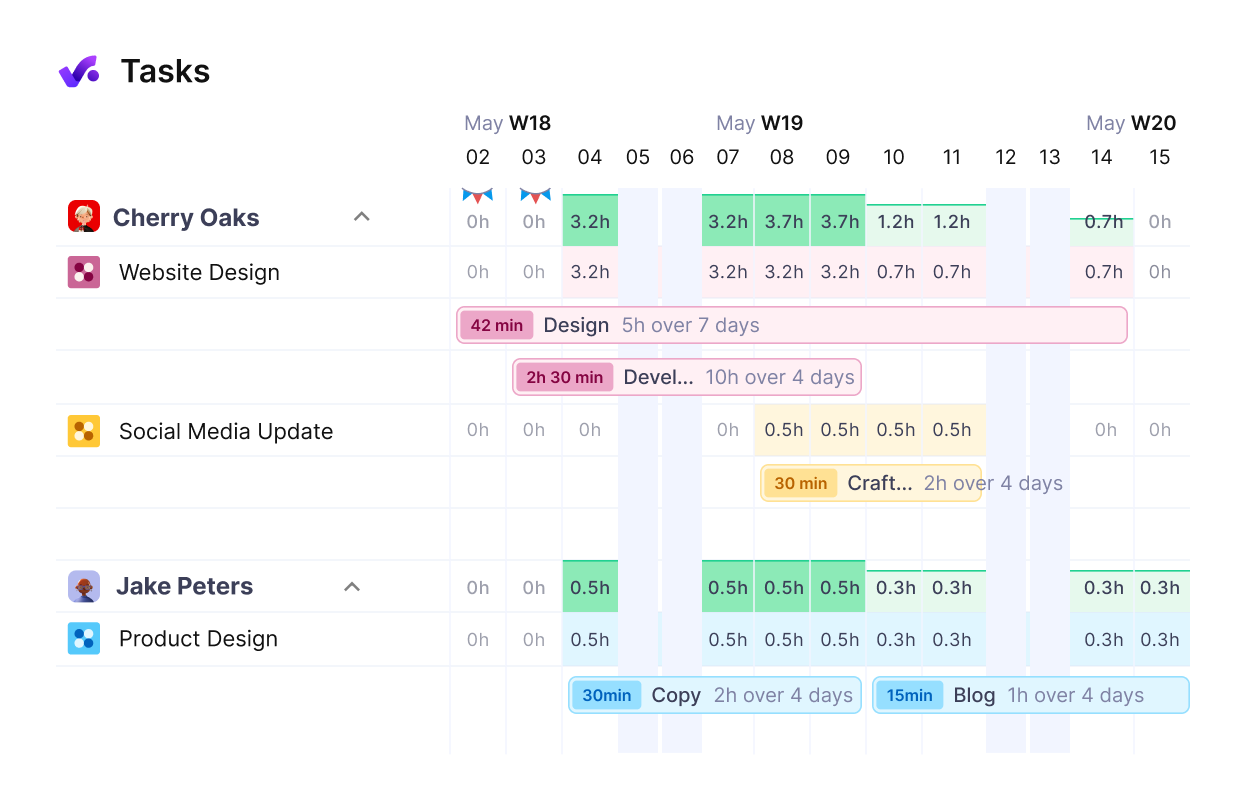
Visualize your staff’s workloads in real-time, and avoid resourcing conflicts.
This isn’t just about filling slots. It’s about matching the right skills to the right work while staying realistic about availability. The better you balance your workload, the more stable your project becomes. You also reduce the number of last-minute surprises that could delay delivery.
There’s so much more you can learn in our project resource management guide.
Visualize workloads
Tools like Gantt charts help managers map work over time, while Kanban boards let teams see current progress and upcoming tasks. Both formats make it easier to spot bottlenecks or idle gaps before they affect delivery.
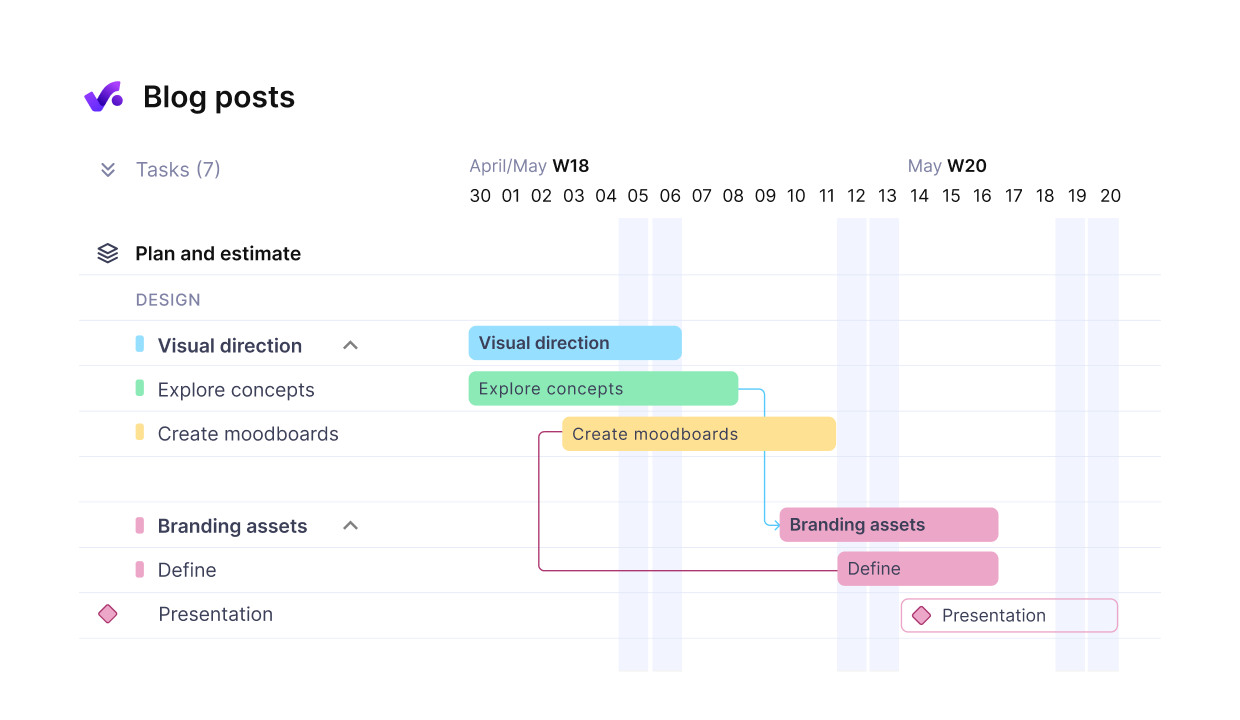
Visualize workloads with dependent tasks in Productive.
Use Productive
Inside Productive, you can plan resources by booking hours directly on a timeline and viewing everyone’s allocation in real time. The platform’s resource utilization views make it easy to rebalance capacity across people and projects, while also keeping track of changes that affect delivery.
This level of visibility helps project teams stay focused and gives project managers the control they need to plan realistically.
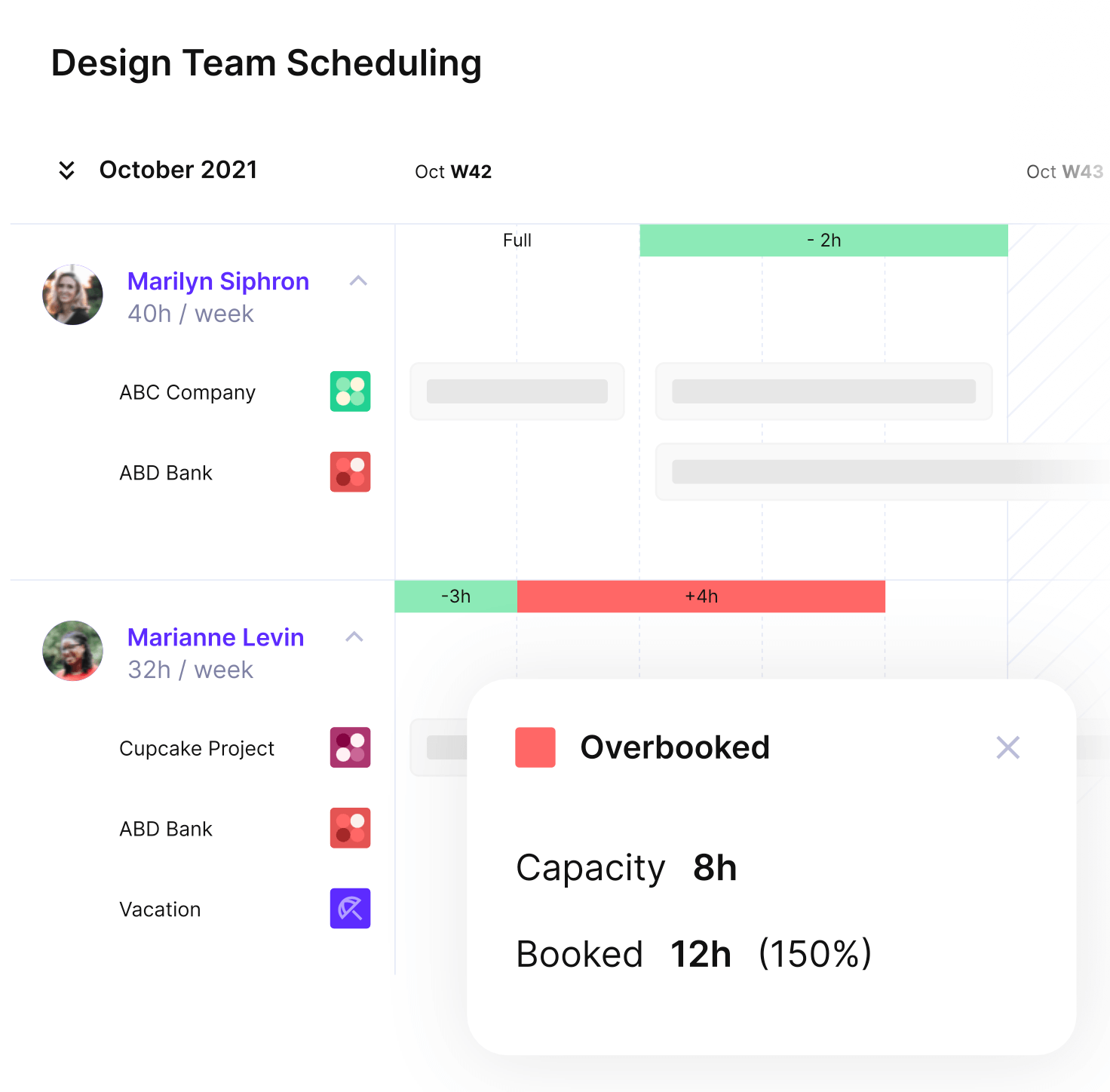
Productive shows you the actual capacity and availability of your staff in real time.
How Do You Run Team Communication and Collaboration During Delivery?
You run team communication and collaboration during delivery by setting clear expectations for how and when people share updates. Communication only works when everyone follows the same rules. Without them, not so much.
Set clear rules for communication.
A good communication setup should define how often check-ins happen (like weekly standups or mid-project reviews), which channels are used for what (e.g., Slack for quick updates, Microsoft Teams for meetings, and email for decisions), and who makes the final call on what.
Tie updates to work.
To avoid confusion, every update should tie back to a task or milestone. This keeps communication grounded in real progress and helps the team move work forward with purpose.
Use dashboards to stay on track.
Project dashboards also help here, giving everyone the same source of truth. Whether you use Microsoft Teams, a task board, or a tool like Productive, the key is that communication becomes part of your delivery process, not an extra task that sits outside of it.
Manage projects and teams with Productive
How Do You Handle Team Conflict and Keep Momentum?
You handle team conflict and keep momentum by resolving issues before they slow down the team. Interpersonal conflicts are inevitable in any project team, but if they’re not addressed quickly, they grow into delays and frustration. To avoid that, project managers need a structured, repeatable way to step in and guide resolution (conflict management).
Step 1: Surface issues early
Make it easy for team members to raise concerns before they grow into full problems. For example, a client-facing strategist flags during the weekly check-in that the creative team hasn’t delivered updated assets for a pitch scheduled later that week.
On the surface, it might sound like a delay, but it also signals a risk to client trust and delivery credibility. Raising the concern in a structured way lets the team address it proactively instead of reacting at the last minute.
Step 2: Clarify the facts
Now that the issue has surfaced, the project manager looks into it. Were the assets actually blocked by another client revision? Did the strategist communicate the timeline clearly, or was there a misalignment between teams?
Clarifying expectations, approvals, and upstream dependencies helps the team avoid finger-pointing and understand the full picture before making decisions.
Step 3: Assign ownership and decide
Once the context is clear, the PM coordinates a path forward. Maybe the creative lead confirms revised assets will be ready that afternoon, and the strategist agrees to delay the deck review by 24 hours.
The update is logged in the PM tool, so everyone, including the account manager, stays aligned without needing back-and-forth.
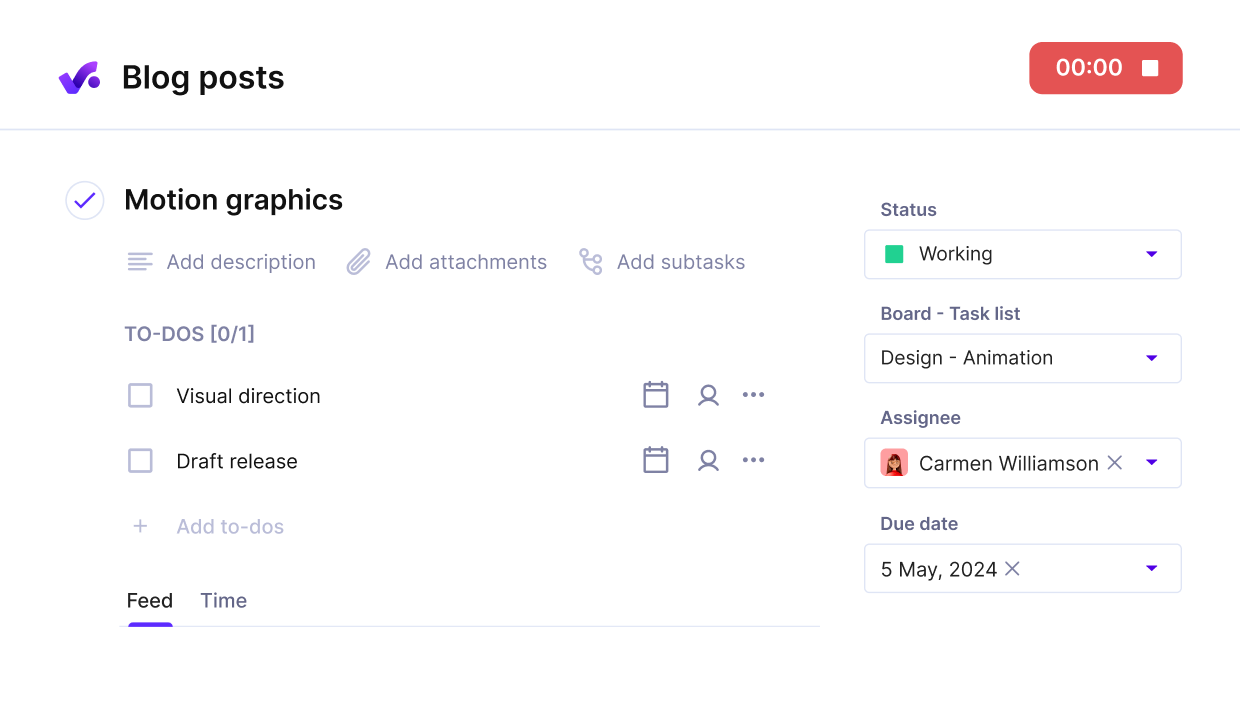
Break down projects into tasks attached to milestones, with clear ownership, descriptions, and to-do lists.
Step 4: Follow up and close the loop
The next day, the PM quickly checks the delivery status inside the tool and confirms that the updated files were shared. No need to chase in Slack or ask the strategist again. A short note is added to the task to document the change and resolution.
That way, if the same issue pops up again, the team has a reference point.
How Do You Manage Remote and Hybrid Teams?
You manage remote and hybrid teams by creating structure around when and how people connect. Without clear overlaps and shared updates, key updates get missed, teammates lose context, and small delays stack into bigger ones.
We share more advice on this topic in our remote project management guide.
Set overlap hours and async defaults.
Make sure your team has a few consistent hours where everyone is online and available for decisions. Outside of that, async updates are key. Use shared tools to leave updates, tag teammates, and log blockers without needing real-time replies.
Automate status updates to reduce friction.
When your team is distributed, manual status reports slow everyone down. Instead, use automated updates from your project management tool to keep progress visible. With Productive, for example, task updates, logged time, and blocked status changes all update automatically across the system.
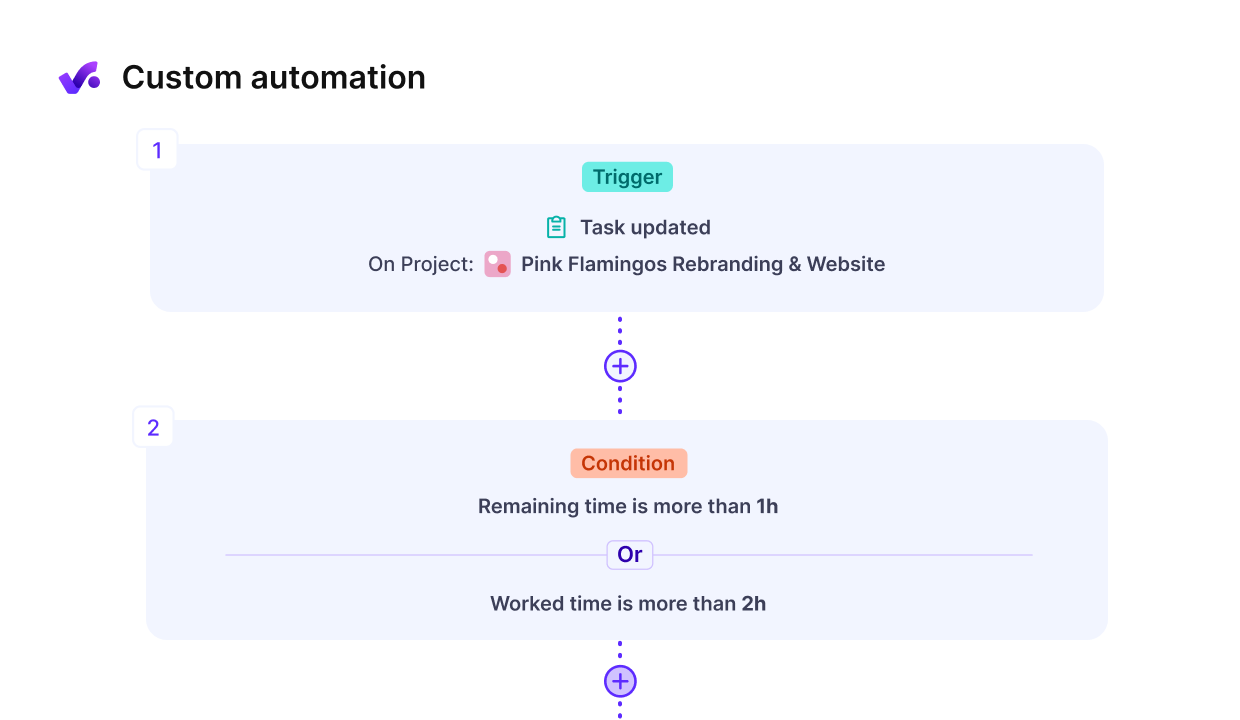
Use Productive’s automations to reduce manual updates and prevent human error.
Automated visibility makes it easier to manage team workload, follow up on delays, and keep the overall process smooth without adding more meetings.
Build trust with consistency.
Consistency builds trust in remote teams. When processes repeat the same way each week, like using structured handoffs, fixed update times, or consistent check-in formats, people know what to expect and how to contribute without second-guessing the process. It removes uncertainty, which can otherwise erode confidence when teammates rarely meet live.
Over time, this rhythm becomes a habit that drives momentum without micromanagement.
What Are the Best Practices of Team Management?
The best practices of team management are setting clear goals, aligning resources, maintaining consistent communication, addressing conflict early, and sharing transparent progress updates. Each of these helps deliver runs smoothly while also improving trust across the team.
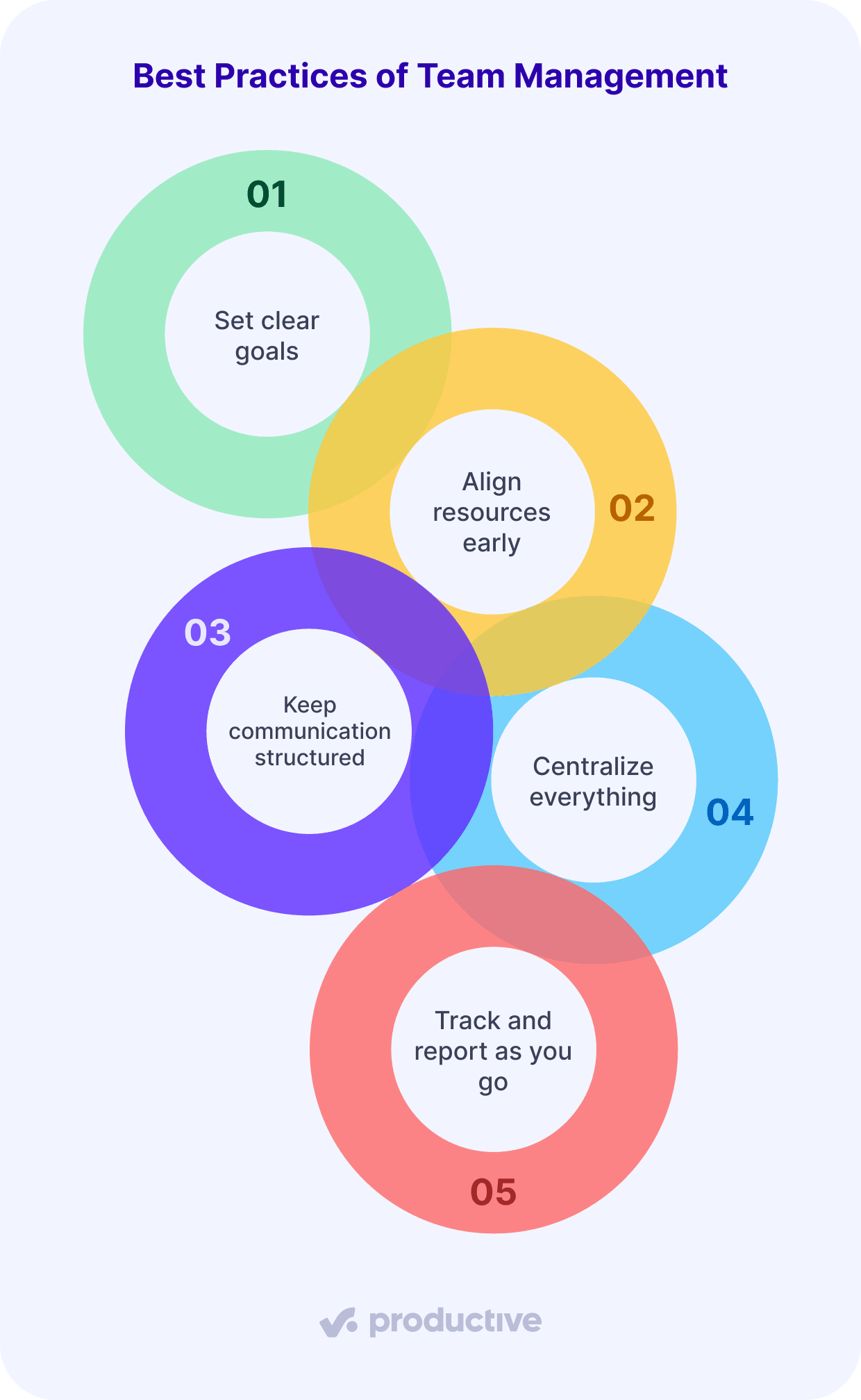
1. Set clear goals
Write a team charter and a simple RACI so everyone knows what the team is trying to achieve, who owns what, and how decisions get made. This prevents misalignment and creates shared accountability.
How to implement: Start your project kickoff by co-writing a short team charter in your PM tool. Include your project goals, team mission, key responsibilities, and shared values. Then draft a RACI for key deliverables like strategy decks, dev handoffs, or reporting cycles.
Review it with the full team to lock clarity early.
2. Align resources early
Start by mapping team skills to upcoming work and setting weekly capacity baselines for each person. This avoids overload and ensures people are doing work that fits their strengths.
How to implement:
Before work begins, use a resource planner to lay out who’s booked on what. Factor in PTO, internal work, and role fit (not just availability). Look at historical time logs and ground your resource management in past performance data.
3. Keep communication structured
Define update cadences and response time expectations. Whether you’re using standups, async updates, or weekly reviews, consistency matters. Add a conflict resolution path too, so issues don’t linger unspoken.
How to implement:
Define what goes where (e.g., decisions in email, blockers in the tool, questions in Slack), and set SLAs for response times. Document your team’s conflict path and review it with the group. Everyone should know who to go to when things get stuck, and this person should be prepared for conflict resolution in case of any internal clashes.
4. Centralize everything
Keep tasks, budgets, and files in one system instead of bouncing between tools. Use change requests to manage scope shifts. Run regular 1:1s and retros to surface blockers and improve delivery.
How to implement:
Use Productive or another PM tool to store everything in one place. Turn scope changes into formal change requests with a description, estimate impact, and approval path. Hold 1:1s every other week, and use retros monthly to spot friction patterns.
5. Track and report as you go
Track time and budget against plan, and share dashboards that show progress, blockers, and resource use. This keeps everyone informed and reduces status chasing.
How to implement:
Set up automatic reporting inside your PM tool so teams and project stakeholders always see the latest. Make sure each team member logs time against specific tasks. Use variance views to catch budget drift before it escalates.
Productive supports all of these best practices with built-in tools for resource scheduling, time tracking, budgets, reporting dashboards, and templates.
What Tools Should You Use for Team Management In Project Management?
Use an all-in-one project management tool to unify project planning and execution. The right tool gives you more than just a task board. It connects the full delivery lifecycle in one place.
Here’s a checklist of the key features your project management tool should include:
- Resource management and scheduling: See who’s free, who’s overloaded, and shift assignments accordingly.
- Capacity planning: Plan based on how much time your team actually has to work each week.
- Time tracking: Understand where effort is going and connect it to cost.
- Budgets: Stay profitable across projects by comparing time, cost, and value.
- Change requests: Log and approve shifting priorities so nothing gets lost in chat threads.
- QA steps and acceptance gates: Build quality controls into your process.
- Reporting dashboards: Track status, burn rate, blockers, and overall project health in real time.
- Templates: Speed up planning with repeatable formats for team setups, deliverables, and timelines.
Tools like Productive bring all of this together. You get a full view of your project team management: who’s doing what, how it’s going, and what needs to happen next. We cover our best picks in our top project management software list.
How To Create a Team Management Plan (Step-by-Step)?
You create a team management plan by applying a structured framework built around 10 steps: define goals and stakeholders, draft a team charter, map responsibilities, align capacity, build the schedule, set communication rules, manage change requests, add QA checks, track success, and plan reviews.
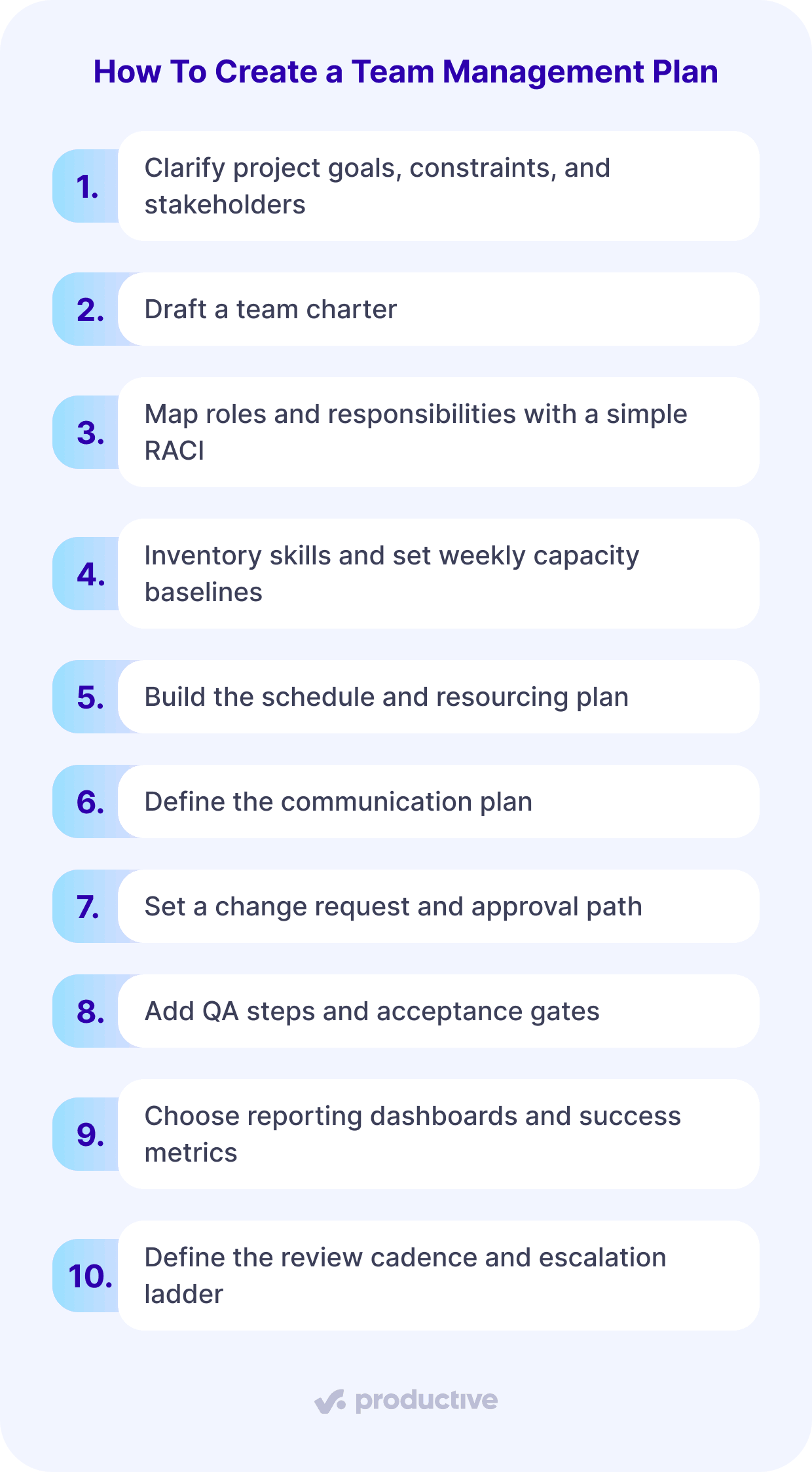
In case you need extra context, below, we’ll walk through each part of that plan with clear, actionable steps you can apply:
Step 1: Clarify project goals, constraints, and stakeholders
Before you build the plan, get crystal clear on what the project is trying to achieve, what resources or deadlines you need to respect, and who’s involved. This means capturing key deliverables, risk management steps, stakeholder expectations, and approval needs upfront.
Step 2: Draft a team charter
Use a team charter to define the mission, scope, and ground rules. This creates alignment early and gives the team a reference point when decisions or priorities shift. Keep it simple, just a one-pager that outlines purpose, boundaries, and how decisions get made.
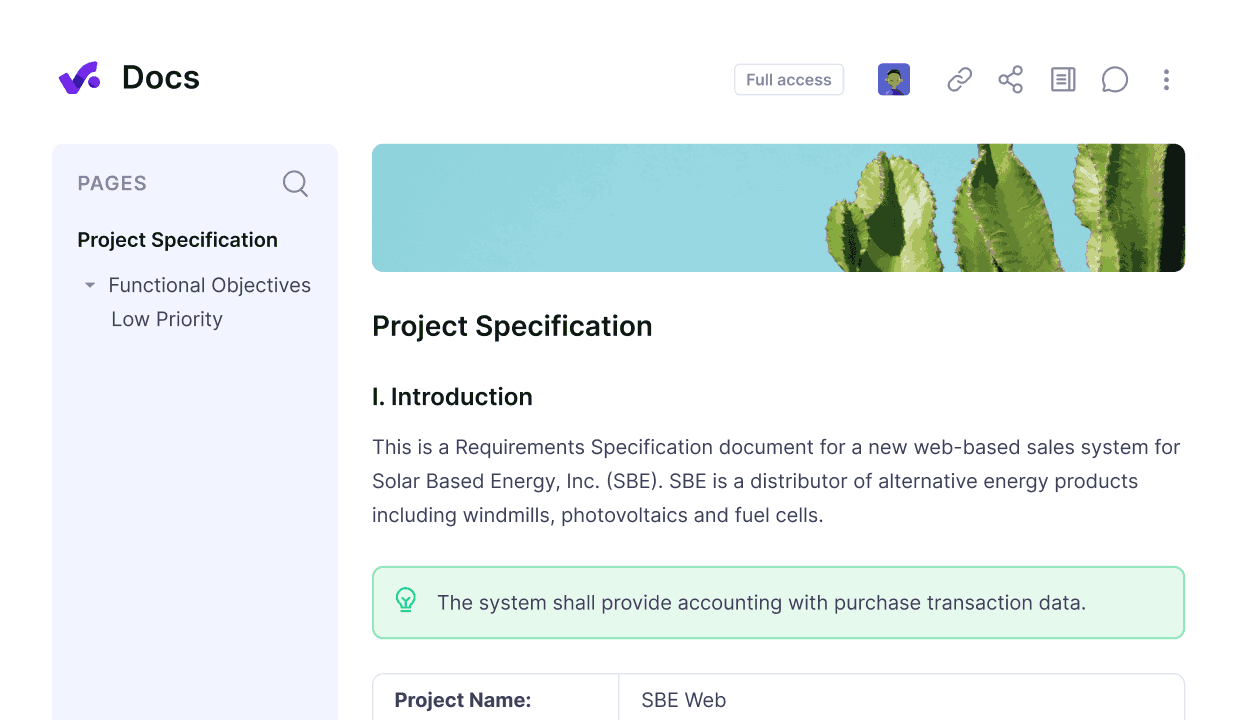
Centralize all documentation in Productive, so your team members can edit, share, and collaborate on docs in a shared workplace.
Step 3: Map roles and responsibilities with a simple RACI
Assign clear ownership using a RACI matrix. This avoids the “who’s doing what” confusion. List major activities, like deliverables, meetings, or approvals, and clarify who is responsible, who approves it, who should be consulted, and who just needs to be informed.
Step 4: Inventory skills and set weekly capacity baselines
Take stock of your team members’ skills and availability. Set weekly working hours per person and account for PTO or split roles. This helps you realistically match tasks to people instead of overbooking or misaligning assignments.
Step 5: Build the schedule and resourcing plan
Use a Gantt chart for structured timelines or Kanban boards for flexible workflows. Add task durations, owners, and dependencies. This helps you visualize how the team’s effort maps to your delivery schedule.
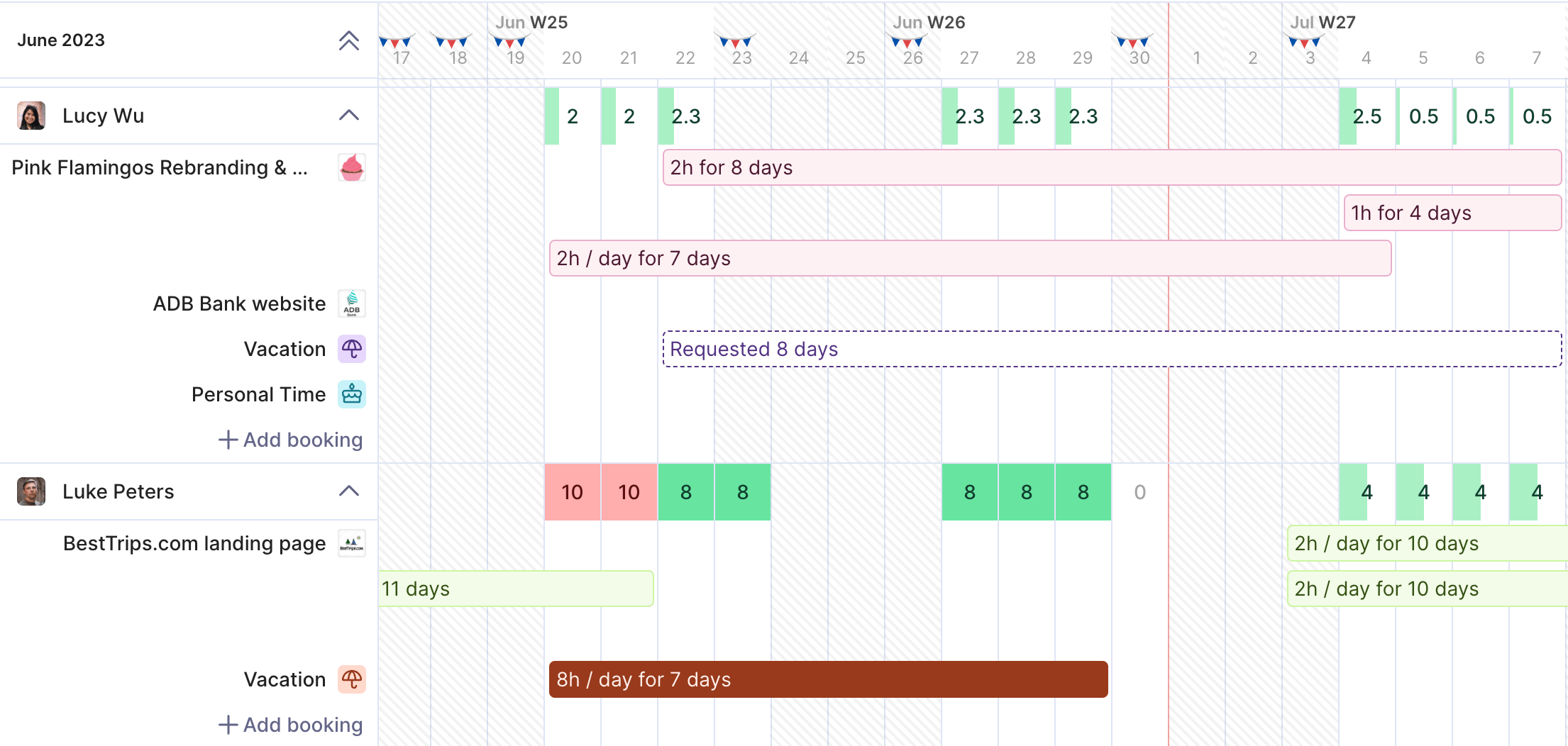
Use Productive to plan resources in real-time.
Step 6: Define the communication plan
Decide where and when updates happen. Daily standups? Weekly syncs? Async status reports? Also, define what goes in which tool (e.g., Slack, Teams, email, or ideally only in the PM tool). Also include how fast people are expected to reply.
If you need extra help (and freebie templates) for this step, you should look up our communication plan guide.
Step 7: Set a change request and approval path
Build in a simple change management process. If someone needs to shift scope, add work, or reassign priorities, make sure there’s a way to log the request, review impact, and approve changes without confusion. This can be as simple as creating a “change request” task with detailed descriptions or linked docs in your PM tool.
Step 8: Add QA steps and acceptance gates
Define what “done” looks like for key deliverables. Add quality checkpoints, such as internal reviews or client feedback rounds, before marking things complete. This ensures you catch issues early and avoid last-minute rushes that could compromise delivery.
Step 9: Choose reporting dashboards and success metrics
We already talked a lot about dashboards, so by now you get how important they are. Pick 2–3 core metrics you’ll use to track delivery (e.g., budget used, tasks done, open blockers).
Use dashboards to visualize this and automate updates. The goal is to make project health visible at a glance.
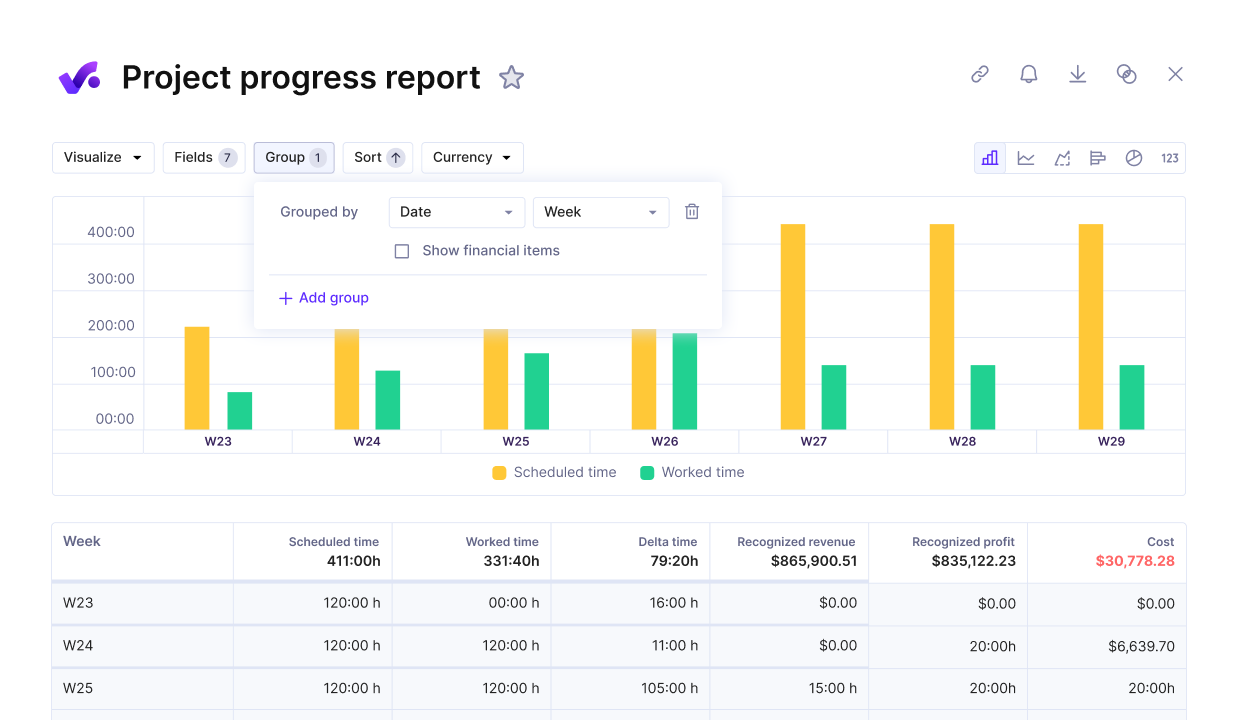
Use Productive for real-time project progress updates.
Step 10: Define the review cadence and escalation ladder
Set a rhythm for checking in on the plan, such as weekly team retros or monthly client reviews. Also, document how the team should escalate blockers, including who to contact and what the expected turnaround time is.
We talk more about client relationships in our client management guide.
What Does a Team Management Plan Look Like? (Example)
A team management plan outlines structure, roles, communication, and capacity. Here’s what that looks like for a small IT services company running a custom software project:
- Charter: Deliver a mobile app MVP for a fintech client in 12 weeks, with clear design and dev scope.
- Roles: Product Manager (client-facing lead), Tech Lead (solution architecture), UI/UX Designer, Backend Dev, Frontend Dev, QA Specialist.
- Capacity Grid: Each team member has 30 hours/week available, with Friday afternoons reserved for internal ops and documentation.
- Comms Plan: Daily async updates in Slack, biweekly sprint planning in Teams, client check-in every other Friday.
- Change Log: Logged in the PM tool as ticketed requests. Each entry includes a rationale, scope impact, and is approved by the PM.
- Review Cadence: Internal weekly reviews on Wednesdays; client reviews every second Friday.
This plan works because it connects team goals to real delivery conditions: availability, workflows, and decisions. Everyone on the project team knows what they’re responsible for, how to raise issues, and when progress will be reviewed.
What can you learn from this example?
- Even a lightweight structure is valuable and effective.
- You don’t need a 20-page plan; a simple, repeatable system works better.
- Focus on clarity, timing, and consistency to keep your process aligned and your team confident.
Is there a Free Team Management Plan Template I Can Copy?
Absolutely. Here’s a free team management plan template that’s copy-paste ready, and you can customize it for your next project:
Team Management Plan Template
| Section | Details |
|---|---|
| Project Name | [Insert Project Name] |
| Team Charter | [Insert link to the doc] |
| Team Roles | [Role 1 – Name], [Role 2 – Name], [Role 3 – Name] |
| Weekly Capacity (hrs) | [Role 1 – ##h], [Role 2 – ##h], [Role 3 – ##h] |
| Communication Cadence | Daily updates in [Tool], weekly planning on [Day/Time], client sync every [## weeks] |
| Review Cadence | Internal reviews every [## days], escalation path: [Contact 1 > Contact 2] |
You can also stop trying out free copy-paste templates and try Productive (there’s a free two-week demo). There, you can reuse our templates, assign responsibilities, plan resources, and track project success.
Final Takeaway
A strong team management plan aligns goals with people, timelines, and processes. The catch is that it only works if it stays visible and gets updated regularly. That’s why it helps to keep everything inside a platform where your team actually works.
Productive brings your plan to life with built-in tools for resource planning, change requests, budgeting, and real-time reporting, so you can stay in control without jumping between tools.
It just takes one click to book a short demo and get started.
Plan people with real capacity and balanced workloads
View utilization in real time, match skills to tasks, and use dependencies to keep work unblocked. Productive helps teams move on schedule.