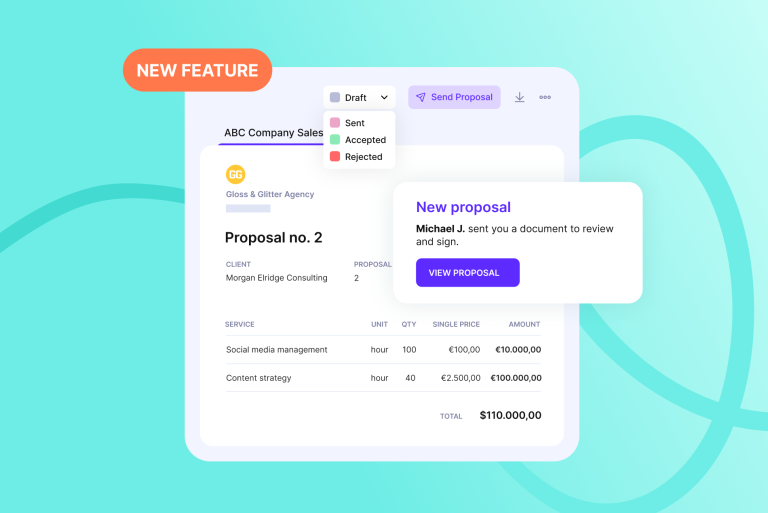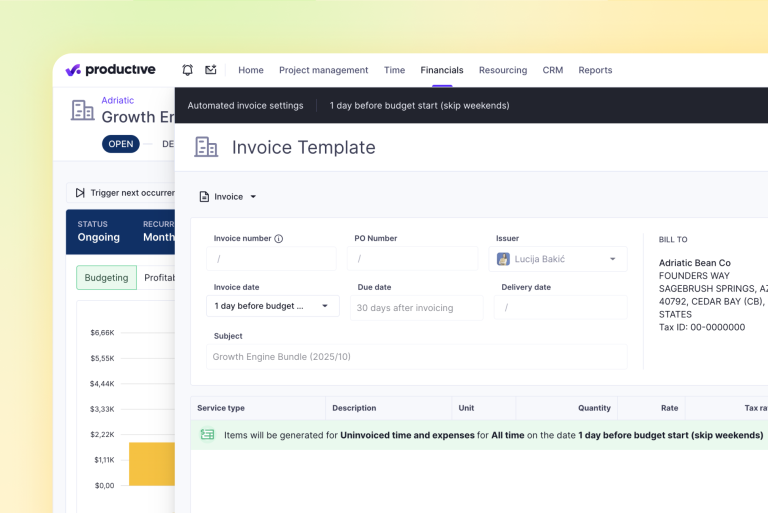Deliver Projects Faster With Workflows and Views
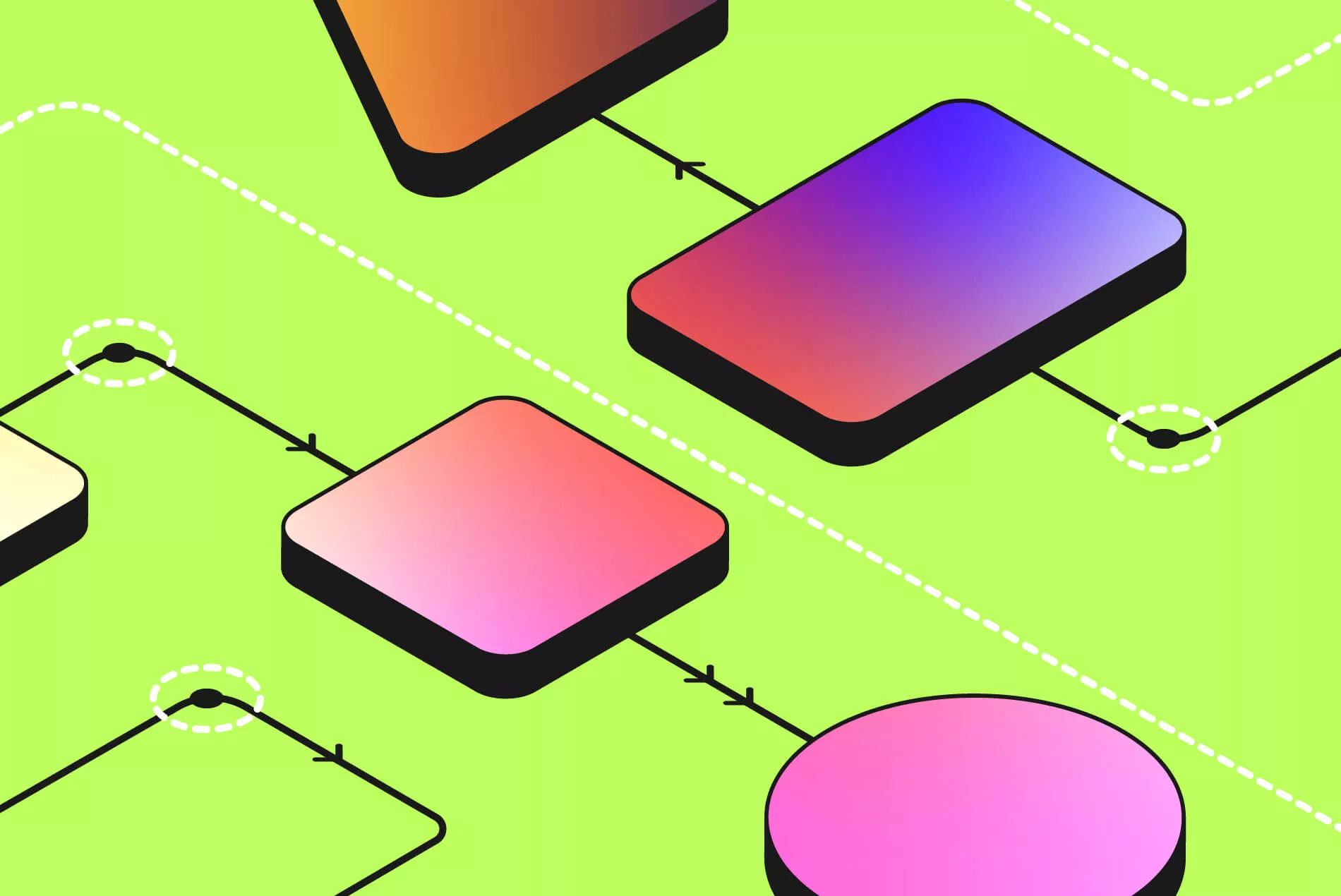
Juggling between clients, teammates on projects, and an endless to-do list?
We can agree that managing projects can be challenging. That’s why using a project management tool can be your best solution for the chaos.
With that in mind (reducing chaos), we recently improved Productive’s Projects feature by adding workflows and even more powerful views.
In this article, we’re going to explain how you can deliver projects faster using these new updates.
Streamline Projects with Workflows
Let’s start by explaining what a workflow is. Workflows are sets of customizable task statuses that help your tasks move in a particular way to get things done. The goal of workflows in Productive is to make it easier to manage and organize your information.
With workflows set up, you can increase your teammate’s productivity and it can help you hit your project goals faster.
In your project, you can get an overview of:
Which stage tasks are in – this will help you streamline coordination between project team members.
When each task should be finished – this helps you make smarter decisions because everything is one place.
Who’s assigned to a specific task – this will reduce guesswork.
A clear overview of each project helps you identify potential roadblocks and reduce delays. Once a workflow is set up, it enables you to organize information in a way that is easy to understand.
Streamline Your Project Management
Simplify your daily workflows with a full suite of management features, from project views to workflows.
How Can You Implement Workflows?
In Productive, you can set up your status fields (or use the default ones) to organize your tasks for every project.
You can add different statuses for three stages of work (Not Started, Started and Closed).
Set up your workflow in a sidebar of your Project.
Now, you can group Tasks by Status which will enable you to drag and drop all tasks, including subtasks to different statuses.
Set up multiple statuses within each stage and then filter and group by those statuses.
For example, if you still haven’t started working on something, you can create custom statuses under a “Not started” category. Then, when switching to that task, you can select the new status you want. This will let you know which status your task is in.
If you want to know more about using workflows in Productive, check out this video:
Tailor Your Project Information With Views
Each agency is different. That’s why it’s essential to be able to organize work in a way that works best for your team members.
Views are a way to see data in Productive as you prefer by using different layouts, choosing fields to show, and grouping and filtering.
Views are also very flexible. You can edit, pin, duplicate or delete your view. In Productive, you can choose a layout for your view and decide if the view will be private or visible to everyone.
Going a step further, you can choose the Me button and quickly filter out your tasks only. Also, now there’s a Me (relative) filter. Let’s explain what this filter does.
If you apply a regular filter with your name, your teammates will see only your tasks in this view.
But, if you choose the relative “Me” filter, each of your teammates will see their tasks filtered out there.
How To Set Up Views?
In the layout dropdown, you can choose between:
board view,
list view,
calendar view,
timeline view
and table view.
Board view
Board view is like a kanban board. It organizes tasks into columns. It’s the go-to view for agile teams that need a visual approach to help them map out project processes, give them status updates and reveal bottlenecks.
For example, you can track your feature releases by sorting columns by “Backlog,” “In progress,” and “Done,” and use custom fields to highlight priority status.
Timeline view
With the timeline view, you can easily add and plan new tasks, check deadlines, and project progress in real-time, all in a Gantt-like environment.
If you want to see how much work your team members have on their plates, the Timeline view is convenient to overlook this type of high-level information.
List view
With list view, you can easily manage and prioritize your tasks in Productive. You get an overview of who is doing what and when and expand and collapse subtasks.

Soon you’ll be able to show more fields and to group and sort items in the list view.
Calendar view
With Calendar View, you can see all tasks on one calendar. Get more visual context of the project and use color-code custom fields for your calendar view.
Calendar view comes real handy if you want to track every post, tweet, and story while also gaining a high-level overview of your team’s social media strategy for weeks to come.
Table view
Table view helps you organize your tasks in columns and rows. Overall, Table view offers a more condensed view – great for analyzing a ton of information at once.

Streamline Your Project Management
Simplify your daily workflows with a full suite of management features, from project views to workflows.