A Wider Perspective at Your Reach: the New Board View
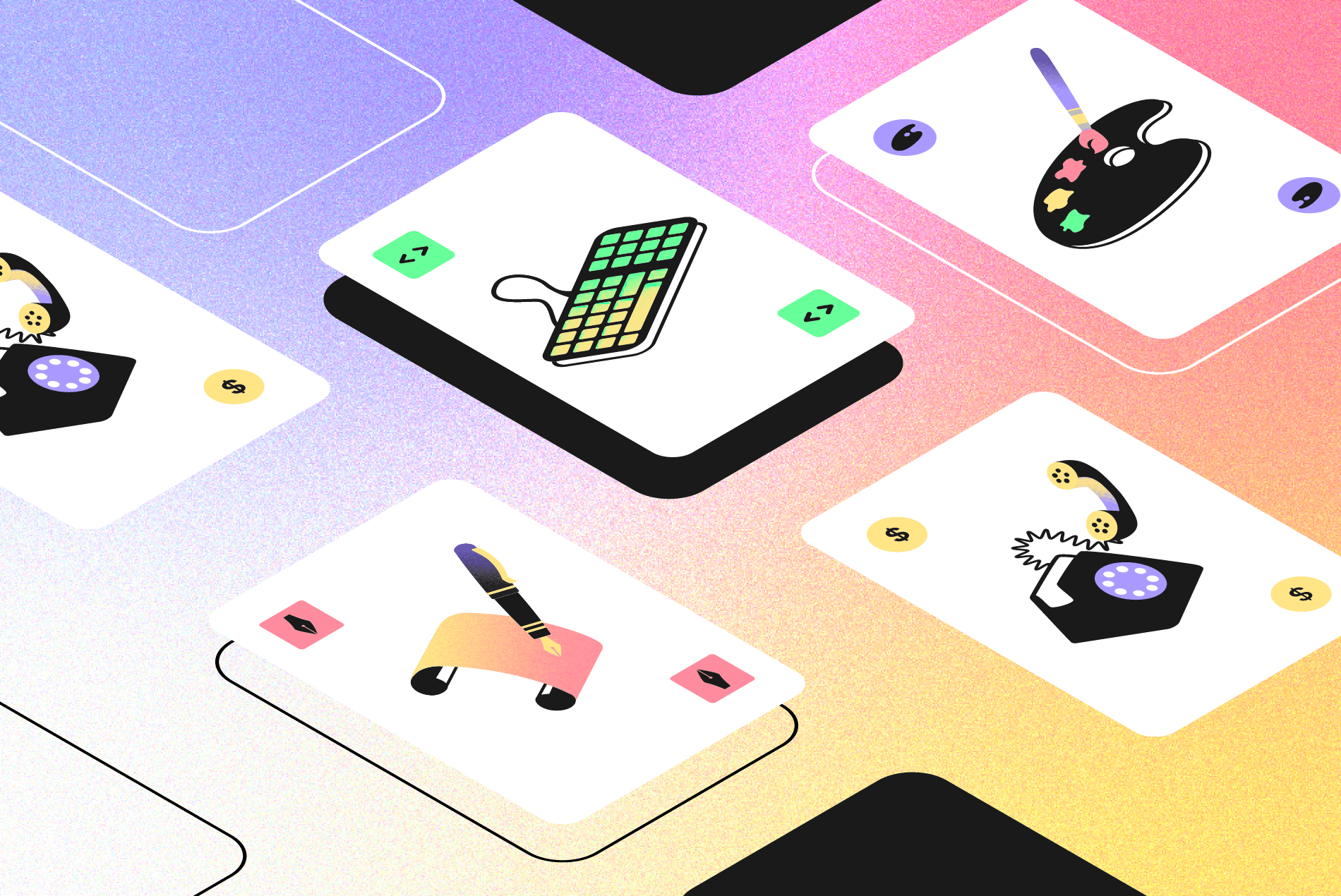
We Help Your Agency Reach New Heights
Switch from multiple tools and spreadsheets to one scalable agency management system.
Using a board view is popular in many project management methodologies like Kanban, Scrum, Scrumban, and Lean.
These methods all need a visual approach to help you map out project processes, give you status updates and reveal bottlenecks.
Another cool thing with board views is that you can easily spot bottlenecks. For example, maybe you find that tasks get stuck in the “Client approval” column, causing a knock-on effect on the rest of your team’s work.
With Productive’s Board view, you get a visual overview of project statuses and each team member can see how their roles fit into the big picture.
Let’s dive in and find out how you can use the improved Board view in Productive.
Map Out Project Progress With the Board View In Productive
Organize your tasks, deals, or budgets in columns and move them around the board by creating the Board view from the page header.
The Board view is available in the Tasks screen, project tasks screen, Deals and Budgets screen.
Now you can group a Board not only by task list, but also by Assignee or any custom field you applied to the tasks on that particular Project.
Note: Soon, we’ll introduce customizable task statuses that’ll let you track task progress by moving it around the board.
The Board view is also available for budgets and deals. For example, you can add two or more views and group each one by a different custom field to create multiple sales pipelines.
Board View Aggregations
All fields regarding time, such as initial estimates, worked time, time to complete, etc., will be aggregated in Tasks. The same goes for financial information such as revenue and potential revenue, as well as estimated time. It’ll all be aggregated in the information pop-up above:
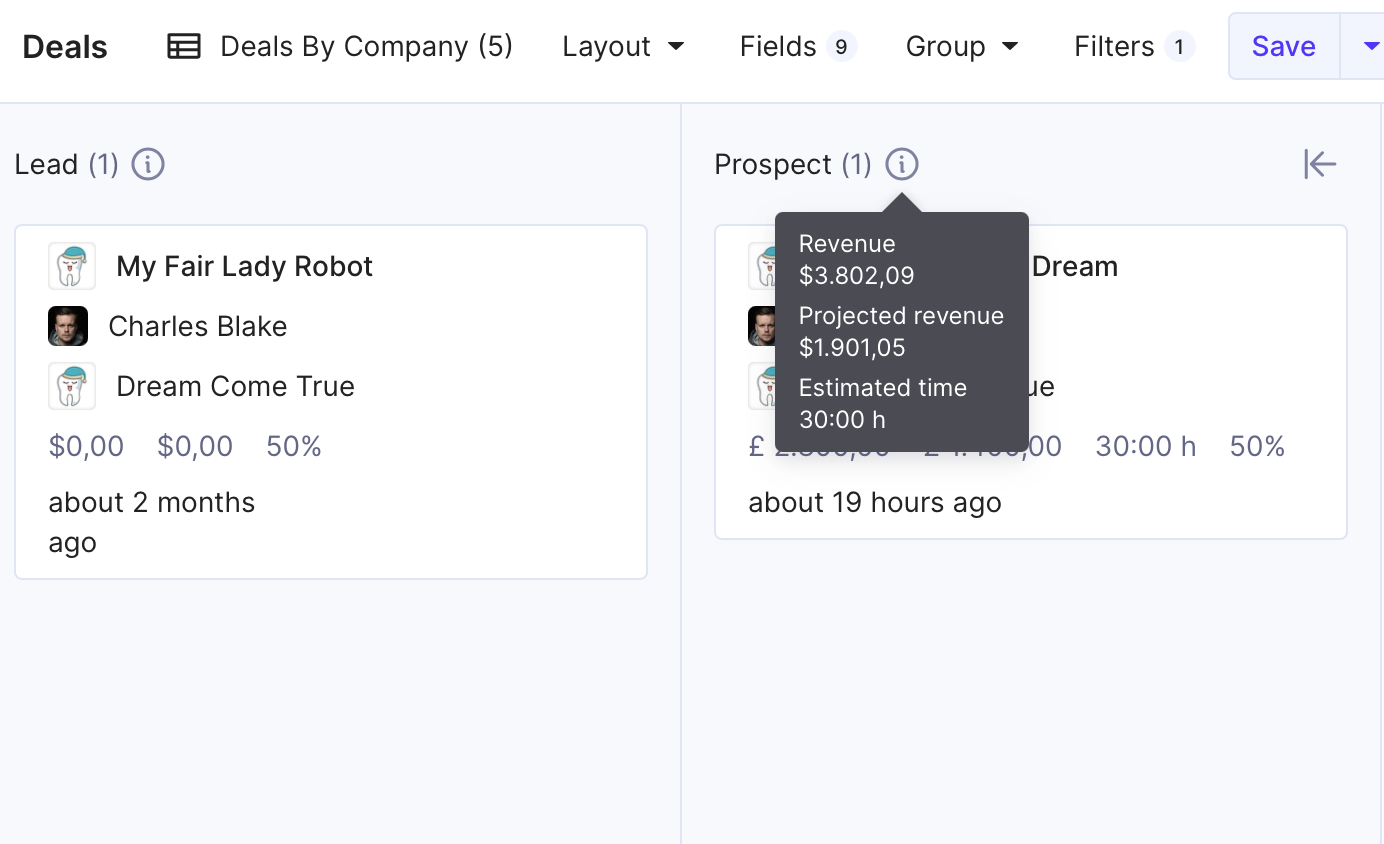
Customize Your Board View
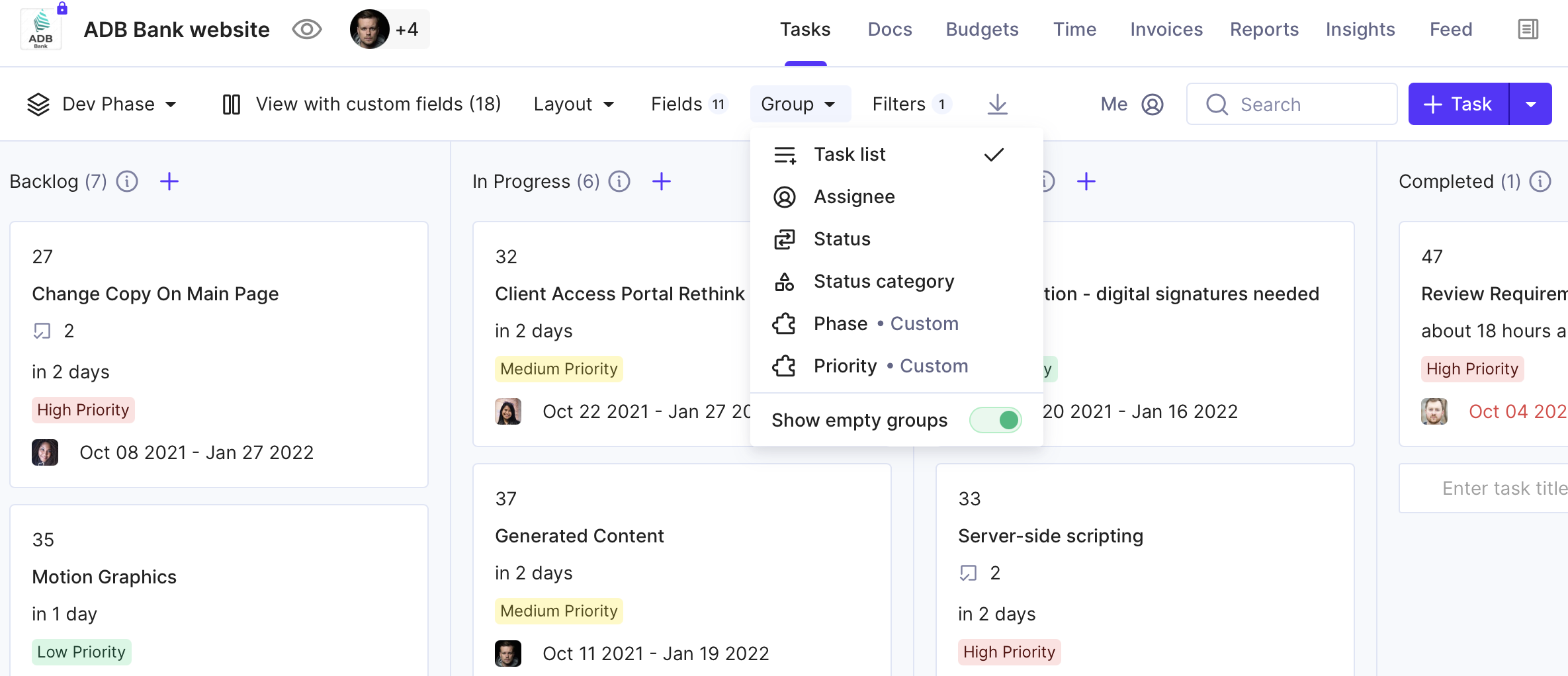
You have complete control over the visual part of cards while using the Board view. Decide on the look of your card by applying different grouping options and filters if needed.
You can also add or remove fields and create a Board view that suits your business best.
Drag and drop the columns to change their order.
Note: This action is only possible when you have tasks grouped by task list.
We’re always looking to make your experience of using Productive better. We’ll keep you updated as we ship more improvements. For any questions, as always, reach out to Customer Support or read our help article on Board view.



