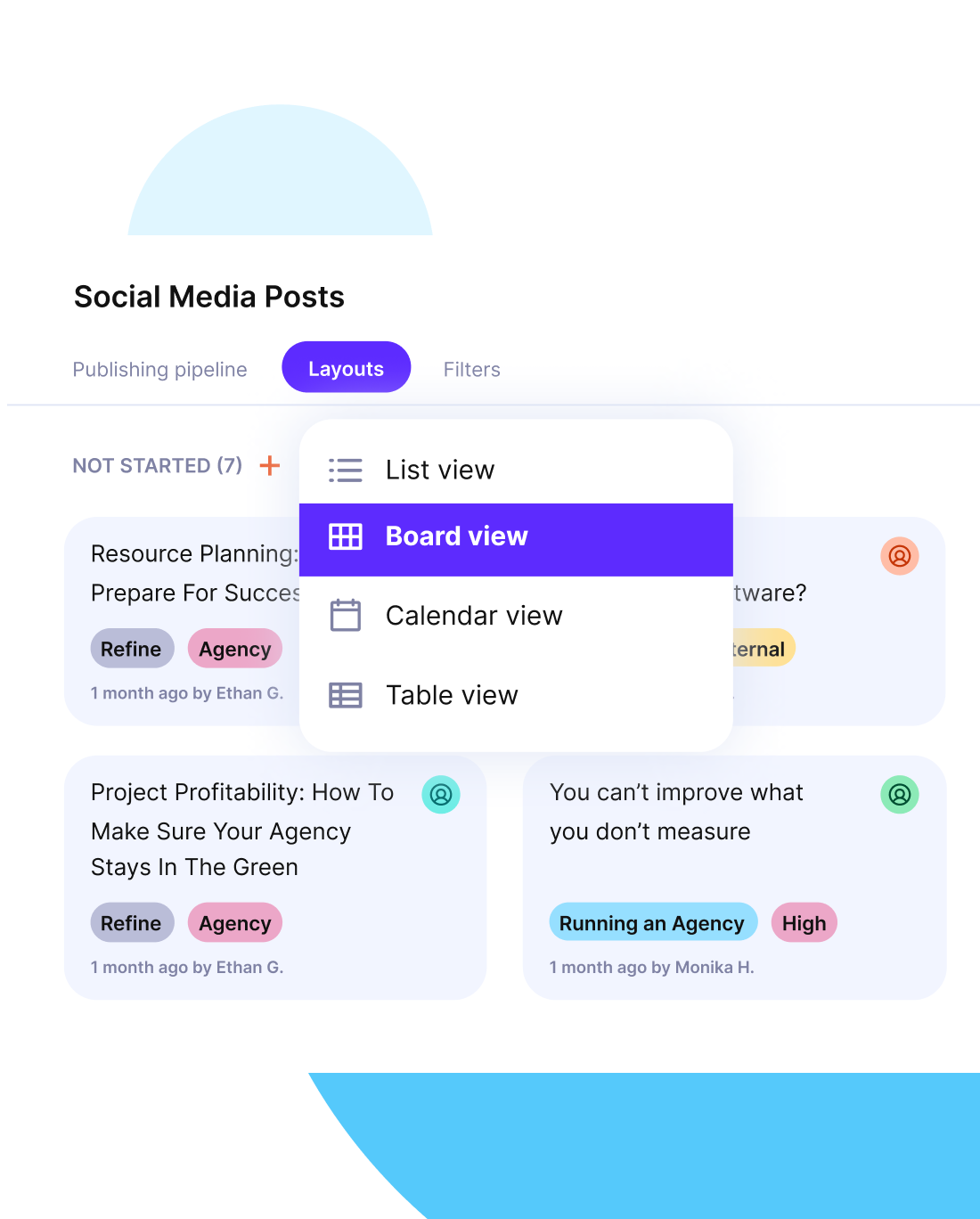Top 10 Notion Alternatives (Paid & Free): Decision Guide
In case you’ve outgrown Notion or are just curious about the best Notion alternatives, this post is for you.
Stick with this decision guide to learn about the best alternatives to Notion, each with core features, pros, cons, and clear “best for” labels. We’ll also point out where these tools shine, where they fall short, and how they compare for project management and documentation.
By the end, you will have a short list of the best Notion replacements (free and paid options) for your situation, and a simple decision process, not just another endless tool roundup.
Quick Overview Of The Top Notion Alternatives
If you want a fast way to narrow down your options, this quick overview gives you a shortlist of the top Notion alternatives before we jump into details.
1. Productive – Best Notion Alternative for All-in-One Project Management
Productive is an all-in-one project management platform built for agencies and professional services that want one place for projects, time, budgets (and operations tied to them).
As a Notion alternative for teams that sell their time, it focuses on running client work in a structure that already fits agencies or professional service teams. Instead of tweaking generic tools like Notion, you get one place to plan work, track time, watch budgets, and understand profitability.
Core Features
Productive covers the full project lifecycle from first estimate to final invoice.
- Project and task management: organise work by client, project, and phase, assign owners, and follow progress in a list, Gantt chart view for timelines, or Kanban board views, so everyday work does not depend on custom Notion pages.
- Budgeting and financials: set up project budgets and let them update as people track time and add expenses, so budget health and basic profitability stay visible without exporting data into spreadsheets.
- Scheduling and resourcing: see who is booked, who has capacity, and where conflicts appear, then reassign work from an overbooked designer to someone with available hours on the same screen.
- Reporting and insights: use built-in dashboards to see linked views, project status, utilisation trends, and profitability by client or service instead of stitching numbers together from separate tools like Notion and spreadsheets.
Try Productive as a Notion alternative
Replace Manual Updates With Automation
Teams that try to run client work in Notion sometimes spend more time updating boards than delivering projects.
Recurring tasks like status changes, due date updates, and cross-linking between pages all depend on someone remembering to maintain them. All that new information gets out of sync, and nobody is sure which view is still accurate.
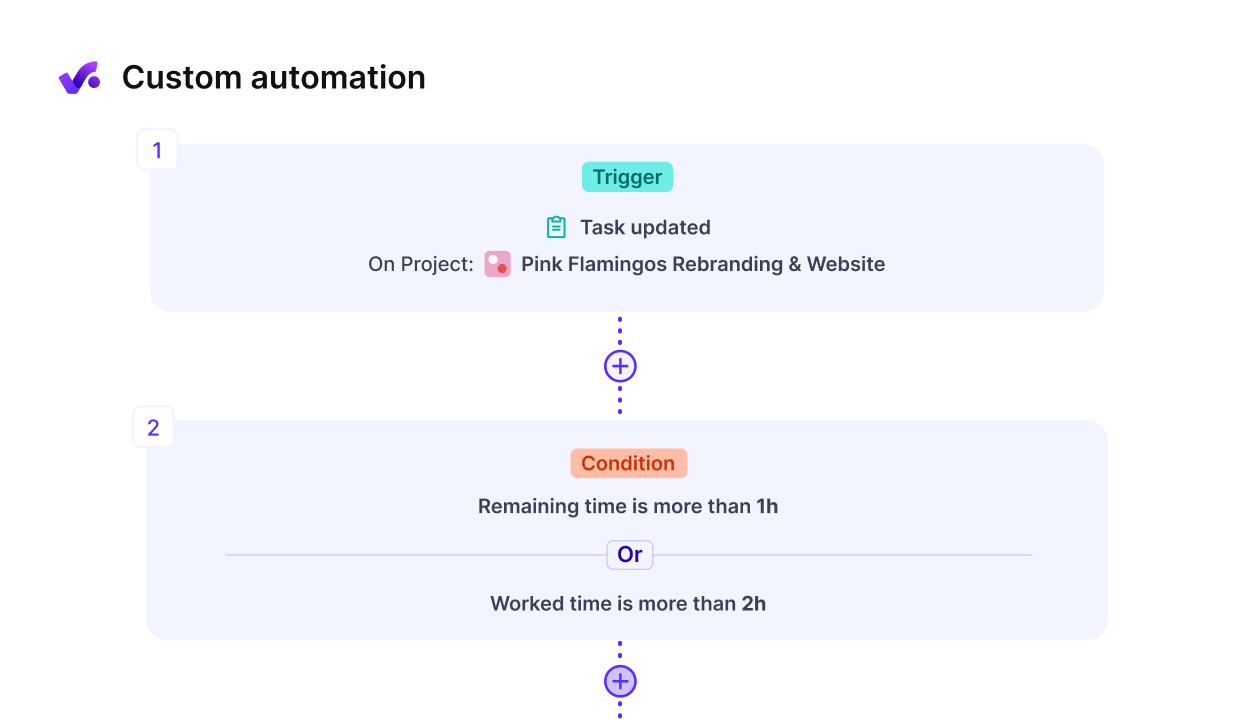
Automate routine tasks and cut out redundant manual work.
Productive helps you automate routine work and move forward with far less manual effort. When a task is completed, its status updates, the next person in the flow gets notified, and the work can move into the next phase of the project.
When people log time, project budgets update in the background, and the main views that managers rely on stay current, so project managers are no longer acting as data entry support for the whole team.
And yes, you also get very helpful AI project management features (like the AI-powered search or text writing).
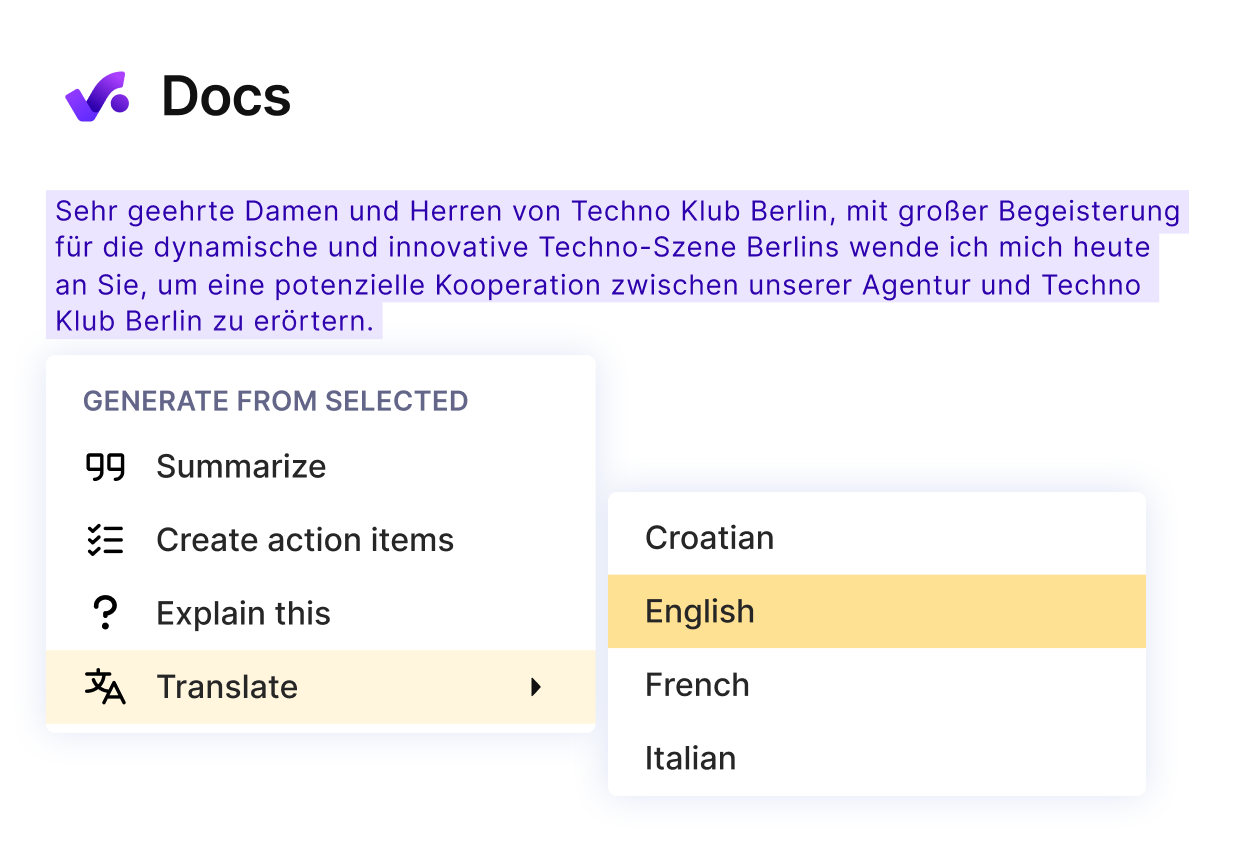
Use Productive’s AI features for smoother project and task management.
See Real-Time Budgets, Capacity, and Profitability
Notion does not include native budgeting, capacity planning, or profitability features, so most teams fall back to spreadsheets and exports when they want to know how projects are really doing.
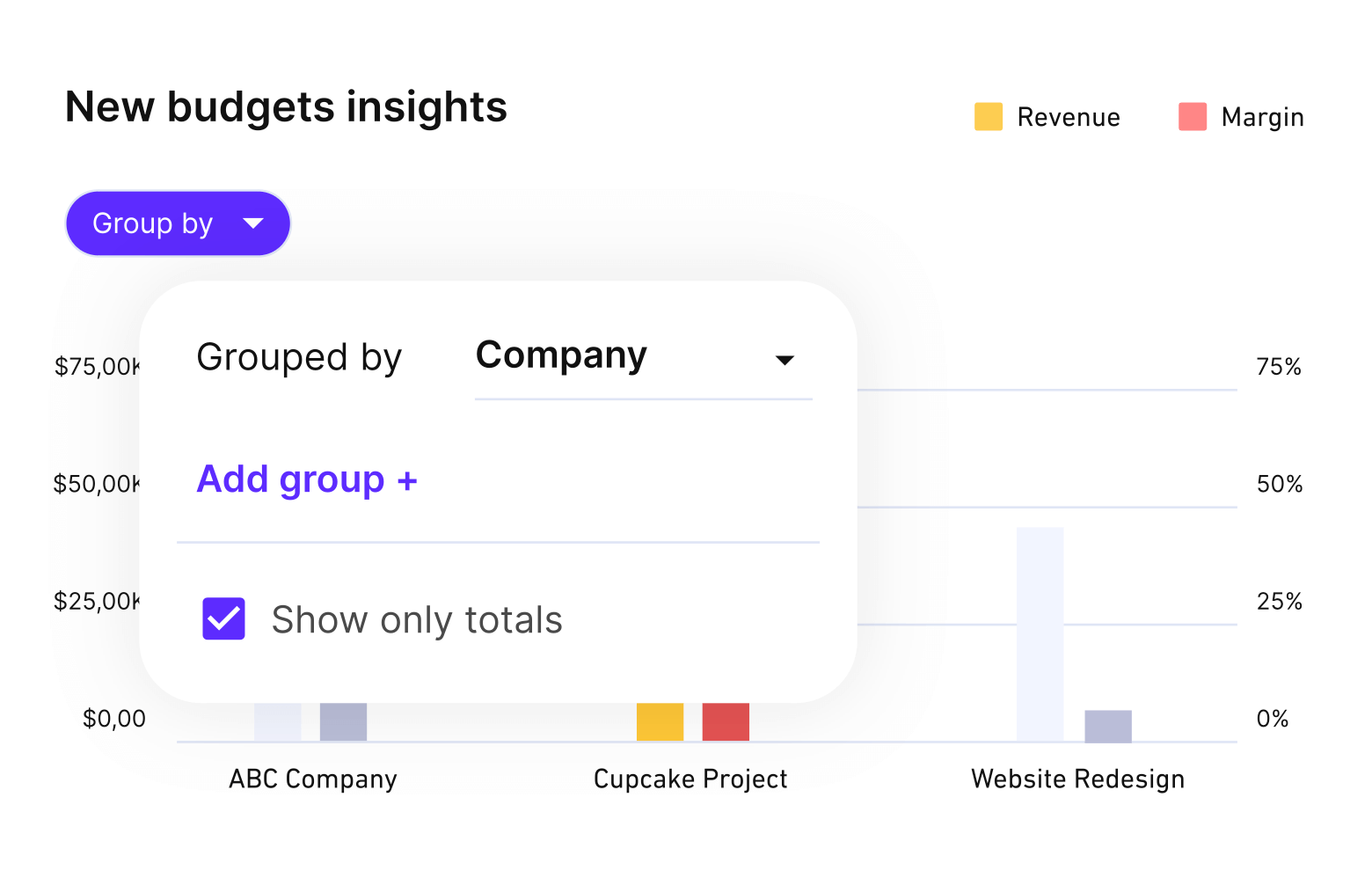
Get real-time updates on budgets, available capacity, and project profitability.
Basic questions, such as how much budget is left on a retainer or who is available for a new project next week, often turn into small reporting projects instead of quick checks.
Productive brings these answers into the same place in a few clicks. Each project has a budget that updates as time and expenses are logged, and a visual calendar shows who is working on what and where there is capacity.
With Productive, you get complete budget management, so you can see spend, remaining budget, and availability in a few clicks and adjust scope or staffing before problems escalate.
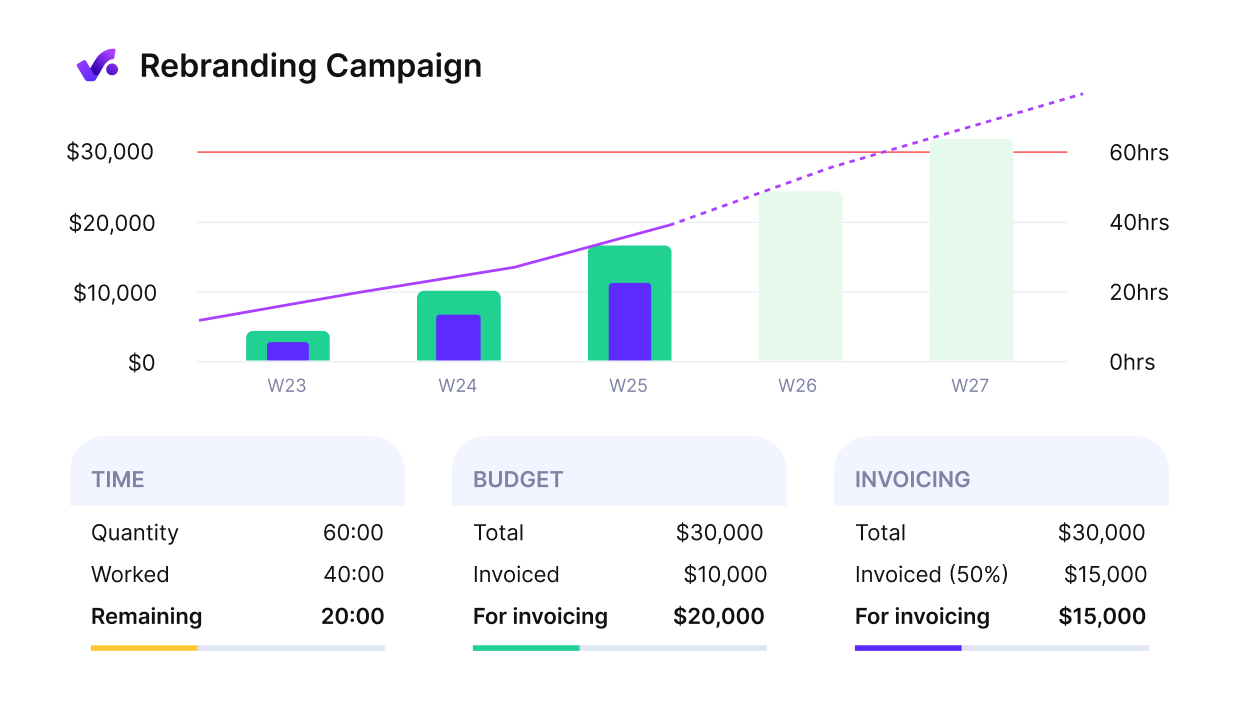
Productive gives you an early warning of budget overruns.
One Platform Instead Of A Stack Of Disconnected Tools
By the time an agency is running serious client work in Notion, it usually has a stack of other tools around it.
A separate mobile app handles time tracking, spreadsheets handle budgets, accounting software handles invoices, and Notion holds meeting notes and task lists, so people spend a lot of time copying numbers between systems just to answer basic questions.
Productive reduces tool and data fragmentation by becoming the central environment for running client work. You can manage projects, track time, monitor budgets, and review key reports in the same platform, with data flowing between those pieces automatically.
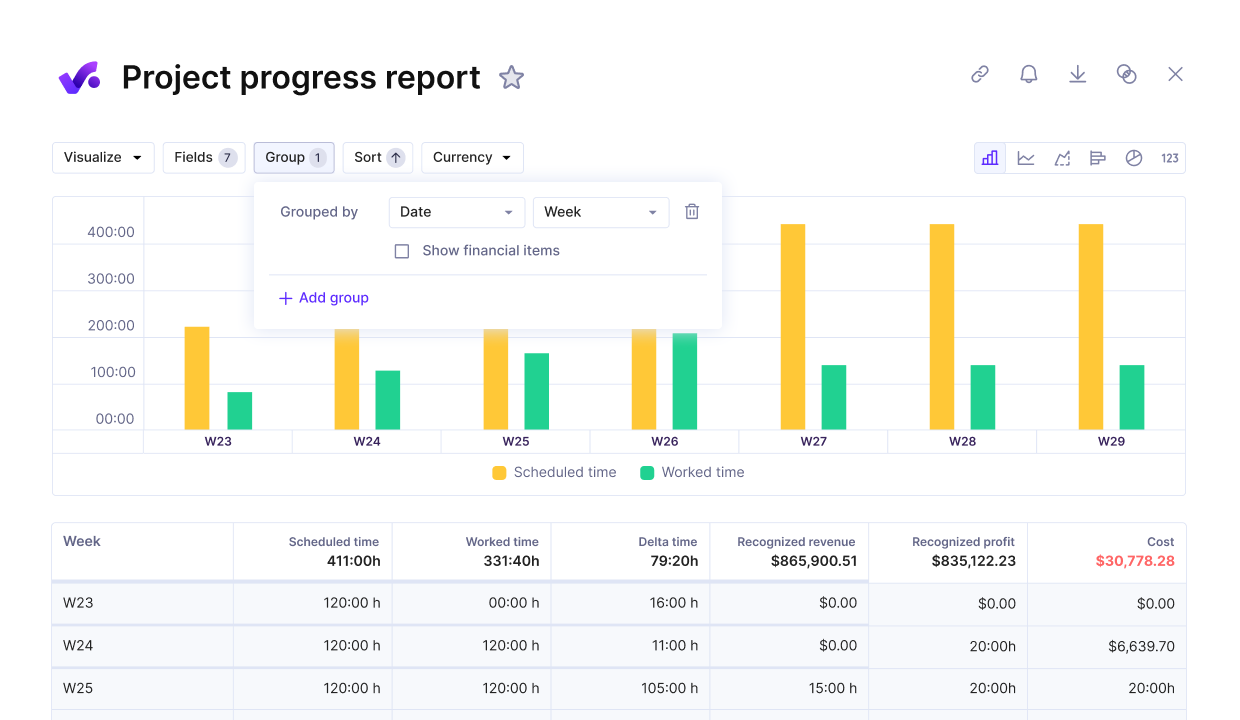
Review and manage project progress against key performance metrics.
In case you’re looking for a true project and team management software instead of a flexible note-taking app, Productive replaces these fragile patchworks of tools with one system that is easier to keep accurate as you grow.
It also integrates with most of tools you already use (e.g., Google Drive, Slack discussions, etc.).
Pricing
- Plans start with the Essential plan at $9 per user per month, which includes essential features such as budgeting, project & task management, docs, time tracking, expense management, reporting, and time off management.
- The Professional plan includes custom fields, recurring budgets, advanced reports, billable time approvals, and many more for $24 per user per month.
- The Ultimate plan has everything that the Essential plan and Professional plan offer, along with the HubSpot integration, advanced forecasting, advanced custom fields, overhead calculations, and more for $32 per user per month.
Productive offers a 14-day free trial, so you can see what it can do for your project’s financial health.
2. ClickUp – Best for Highly Customizable Work Management
ClickUp is a work management platform that tries to centralize tasks, docs, goals, and communication in one place. Compared to Notion, it leans more into structured task and project management while still giving you a lot of freedom in how you organize work.
It is a good fit if your team wants many ways to visualize tasks and does not mind spending additional time on fine-tuning settings.
We do a deep-dive comparison on Clickup vs Monday vs Asana, in case you need more context and decision-making advice, that’s your first stop.
Core Features:
- Multiple views for the same work
- Task management with a clear hierarchy
- Automations, AI capabilities, and a template gallery
- Goals and simple reporting
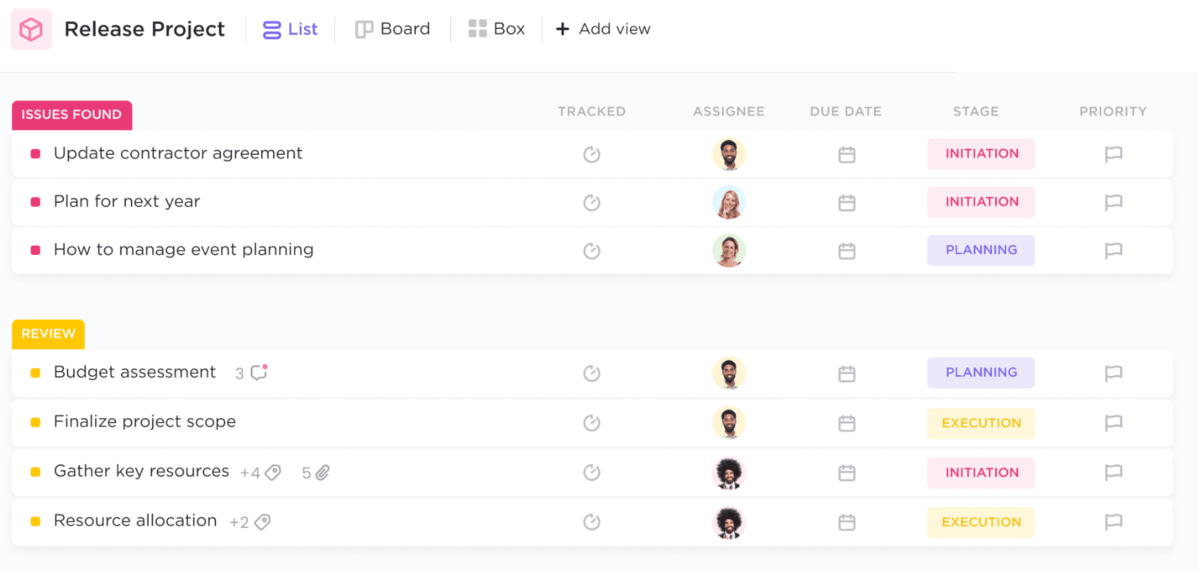
SOurce: clickup
Pros:
- Task and project views that adjust to different working styles.
- Custom fields help teams structure work more clearly than in flat pages.
- Built-in docs and comments for team collaboration.
- Free plan makes it easy for small teams to try ClickUp alongside existing apps like Notion.
Cons:
- The depth of settings and options can feel overwhelming for new users.
- Requires deliberate configuration to avoid cluttered spaces and notification noise.
- Reporting and time tracking are there, but may not be enough for advanced project management needs.
- Some teams find performance or interface complexity frustrating during heavy use.
3. Coda – Best for Flexible Docs And Lightweight Tools
Coda is a document and database platform that lets teams build custom pages, tables, and simple apps in one flexible workspace. It feels like a Notion alternative for people who enjoy designing their own systems and want more control over how data and content connect.
Coda works well if you need structured docs, lightweight workflows, and shared knowledge management in a single place. However, if you’d rather use an out-of-the-box solution with templates, skip Coda.
Core Features:
- Flexible docs and pages
- Tables and linked views
- Packs and integrations
- Automations and buttons
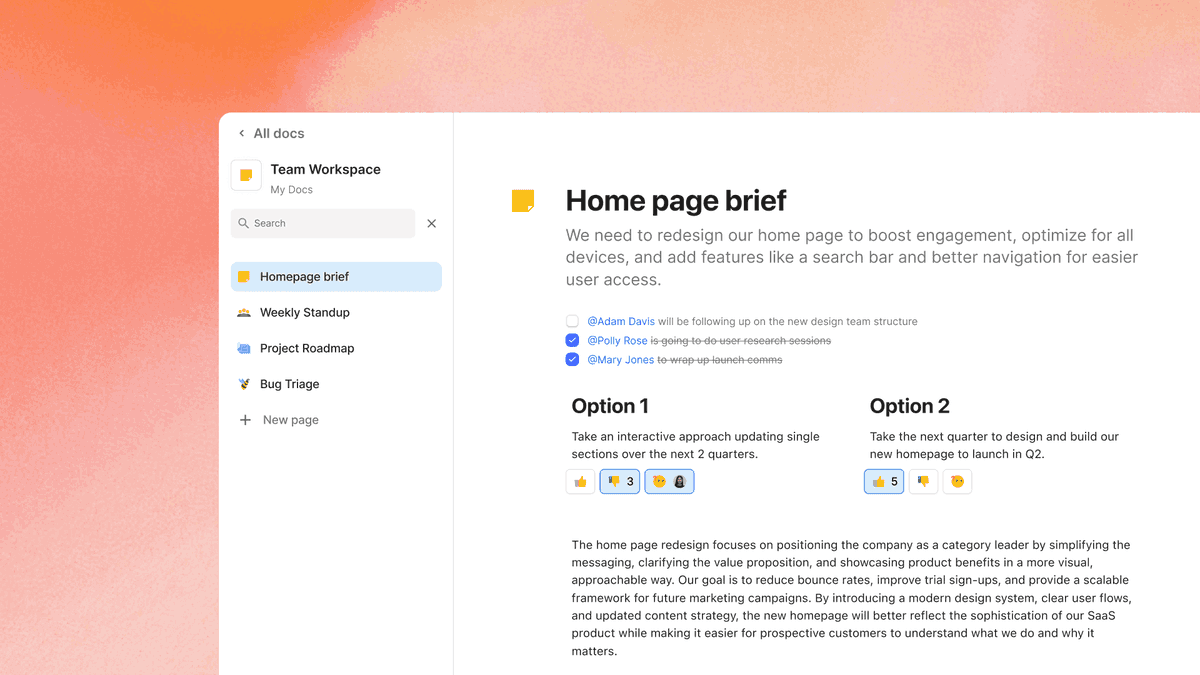
SOurce: coda
Pros:
- Flexible building blocks for mixing text, tables, and simple logic.
- Table formulas for modeling complex workflows.
- Integrations help connect Coda to other tools and data, compared to tools like Notion.
- Free plan makes it easy to test with a small team or side project.
Cons:
- Can feel complex for people who do not enjoy designing their own systems.
- Requires time to model data well before teams get the full benefit.
- Not a full project management suite with native resource or budget tracking.
- Larger docs can become harder to manage without a clear structure and owners.
4. Asana – Best for Structured Project And Task Management
Asana is a project management tool that helps teams organize work into projects, sections, and tasks with clear owners and due dates. Compared to Notion, Asana gives you less freedom in how you structure information but more guidance on how to move work from “planned” to “done”.
When you look at Notion vs Asana, the main difference is that Asana is built first for tracking execution, not for free form documentation.
Core Features:
- Projects, sections, and tasks
- Multiple task views (list, board, calendar, project timeline)
- Dependencies, due dates, and reminders
- Basic reporting and dashboards
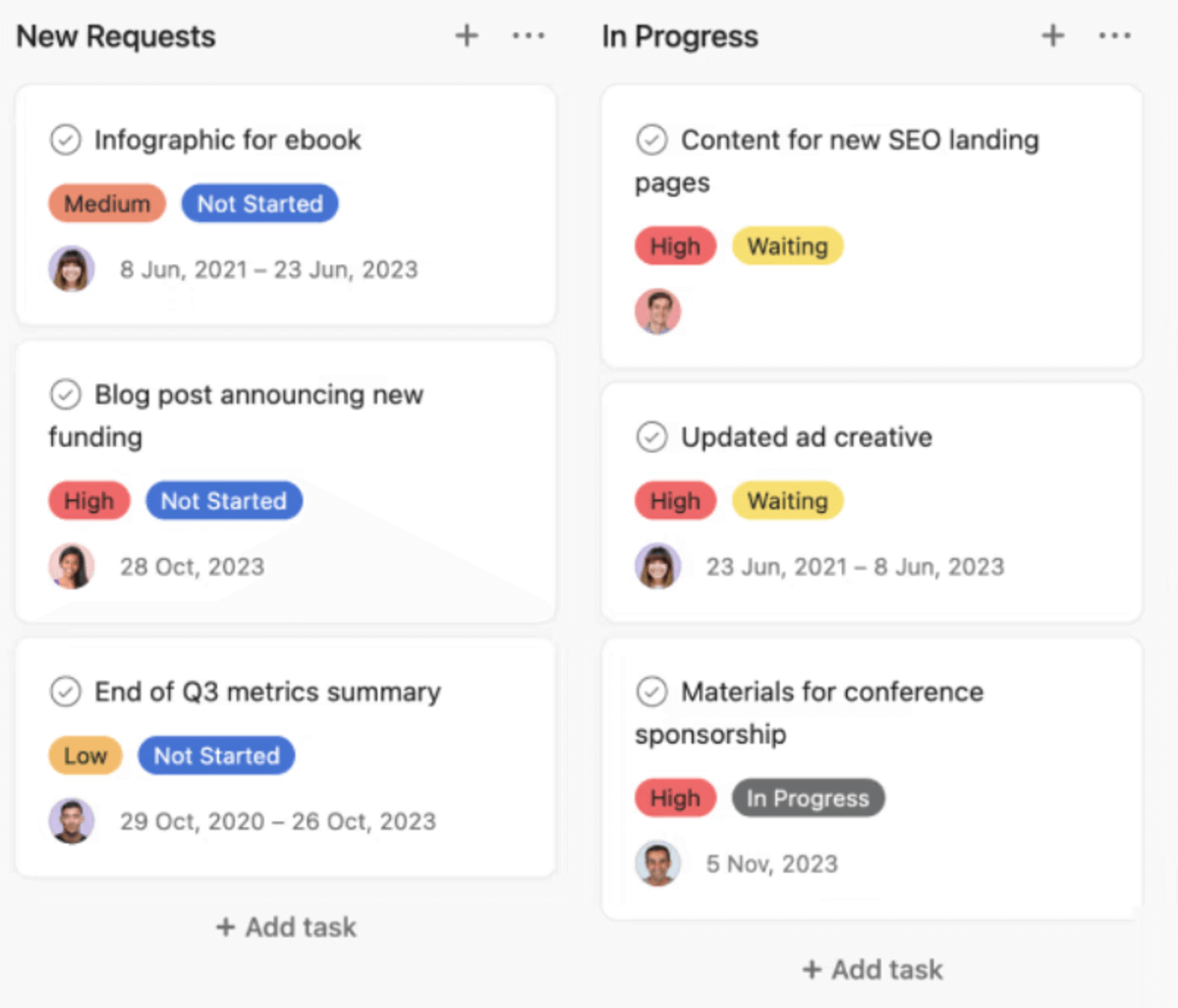
SOurce: Asana
Pros:
- Clear structure for projects and tasks makes ownership and deadlines easy to understand.
- Multiple views help teams switch between planning, execution, and timeline views without rebuilding data.
- Comments, followers, and inbox features.
- Free tier lets small teams try Asana as a Notion alternative before committing.
Cons:
- Documentation features are limited compared to full workspace tools like Notion.
- Complex projects may require careful setup to avoid cluttered boards and long task lists.
- Some teams still need a separate knowledge base or wiki for long-form content.
- Reporting is solid for task status, but does not cover deeper financials or capacity planning.
5. Monday.com – Best for Visual Work Management Boards
Monday.com is a visual work management platform that organizes work into boards with customizable columns, groups, and automations.
Compared to Notion, it feels more like structured project management software with color-coded boards instead of free-form pages. It works well for teams who think in boards and want a simple way to track status across many initiatives.
However, if you also need to track expenses and manage finances, pick an all-in-one solution.
Core Features:
- Boards, groups, and items
- Customizable columns and statuses
- Automations and integrations
- Dashboards and basic reporting
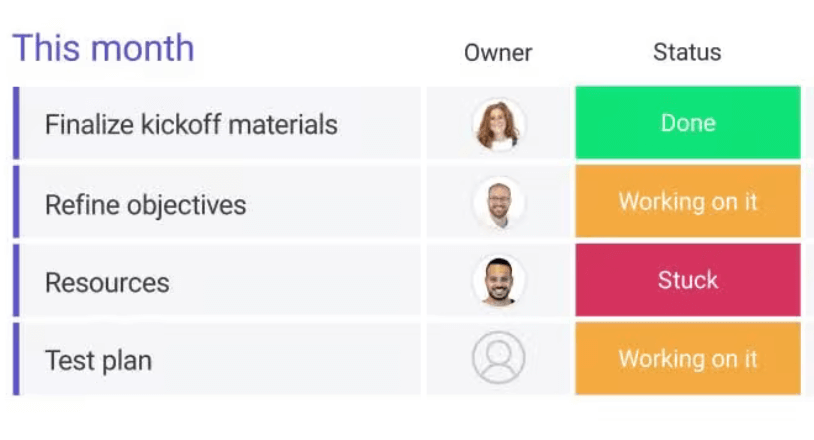
SOurce: Monday.com
Pros:
- Visual boards make it easy to see status and ownership at a glance.
- Flexible columns help teams adapt boards to projects, pipelines, or simple processes.
- Templates give teams a starting point instead of building every board from scratch.
- Automations reduce manual updates, like changing statuses or notifying people.
Cons:
- Many views and options can feel noisy for very small teams.
- Complex boards may need ongoing admin work to stay organized and useful.
- Documentation and long-form knowledge still require a separate tool alongside Monday.com.
- Pricing can increase quickly as you add more users and advanced features.
6. Airtable – Best for Database First Workflows
Airtable is a database first platform that looks like a spreadsheet but behaves more like a lightweight app builder. Teams often consider it as a Notion alternative when their tables, relations, and reports start to feel cramped inside simple Notion databases.
It suits teams that want to bring more structure to content ops, CRM style lists, and light project management while still keeping things flexible.
However, it’s not the best Notion substitute for managing more complex projects and their finances.
Core Features:
- Tables and linked records
- Multiple views on the same base
- Automations and integrations
- Interfaces and forms

SOurce: airtable
Pros:
- Flexible data model makes it easier to structure information than in simple lists.
- Multiple views help different stakeholders see the same work in the way that fits them.
- Automations and integrations reduce manual updates across systems.
- Interfaces and forms give non-technical users a friendly way to work with the base.
Cons:
- Rich text documentation and long-form content still work better in dedicated docs tools.
- Poorly designed schemas can become hard to maintain as the base grows.
- Not a full project management solution with deep resourcing or budgeting features.
- Permissions and governance need careful setup in larger organizations.
7. Confluence – Best for Team Knowledge Management
Confluence is Atlassian’s knowledge management and documentation tool for teams that already live in Jira and related products. Compared to Notion, it is less about flexible pages and more about structured spaces, page trees, and governance.
It fits companies that want centralised documentation, decision logs, and project knowledge in one place instead of scattered docs and wikis.
Core Features:
- Pages and spaces for teams and projects
- Templates and page tree structure
- Permissions, restrictions, and reviews
- Deep integrations with Jira and other Atlassian tools
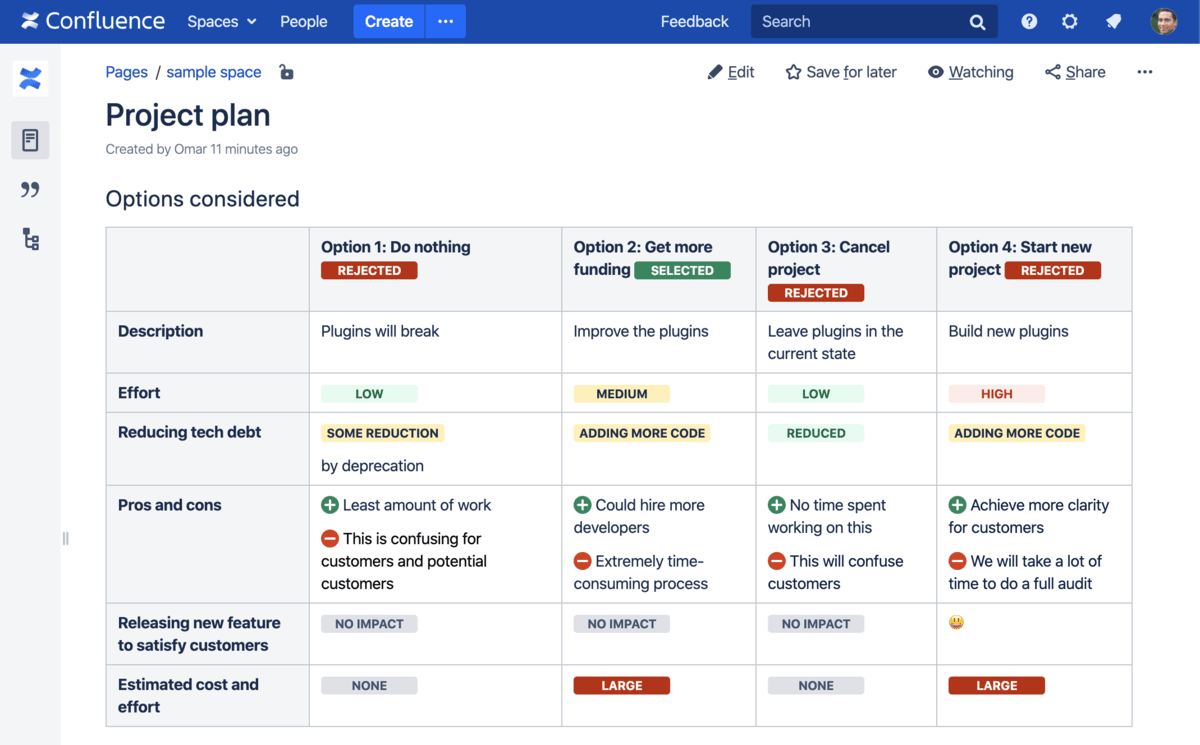
SOurce: Confulence
Pros:
- Strong knowledge management structure with spaces and page trees that mirror teams and projects.
- Tight integration with Jira helps product and engineering teams link issues to specs, decisions, and release notes.
- Flexible permissions and restrictions support clearer ownership and governance than many lighter tools.
- Version history and comments make it easier to track changes and discussions over time.
Cons:
- Heavier interface than simpler note-taking tools, which can slow down quick capture.
- Less suitable for building databases or complex task workflows compared to Notion.
- New users can find the structure confusing without clear guidelines and naming conventions.
- Some teams still rely on separate note-taking apps for fast, informal notes.
8. Slite – Best for Simple Team Documentation
Slite is a lightweight documentation and knowledge management tool built for teams that want a calm, opinionated space for shared docs. Compared to Notion, it keeps things simpler on purpose, with fewer database-style features and more focus on clear folders, notes, and collaboration.
It works well if your main priority is keeping processes, decisions, and how-to guides easy to find. In case you need management features, not just documentation – revisit the other tools on the list.
Core Features:
- Channels or collections for team spaces
- Structured docs with simple formatting
- Powerful search and internal links
- Comments and collaborative meeting notes
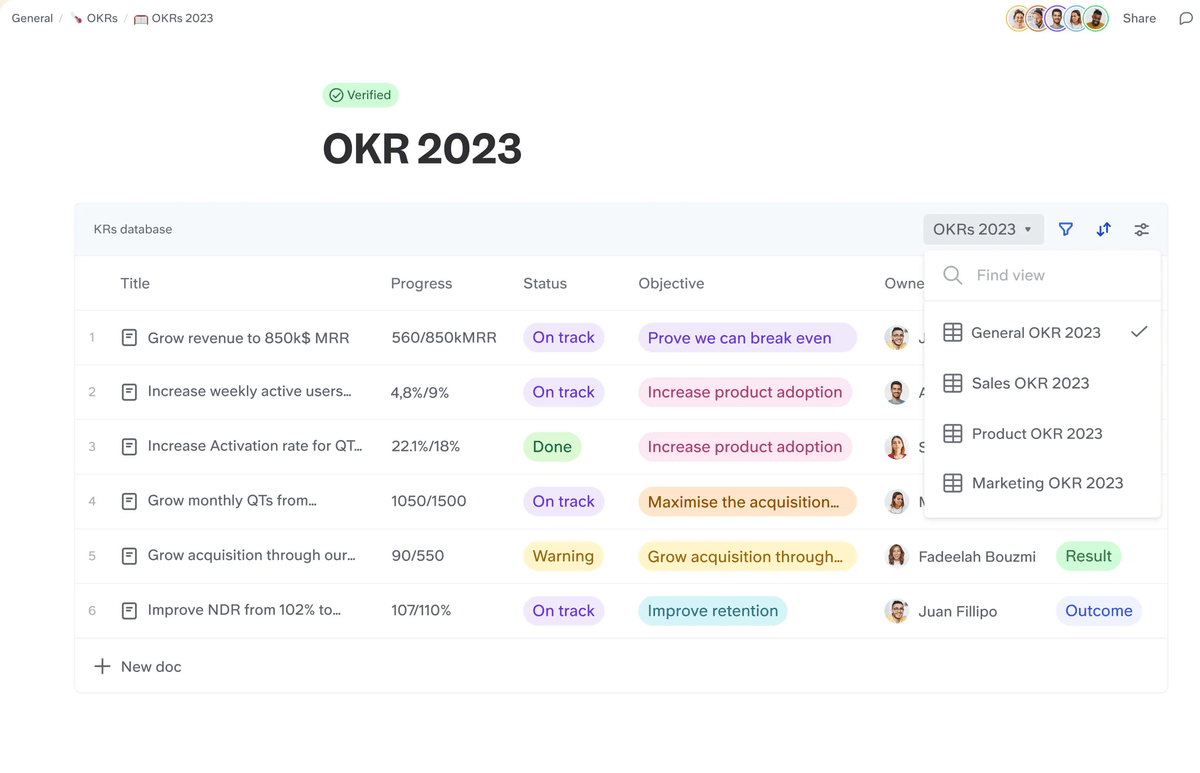
SOurce: Slite
Pros:
- Simple structure makes it easy for new team members to find and create docs.
- Feels closer to a focused note-taking app than a complex all-in-one workspace.
- Meeting note flows and templates help teams keep recurring rituals in one place.
- Clean interface encourages people to actually write and maintain documentation.
Cons:
- Limited database style features compared to Notion for tracking structured work.
- Not designed to replace full project management tools for tasks or timelines.
- Less flexible than full note-taking apps or workspace tools when you want to build custom structures.
- Larger organizations may outgrow its simplicity and need more advanced governance.
9. Trello – Best For Simple Kanban for Small Teams
Trello is a Kanban board app that helps teams and individuals organise simple task lists and light PM on visual boards. In a Notion vs Trello comparison, Trello focuses on fast capture and drag and drop status changes rather than flexible pages or complex databases.
Though Trello is a free and straightforward solution that freelancers use for managing basic projects, it’s not the best choice for more complex project and team management needs (agency, or professional service firm).
Core Features:
- Kanban view with lists and cards
- Checklists, due dates, and attachments
- Labels, members, and simple custom fields
- Power ups and basic automation
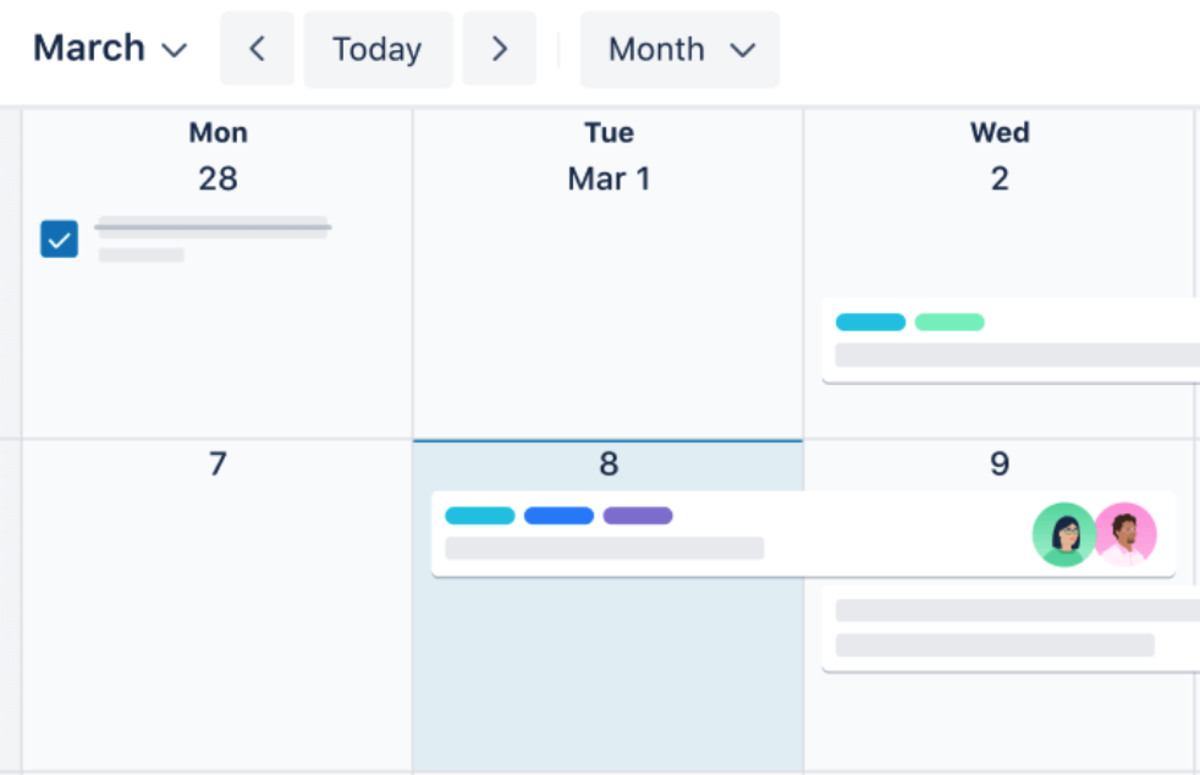
SOurce: Trello
Pros:
- Very low learning curve, so teams can get started in minutes.
- Visual boards make it easy to see what is in progress, blocked, or done.
- Generous free plan works well for personal use and small teams.
- Power ups and integrations let you extend Trello when you need more features.
Cons:
- Limited native reporting for teams that need deeper project insights.
- Complex workflows often require many boards or heavy use of power ups.
- Not designed for detailed resource planning, budgets, or time tracking.
- Documentation and long-form knowledge still need a separate tool.
10. Obsidian – Best for Personal Knowledge Management
Obsidian is a personal knowledge management tool that stores your notes as local Markdown files on your device. Instead of acting as a shared workspace like Notion, it focuses on linking small notes together into a connected graph so you can see how ideas relate over time.
It works best for people who want a long-term thinking environment rather than a company wide collaboration hub.
Core Features:
- Bidirectional links between notes
- Graph view of related ideas
- Folders and vaults for organising content
- Plugins, themes, and local storage or sync options
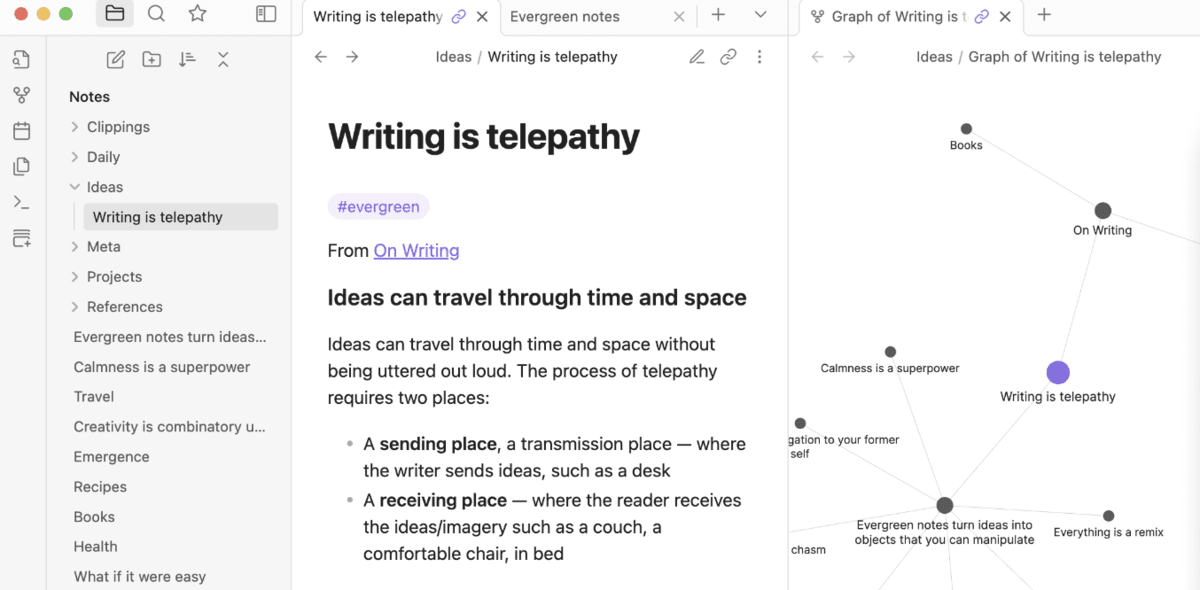
SOurce: obsidian
Pros:
- Strong fit for deep work and long-form thinking, not just quick tasks.
- Local files give you more ownership and control over your data than many cloud only note-taking apps.
- Rich plugin ecosystem lets power users extend Obsidian with custom workflows.
- Free for personal use, which makes it easy to try as a personal workspace.
Cons:
- Limited real-time collaboration compared to shared workspaces like Notion.
- Setting up sync, backup, and plugins can feel technical for some users.
- Can be overwhelming at first if you are not used to linking many small notes.
- Not ideal as a primary team documentation tool without other note-taking apps or wikis.
Why Are Teams Looking For Notion Replacements?
Teams look for Notion replacements and explore alternatives because flexible pages stop being enough at scale. As projects, clients, and team sizes grow, it becomes harder to keep work organised in one giant workspace.
Don’t get us wrong, teams still like Notion, but they reach a point where it slows down decisions instead of helping them.
If you’re running an agency, you like saving research time (without cutting corners), head over to our big list of the best agency tools.
Reason 1: Users are maintaining more workarounds than actual work
Many teams end up running complex systems inside Notion that depend on manual workarounds. They juggle copied databases, template packs, and status pages just to keep projects moving.
Every new client or campaign means duplicating pages, updating links, and fixing broken filters by hand. Over time, maintaining this setup takes more energy than doing the work itself.
People often describe this as one of the classic “why teams leave Notion” reasons in their reviews.
Reason 2: Some users cannot see the full picture of projects and workload
At first, Notion boards and databases feel enough to track tasks and simple projects. As you add more clients, teams, and deadlines, it becomes harder to see the big picture. Leads ask which projects are at risk or which clients are over budget, and people dig through pages to answer.
Notion reporting limitations show up here, because cross project views and rollups need constant manual care. Notion is still useful as a flexible wiki or light knowledge management layer, but it struggles with real portfolio visibility.
At this stage, Notion is not scalable for teams that need quick answers from their data.
Reason 3: Performance, permissions, and governance become a risk
As workspaces grow, performance problems start to appear in larger Notion databases. Teams see slow loading boards, laggy filters, and timeouts when many people hit the same views.
On top of that, access rights are often managed ad hoc with shared links and quick fixes.
Important pages can be edited by the wrong person, or hidden away in private spaces nobody remembers. Without clear governance, leaders do not trust the workspace as a single source of truth and start looking elsewhere.
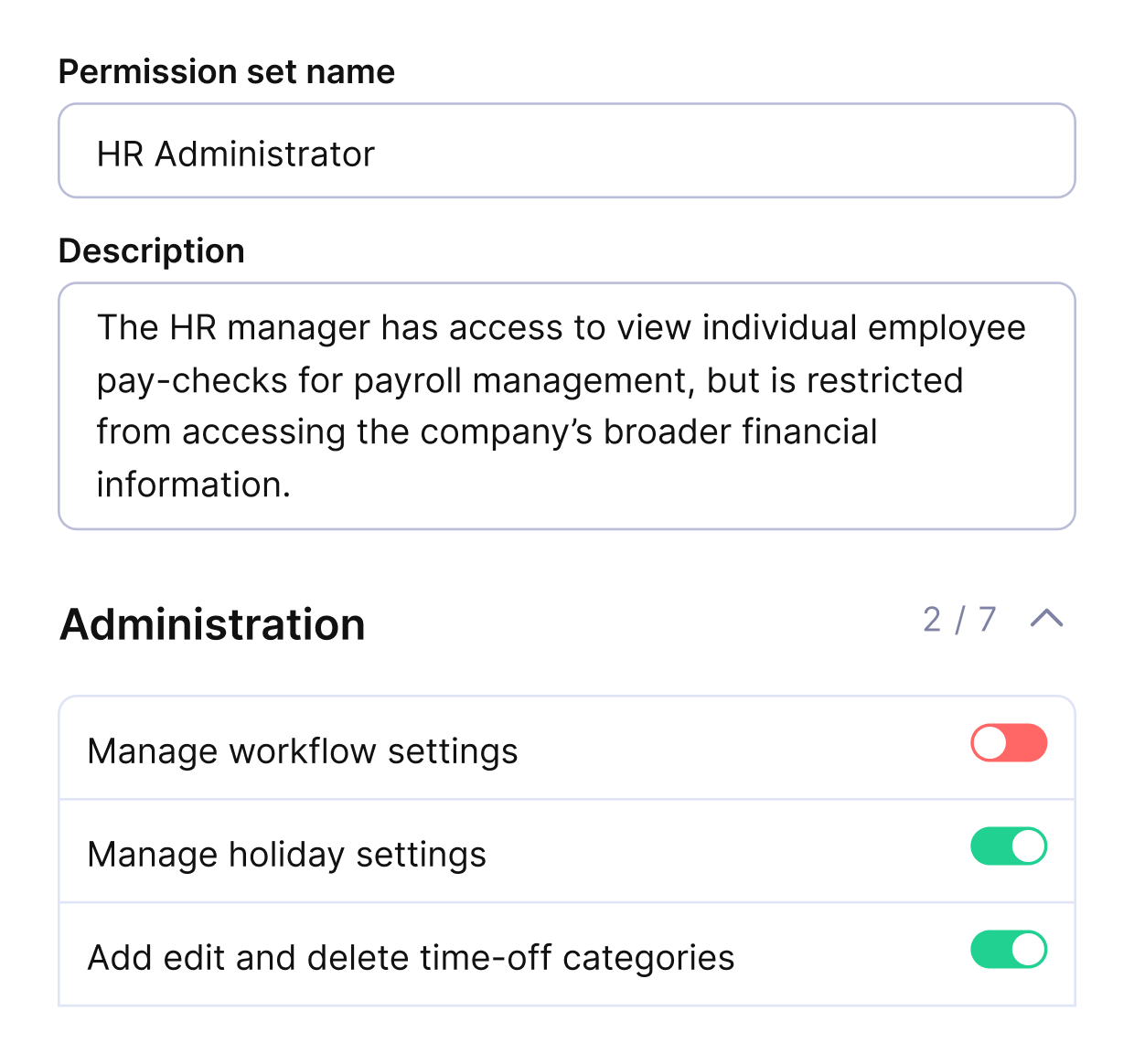
SET ROLES AND ADD DIFFERENT PERMISSIONS TO CLIENTS, TEAM MEMBERS AND STAKEHOLDERS.
Reason 4: Migration fear is keeping you stuck
Even when the pain is obvious, many teams stay in Notion because moving feels risky. They worry about losing comments, file attachments, and the links that tie pages together. People also fear asking busy teams to learn yet another tool while projects are already in flight.
That is why many migration stories mention long periods of overlap between tools. Teams often keep Notion as a read only archive while the new platform takes over live projects.
Stick with the guide because the next part will teach you how to choose the best Notion replacement so you can start planning a safe move.
How To Choose The Right Notion Alternative for Your Team?
To choose the right Notion alternative, you need to match your workflows and growth plans to the type of tool you pick, not chase random feature lists. This section gives you a simple process you can reuse whenever you compare the best Notion alternatives for your team.
You will clarify what Notion still does well, define what is missing, and then line that up against project management tools like Notion and other focused documentation apps.
Keep in mind that teams mostly use Notion for collaboration and documentation. If you’d like to learn more about the “big picture”, our guide to digital project management is your ideal starting point.
Step 1: Clarify what Notion already does well for you
Start by listing where Notion is still helping rather than holding you back. Separate your use cases into three buckets: documentation, project planning, and day to day operations such as tracking tasks, clients, and budgets.
For each bucket, note which pages, databases, and rituals your team actually uses and which ones are already ignored.
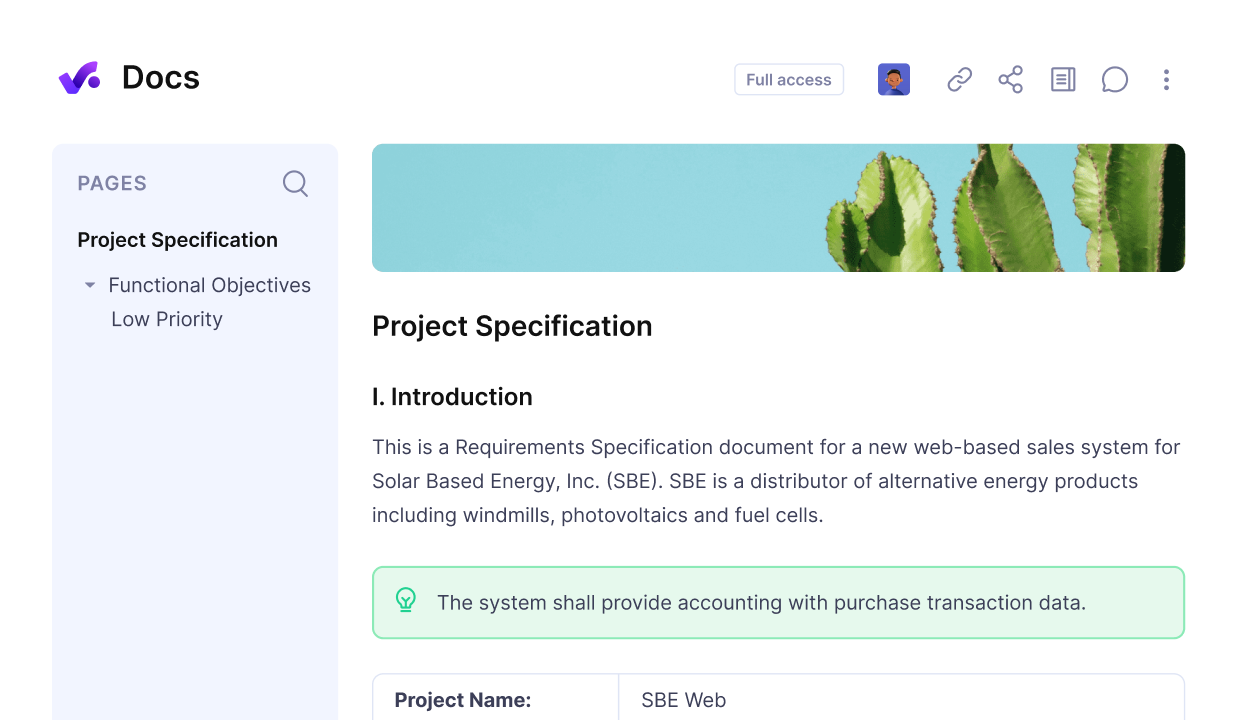
Create knowledge bases or any other documentation in Productive.
Once you see this split, decide which workflows can stay in Notion or a similar doc first tool. For example, you might keep internal wiki pages or simple checklists where Notion still works fine.
This step also shows whether you truly need Notion alternatives for teams or just a lighter change in how you organise your existing workspace.
Step 2: Rank your non-negotiables
Next, make a short list of non-negotiable needs for your next tool. Common examples include clearer project visibility, basic capacity planning, reliable time tracking, billing support, offline access, or stronger governance and permissions.
Aim for three to five items that really matter instead of a long wish list.
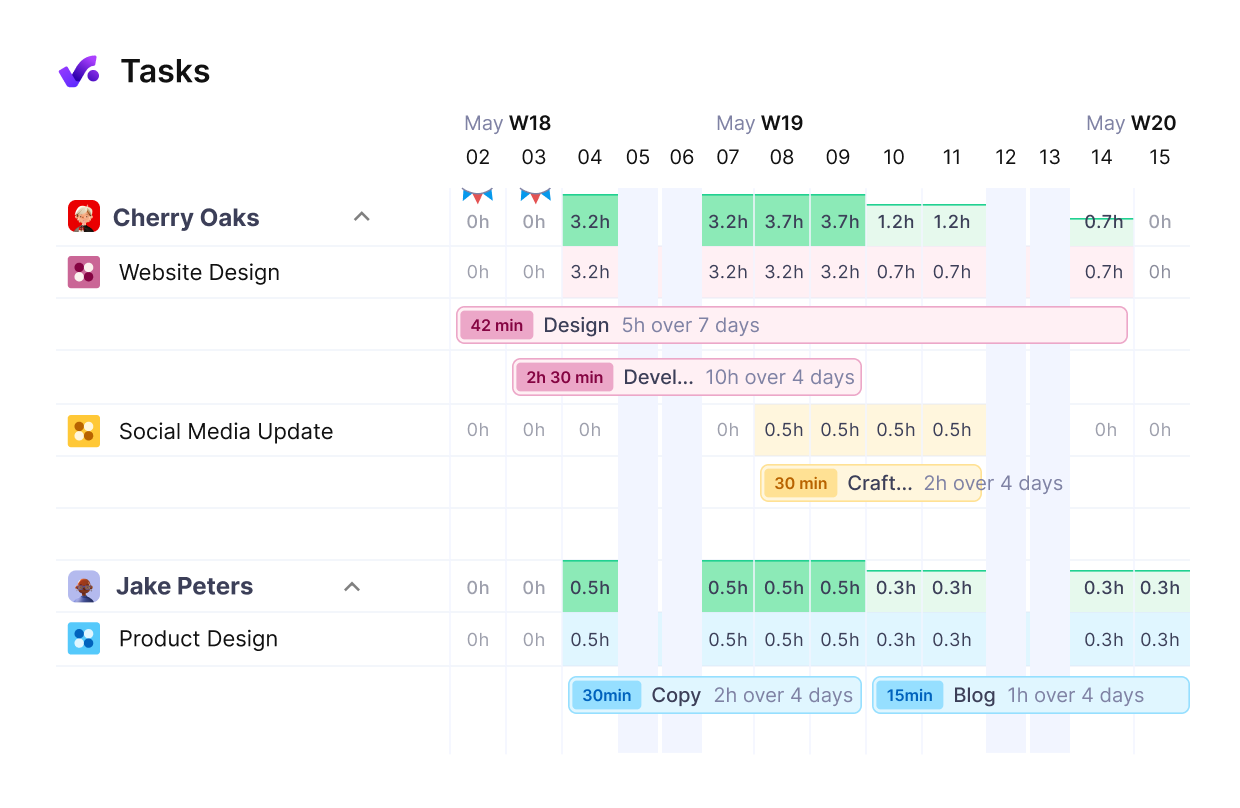
Manage you staff’s workload and reduce overbooking or idle hours.
Then connect each non-negotiable to the tool types in this guide. If time tracking and billing are critical, you will lean toward more complete project management platforms. If your main gap is a better knowledge base with governance, you will focus on documentation-centric tools.
The goal is to move from vague preferences to a clear picture of what your next platform must do.
Step 3: Match your profile to a tool group
Now group your team into a simple profile. Examples include small teams focused on notes and simple tasks, growing teams that need stronger project management around clients and deadlines, or larger teams that need full operations platforms with budgets and approvals.
Pick the one that feels closest to how you work today and where you expect to be in one to two years.
For example, a content team with simple projects might focus on Coda, Airtable, or Trello, while a services team with many clients might look more seriously at Productive or Asana. Don’t worry about every detail of each app at this stage.
Treat this as a shortlisting pass across a crowded field of productivity tools.
Step 4: Plan a safe migration path
Finally, sketch how you will move away from Notion without disrupting live work. Start with one team, one project type, or one workflow that will be easier to move, such as your next client project or an upcoming marketing campaign.
Keep Notion as a read-only archive for that slice of work while you build the new setup in your chosen tool. Set a clear cutover date when the team stops editing old Notion pages and uses only the new platform for that workflow.
Assign data owners to handle imports, permissions, and basic training. Run a short pilot, collect feedback, and fix obvious gaps before rolling the same pattern out to other projects and teams.
Final Thoughts
Notion is still a strong choice for flexible documentation, personal notes, and early stage teams, so moving away from it does not mean you chose the wrong tool. It just means your workflows have grown to a point where you need a different fit.
If you run an agency or professional services team and need an all-in-one project management setup that can actually replace Notion for day to day work, consider Productive.
It combines work management with budgets, time tracking, and reporting in one place so you can see how your projects and profitability connect.
The first step is super simple, just book a short demo and talk to our team about how it compares to your current stack.
Manage Projects, Time, and Budgets with a Single Tool.
If you are managing projects in Notion, time in another tool, and budgets in sheets, you are doing extra work every week. Productive replaces that patchwork with one reliable system for agencies.