Top 15 Trello Alternative Tools (Paid & Free) – 2026 Review
If you’re looking for a Trello alternative because your boards feel crowded, slow, or difficult to report on, you’re in the right place.
Teams often outgrow Trello when simple boards can’t scale across projects, reporting remains manual, and automations require too much setup and maintenance.
In this guide, we’ll compare the best Trello substitutes, explain how to choose the right replacement, and introduce an all-in-one alternative.
What Are the Best Trello Alternative Options in 2026?
We evaluated Trello alternatives against real team needs: reporting, scalability, collaboration, and pricing clarity. Each pick is proven management software you can run at team scale.
Below is our top 15 list with their use cases:
1. Productive – Best All-in-One Trello Alternative for Agencies and Service Teams
Productive is the best Trello alternative for teams that outgrow simple Kanban boards and need one place for delivery, budgeting, and reporting.
It brings project management and financials into a single view. When your team logs time, budgets update instantly. Project management becomes proactive, not reactive. Work stays visible across timelines, workloads, and finances.
Leaders get a single place to approve estimates, reassign work, and forecast profit without leaving the task view. That removes spreadsheet handoffs and speeds decisions on what to do next.
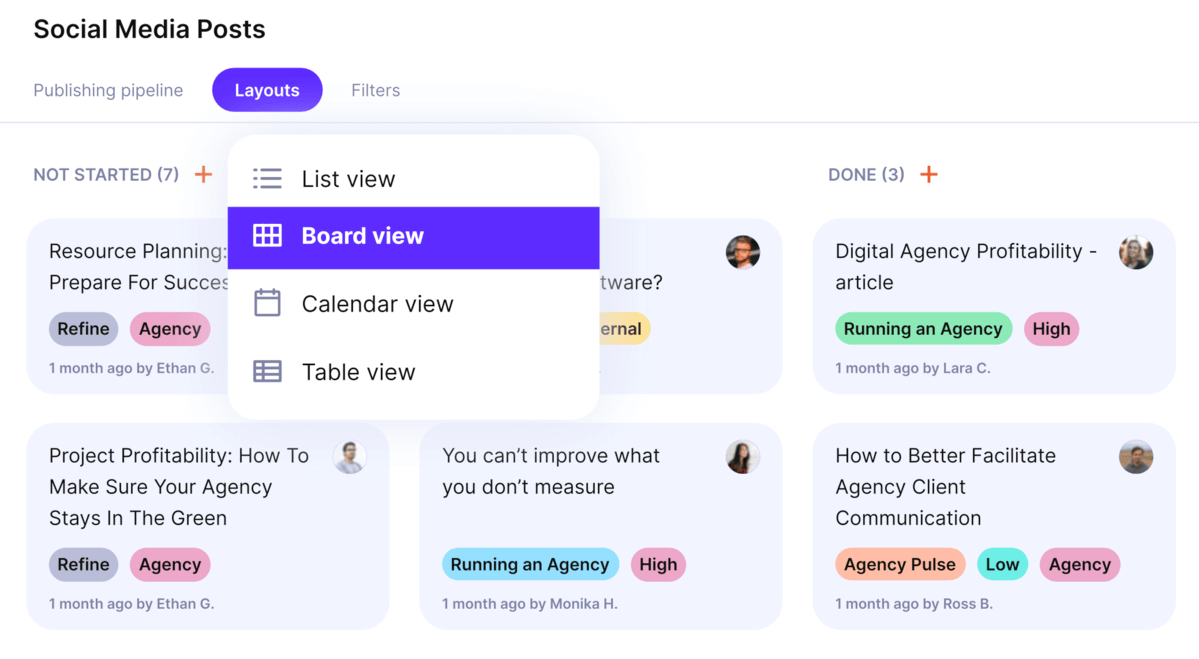
Manage projects in Productive’s Kanban-style board view.
Get True Project Visibility
Trello hides dependencies, so progress gets hard to read at scale. Status lives in cards and comments. Risks surface late.
Productive makes timelines, workloads, and budgets clear in one place. You can use Gantt charts to see task order and milestones across projects. Time tracking ties planned effort to actuals.
Additionally, when you do project planning with capacity charts and past project data, you can spot slippage early, rebalance assignments, and keep budgets on track.
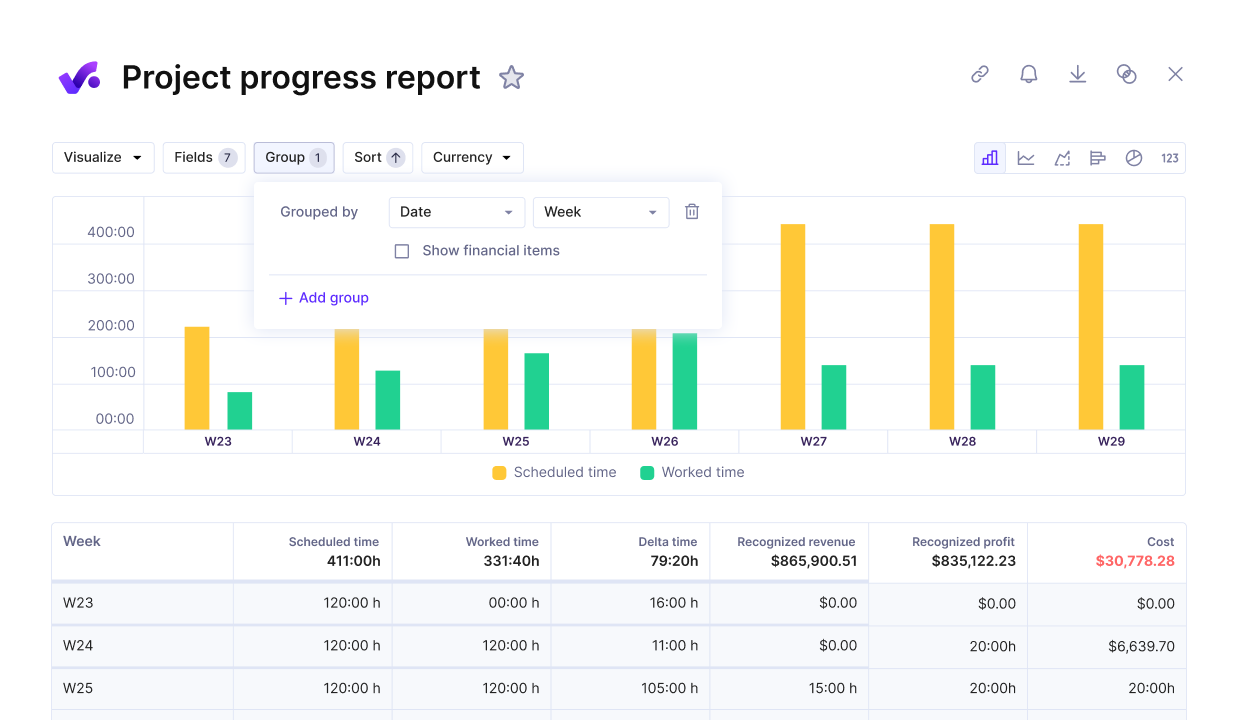
Get real-time progress reports against key metrics.
Bring All Work and Financials Together
Productive connects tasks, time, budgets, and invoicing in one source of truth. In this project management software, hours logged roll straight into budgets, so profitability stays visible while work moves forward.
Instead of copying numbers into spreadsheets and generating charts, managers see billable vs non-billable time, remaining budget, and projected margin in real time.
That level of work management keeps delivery and finance tightly aligned, and helps leads adjust scope, staffing, or rates before costs drift.
Replace Trello boards with Productive
Keep Teams Accountable and Aligned
Productive keeps accountability clear as teams scale. In lighter collaboration software, anyone can move milestones or edit estimates, which leads to mistakes.
- Role-based permissions set user access by function
- Account leads approve estimates and change scope
- Creatives update tasks and log time
- Finance sees budgets and invoices, without editing delivery
- Approvals and visibility rules stop accidental changes
This structure reduces rework and confusion. Audit trails show who changed what and when. Approvals capture decisions and assign owners, so next steps are clear.
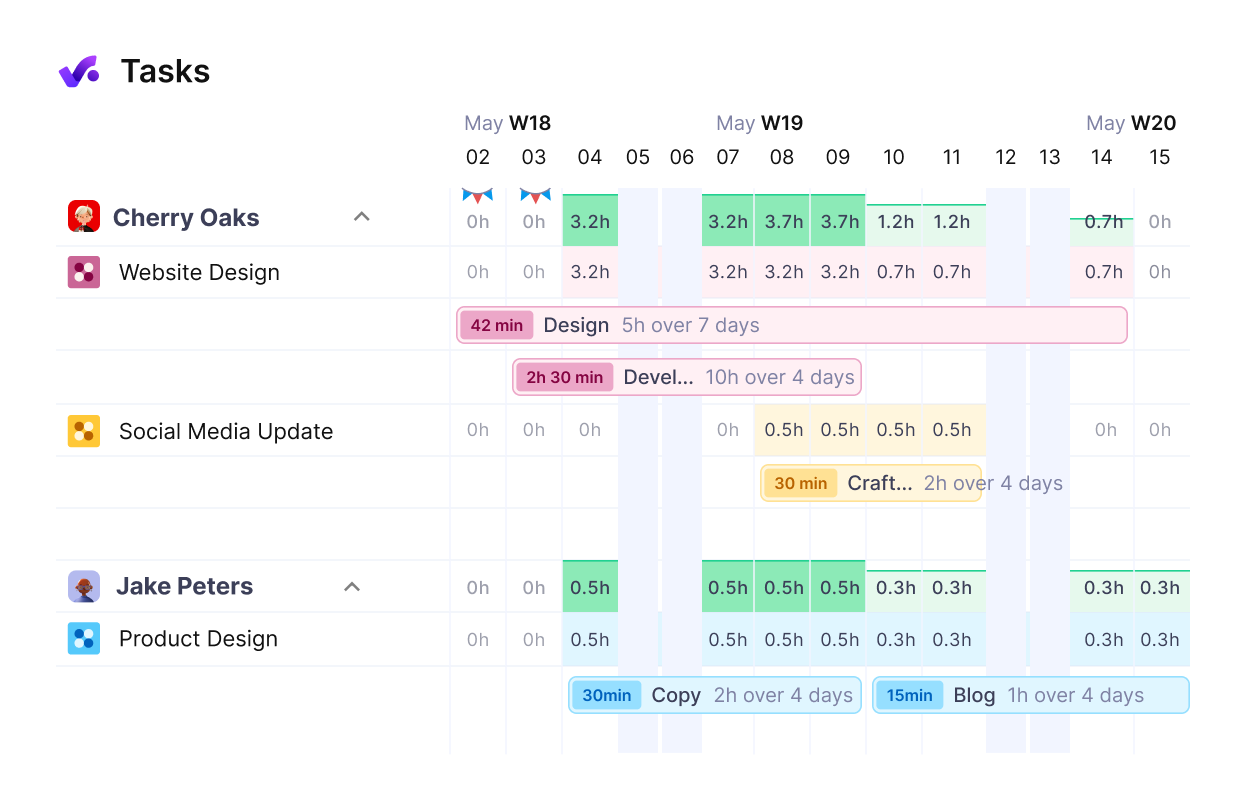
See your team’s workload in real time.
Report Without Spreadsheets
With Productive, dashboards replace manual exports. Profitability, capacity, and project status update from live work, so leaders track margin, utilization, and delivery health without spreadsheets.
In the same management view, you can filter, drill into details, and share reports through the collaboration tools your team already uses. Explore the dashboards or book a demo to see it in action.
Core Features at a Glance
- Gantt and timeline views: sequence work across projects, track dependencies, highlight milestones and critical dates, and spot slippage early.
- Workload and capacity planning: see availability by person and role, balance assignments, and prevent overbooking before it hits delivery.
- Integrated time tracking and budgeting: link billable and non-billable hours to budgets and rates, and keep margins visible while teams execute.
- Role-based permissions and approvals: control user access to estimates, tasks, and financials, and capture decisions with approvals and an audit trail.
- Real-time reporting and dashboards: monitor profitability, utilization, and project status without exports using filters.
- Board view like Kanban: progress tasks through stages for fast, visual flow, with status and assignee clear at a glance.
- Documentation and context: Create tasks with assigned owners, descriptions, attached specs and assets, and comments.
Verdict
Productive is the best all-in-one solution for agencies and professional service teams ranging from 10 to 200 people who want a single system for managing projects, budgets, time, and reporting.
Compared to Trello, it replaces spreadsheet reporting with live margin and utilization, adds capacity planning and role based controls, and keeps budgets accurate as hours are logged, so leads can staff, re-scope, or invoice on time and on budget.
The way we explain Productive is: It’s like Trello, it’s super simple — but it has a whole lot more. It’s got multiple boards and it does end-to-end, not just the boards.
Find out more about how DotDev grew 50% year-over-year using Productive.
Pricing
- Plans start with the Essential plan at $9 per user per month, which includes essential features such as budgeting, project & task management, docs, time tracking, expense management, reporting, and time off management.
- The Professional plan includes custom fields, recurring budgets, advanced reports, billable time approvals, and many more for $24 per user per month.
- The Ultimate plan has everything that the Essential plan and Professional plan offer, along with the HubSpot integration, advanced forecasting, advanced custom fields, overhead calculations, and more for $32 per user per month.
Productive offers a 14-day free trial, so you can see what it can do for your project’s financial health.
Replace Trello Workflows With Productive
Switch to Productive to manage your task lists, track progress, and visualize key project metrics.
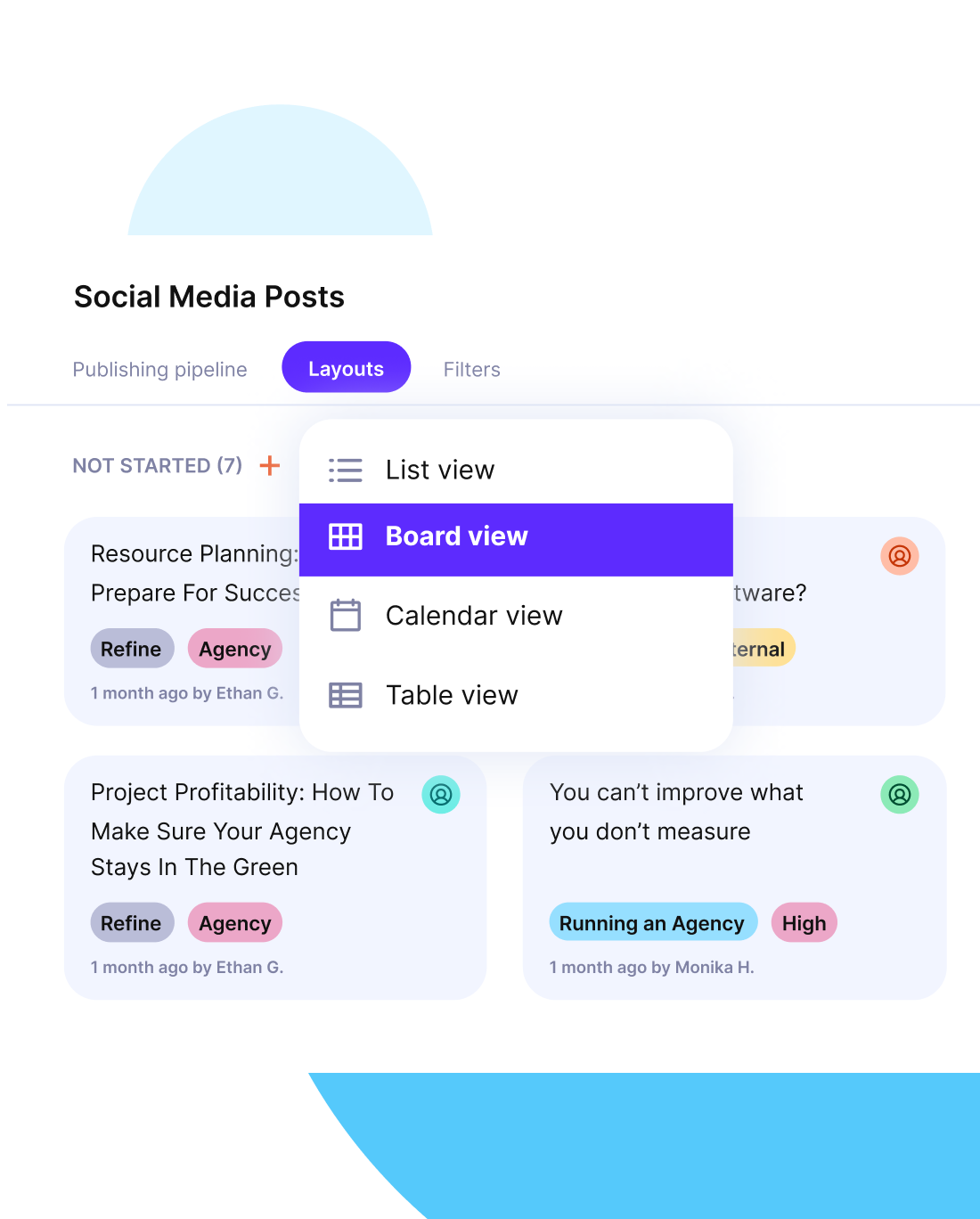
2. Tuleap – Best Trello Replacement for Technical Agile Teams
Among Trello alternatives, Tuleap is a good replacement for Agile and DevOps teams that manage backlogs, sprints, releases, and tests.
It connects to Git for source control and provides end-to-end traceability from requirements to deployment, which supports agile project management at scale. The tradeoff is a steeper learning curve and a more technical UI than Trello.
Key features:
- Backlog, sprint planning, and delivery boards
- Issue and test management
- Git and CI/CD integrations
- Kanban and Scrum support
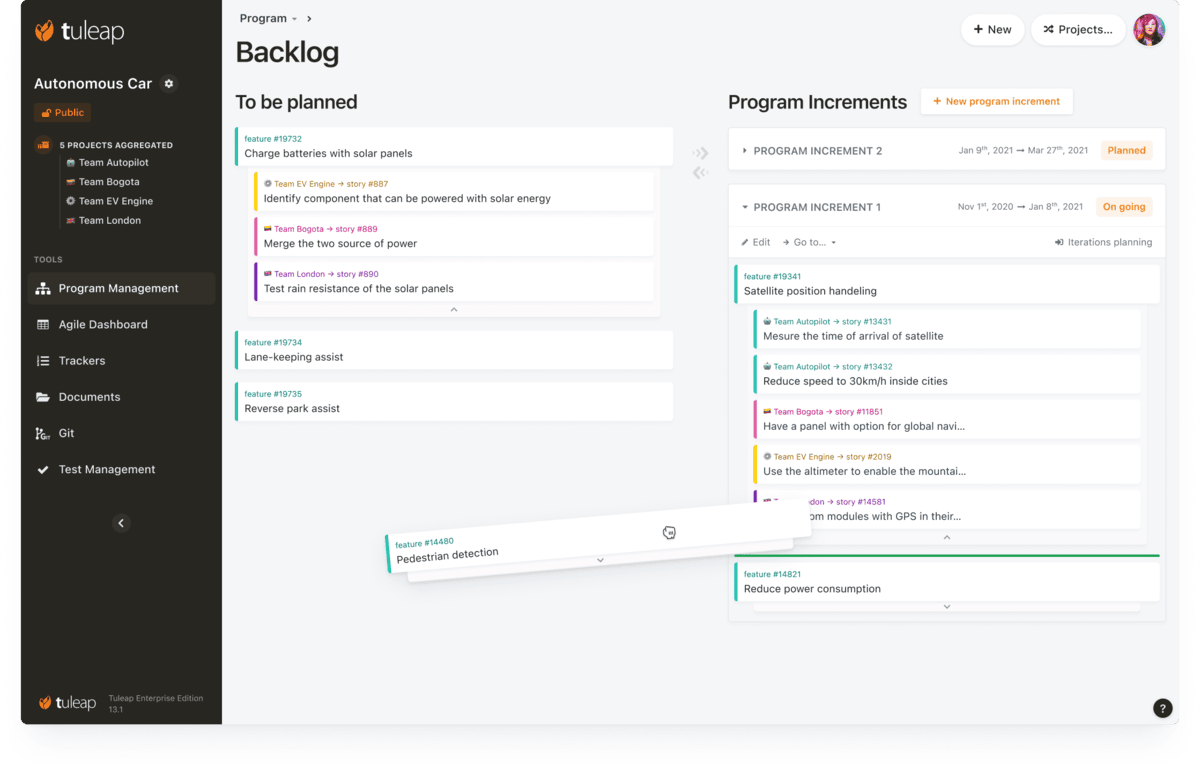
SOurce: Tuleap
Verdict:
Best for software teams that need ALM depth with end to end traceability and tight Git or CI/CD links. The engineering power outweighs the learning curve for technical users, but it is overkill if you only need simple task Kanban boards.
3. MeisterTask – Best for Simple Team Workflows
MeisterTask is a simple Trello alternative with a clean, visual Kanban that small teams pick up fast. Automations handle routine steps like assigning, tagging, or moving tasks, and time tracking keeps effort visible.
It suits work management where speed and clarity matter, but it lacks deep analytics and complex reporting.
Key features:
- Kanban boards
- Rule-based automations
- Built-in time tracking
- Slack and Google Workspace integrations
- Basic analytics
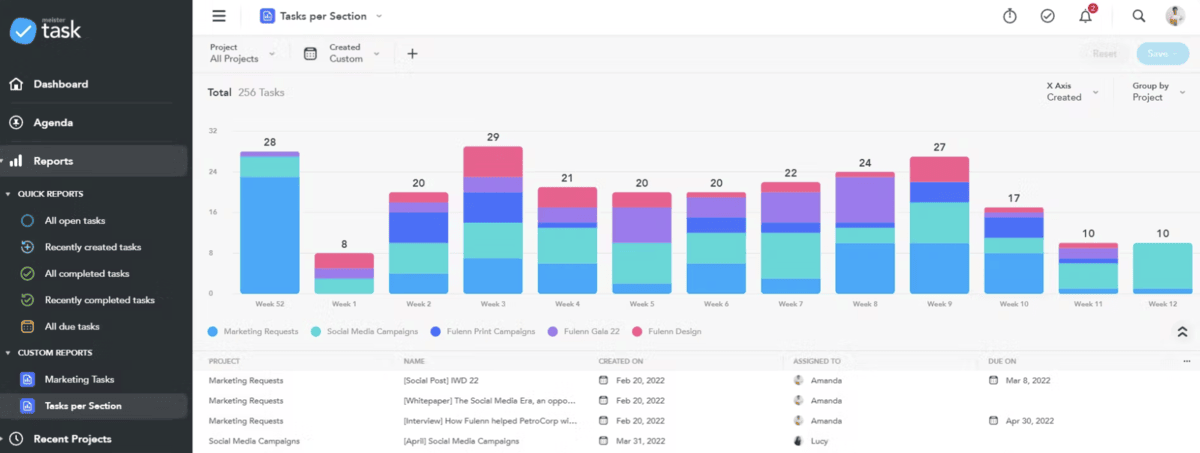
SOurce: meistertask
Verdict:
Best for small, non-technical teams that want Trello-like simplicity with light automation and built-in time tracking. Not ideal if you need advanced reporting, portfolio views, or cross-project planning.
4. Kanbanchi – Best for Google Workspace Users
Kanbanchi lives inside Google Drive and connects with Calendar and Gmail, which makes it a natural fit for organizations standardized on Google Workspace.
Onboarding is low friction because files, events, and email already sit in one place. As collaboration software, it covers everyday Kanban boards and task management, but it offers fewer advanced reporting options than full project suites.
Key features:
- Drive attachments and file management
- Calendar scheduling
- Gmail add-on
- Kanban board and Gantt chart views
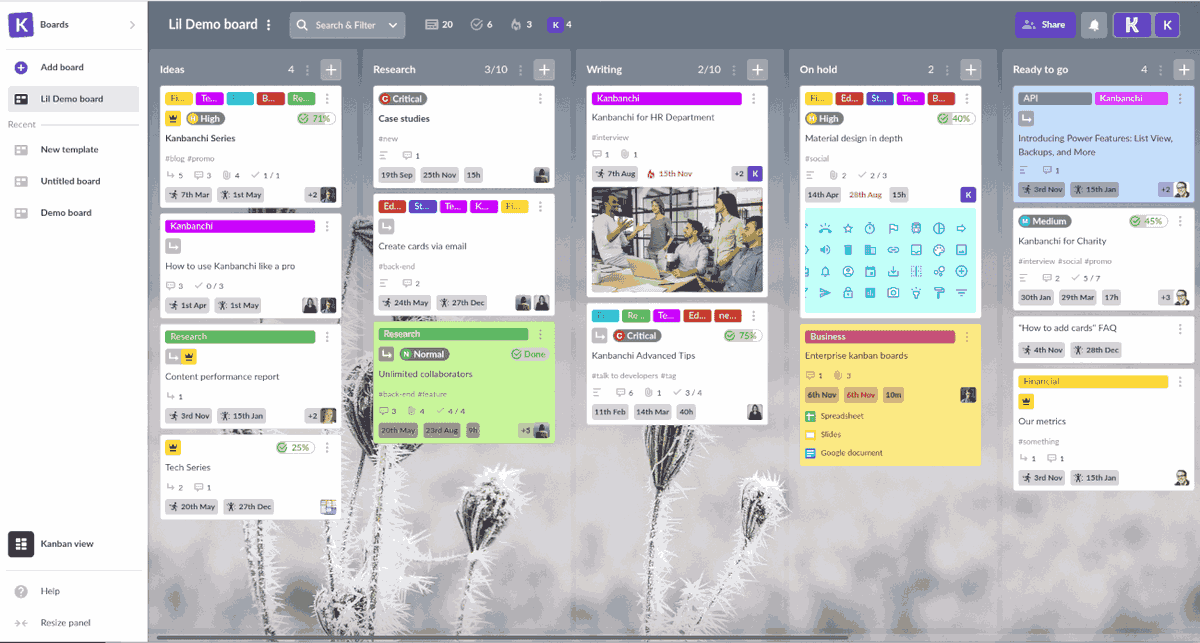
SOurce: kanbanachi
Verdict
Best for Google first teams that want task boards and timelines inside Drive, Calendar, and Gmail with quick onboarding. Expect lighter analytics and limited capacity and resource planning compared to full project suites.
5. Paymo – Best for Time and Budget Tracking
Paymo is project management software designed for teams that bill clients and require tight time tracking linked to invoices. The platform links tasks, timers, workload views, and budgeting so that you can schedule people, track costs, and bill accurately.
As project management software, it centralizes delivery and billing, though setup is heavier than Trello for small teams. The financial controls pay off if you invoice regularly.
Key features:
- Task lists and Kanban
- Built in timers and timesheets
- Budget tracking and cost rates
- Invoicing
- Workload and scheduling
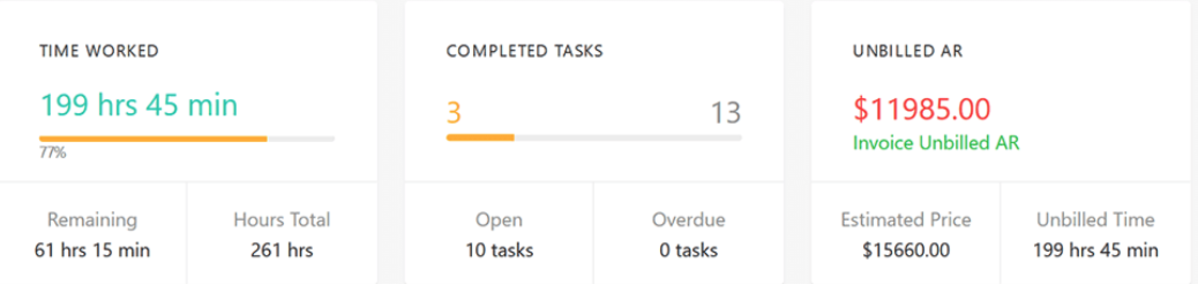
SOurce: paymo
Verdict:
Ideal for agencies and studios that live in timesheets and invoices. Stronger financial controls than Trello, with a modest learning curve.
6. Zoho Projects – Best for Large Organizations
Zoho Projects is a solid choice for mid-size and enterprise teams already on the Zoho stack. Structure, portfolio views, and suite integrations beat Trello’s simplicity, but flexibility is lower for creative workflows.
It meets governance needs for management software, but it can feel rigid for creative teams that want flexible workflows.
Key features:
- Task dependencies and milestones
- Timesheets and approvals
- Issue tracking
- Zoho CRM and Books integration
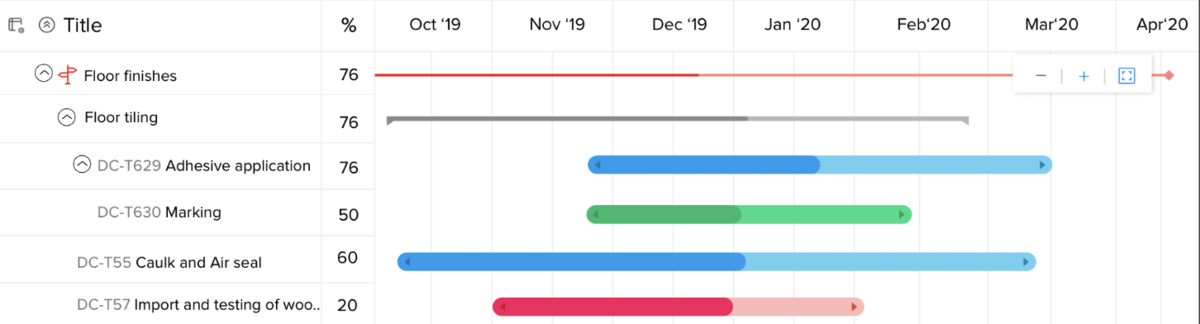
SOurce: Zoho Projects
Verdict:
Best for mid size and enterprise teams already on the Zoho stack. Structure, portfolio views, and suite integrations beat Trello’s simplicity, but flexibility is lower for creative workflows.
7. Plaky – Best Free Trello Alternative
Plaky is a solid pick among free Trello alternatives for startups and freelancers that need simple boards at no cost. As one of the apps like Trello, it handles basic task tracking with lists and statuses, but integrations and advanced automation are limited.
Key features:
- Unlimited users on the free plan
- Kanban boards
- Custom fields
- Simple permissions: control who can view or edit boards.
- Basic reporting
- Slack and Google Drive integrations
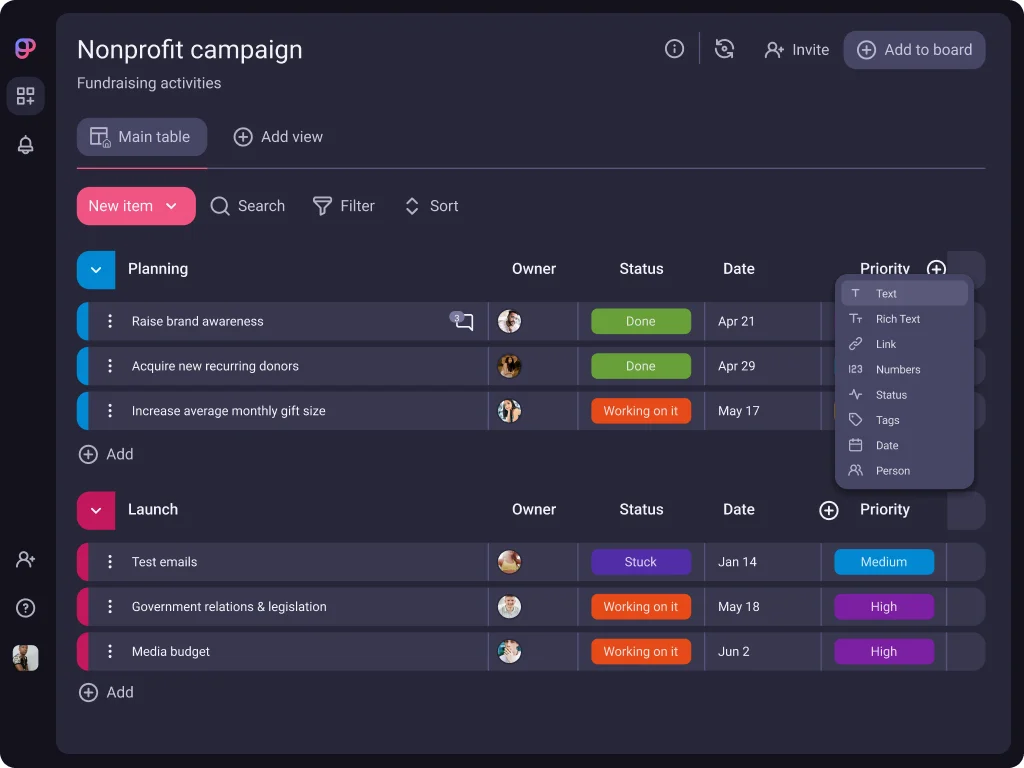
SOurce: plaky
Verdict:
Plaky is great if your budget is zero and your needs are simple. Upgrade to something else from the list when you require deeper analytics or cross-project views.
8. Airtable – Best for Custom Workflows
Airtable is a flexible database for project planning. It models unique processes with custom fields, linked records, and formulas. For workflow management, teams build views for tasks, assets, and approvals in one place.
With built-in automation tools, you can trigger updates, route handoffs, and send alerts without scripts. Setup takes time, especially for non-technical users, but the payoff is a system that can mirror how your team really works.
Key features:
- Grid, Kanban boards, calendar, and timeline views
- Formulas and rollups: calculate summaries and budgets automatically.
- Automation and integrations
- Interfaces for custom dashboards
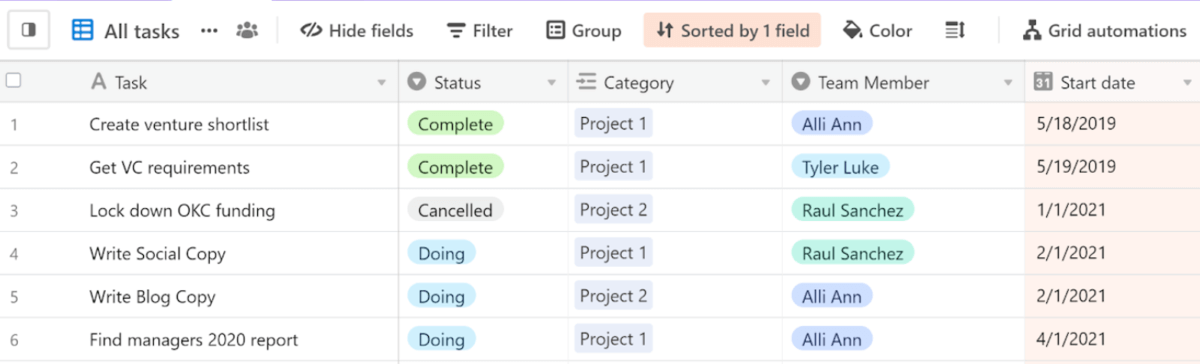
SOurce: airtable
Verdict:
Choose Airtable when you need a tailor-made workflow that Trello can’t model. However, you should plan for more setup time up front and possibly higher implementation costs.
9. Monday.com – Best for Cross-Functional Teams
Monday.com is project management software designed to enhance visibility across departments.
Teams use Monday’s boards, dashboards, and a rich template library to standardize work fast. Automations reduce manual updates and route handoffs between marketing, ops, and sales.
It also connects with popular collaboration tools to pull context into updates. The tradeoff is that breadth in options can overwhelm new users.
Key features:
- Boards and dashboards
- Automation of manual updates
- Timeline and Gantt charts with dependencies, and milestones.
- Workload capacity view
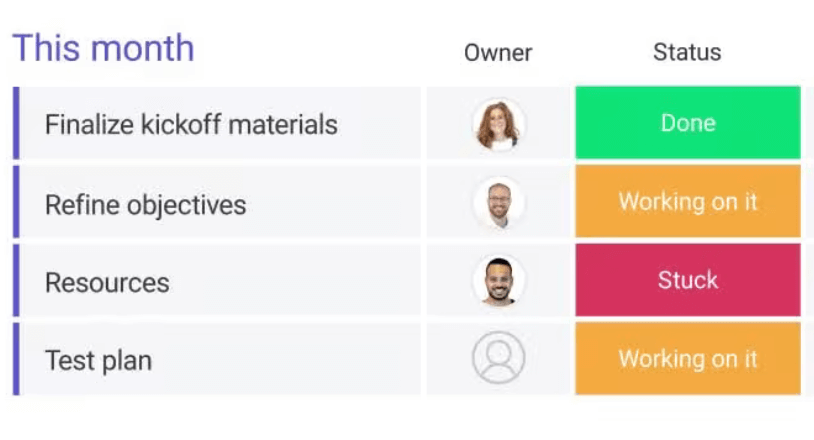
SOurce: monday.com
Verdict:
Best for cross-functional teams that want clear visibility and automation across departments. It outperforms Trello on reporting and scale, but you’ll need careful setup to keep complexity in check.
10. KanbanFlow – Best for Lean Teams
KanbanFlow is a lean option among kanban tools focused on throughput and simplicity. Teams get swimlanes, WIP limits, and a Pomodoro timer to keep work moving and surface bottlenecks.
It’s effective for focused task management in small teams, but integrations are limited compared to larger suites.
Key features:
- Kanban boards
- WIP limits
- Cumulative flow and lead time metrics
- Simple team collaboration
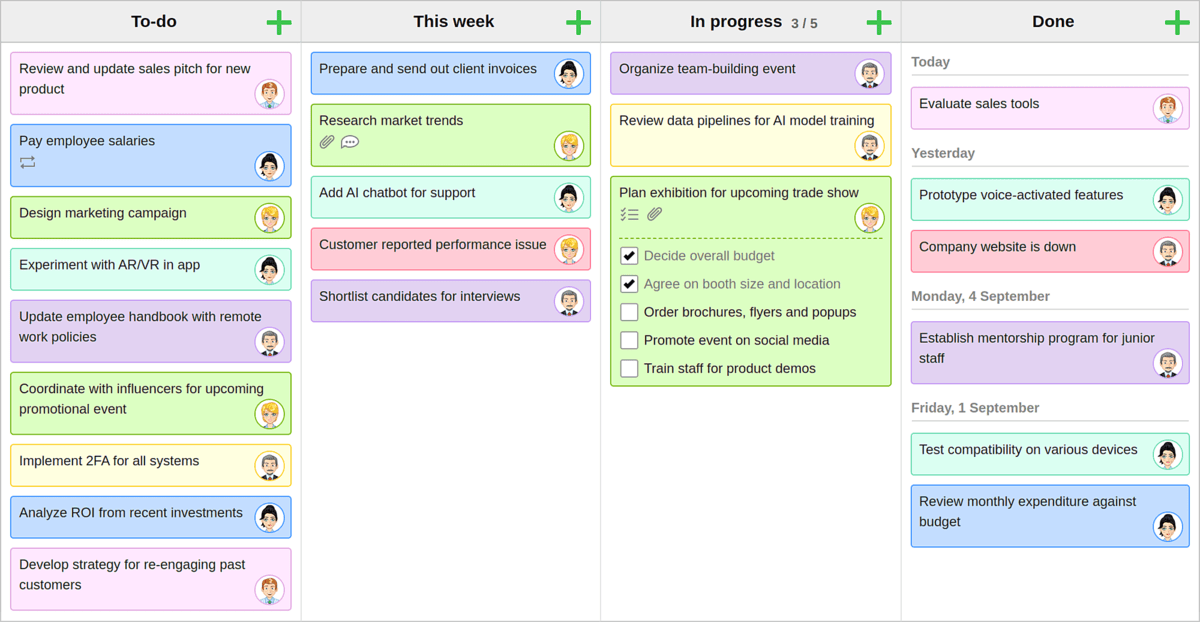
SOurce: kanbanflow
Verdict:
Good fit for small teams practicing lean flow. A lightweight upgrade from Trello’s Kanban boards without heavy features. Keep in mind that you might need to invest in additional tools.
11. Microsoft Planner – Best for Office 365 Users
Microsoft Planner suits companies standardized on Office 365. It integrates with Teams and Outlook, and uses simple task boards and buckets for lightweight planning.
Analytics and automation are limited compared to advanced project management tools.
Key features:
- Board and bucket planning
- Teams tabs and notifications
- Outlook tasks sync
- Checklists
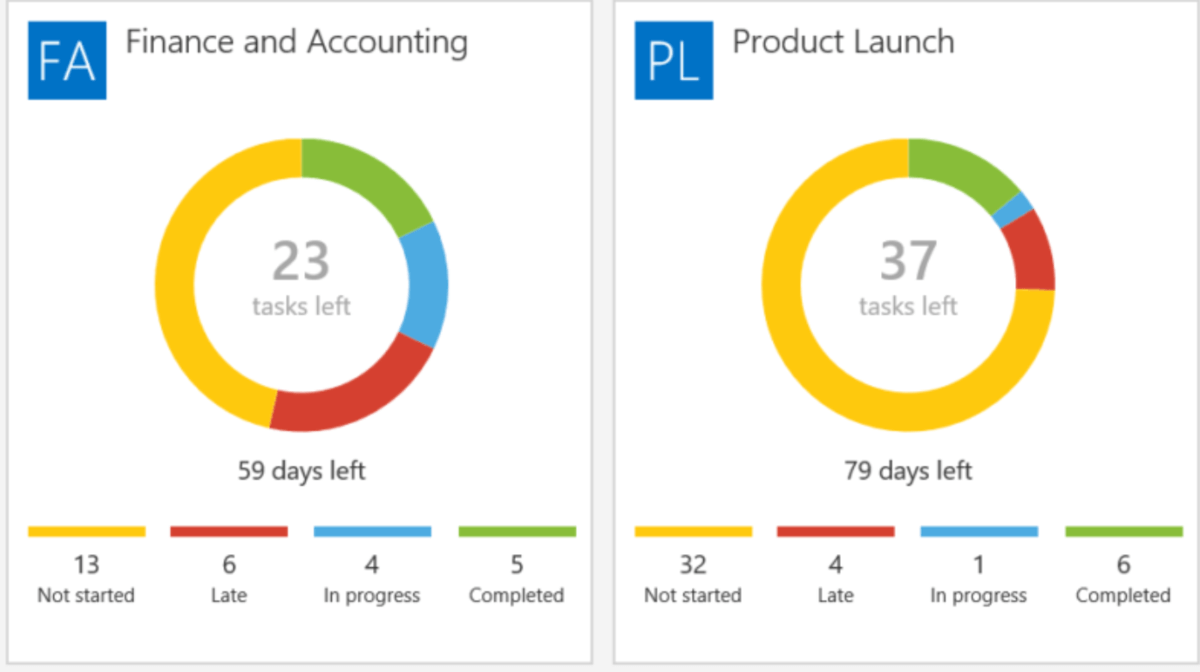
SOurce: microsoft planner
Verdict:
Best when you want tasks inside Microsoft 365. Simpler than Trello to adopt for MS first orgs, but thin on reporting.
12. Asana – Best for Complex Project Hierarchies
Asana supports multi-level projects with dependencies and cross-project overviews. For task management, teams use Timeline, Portfolios, and Workload to plan capacity and map project timelines across initiatives.
It scales well, but pricing can rise quickly as you add users and advanced features.
Key features:
- Manage tasks and subtasks
- Dependencies
- Basic workload management
- Reporting dashboards
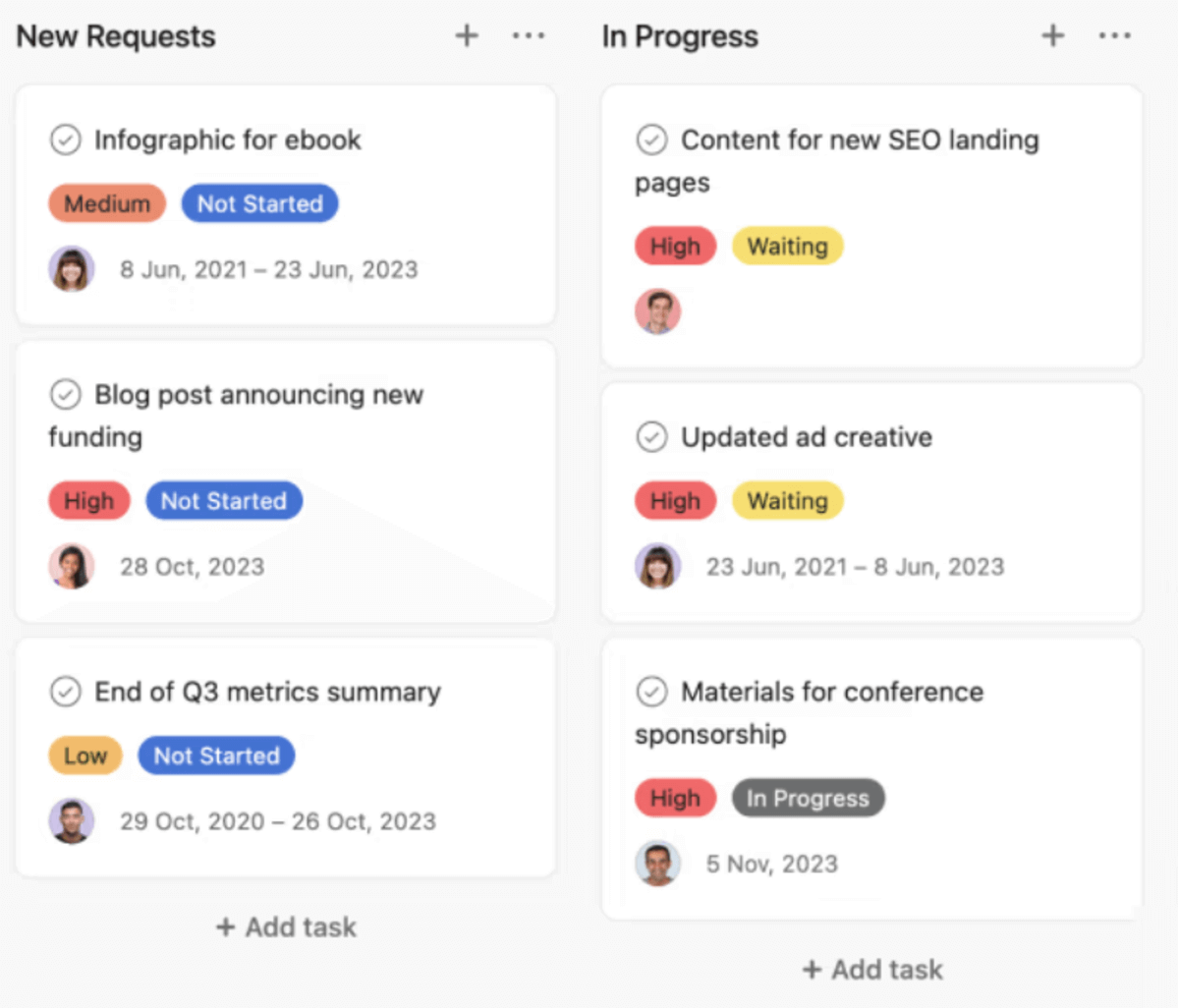
SOurce: asana
Verdict
Asana works great for teams that need structure beyond Kanban. More powerful than Trello for planning and oversight, with a higher cost at scale. In case you’d like to learn more about this option, head over to our list of Asana alternatives.
13. Basecamp – Best for Team Collaboration
Basecamp centralizes communication for remote teams with message boards, to-dos, and schedules in one place. As collaboration software, it gives clients simple access to messages, files, and tasks without extra logins.
The tradeoff is limited task dependencies and fewer automation options than other Trello replacements built for complex projects.
Key features:
- Message boards
- To-do lists
- Schedules
- Docs and file storage
- Client access
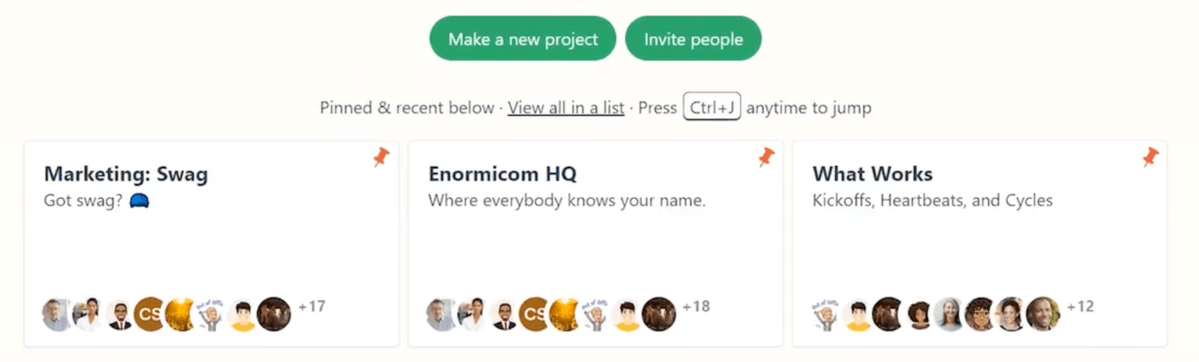
SOurce: basecamp
Verdict:
Best for teams that value clear client communication over complex project mechanics. Simpler than Trello for clients, but lighter on PM depth.
14. Microsoft Project – Best for Enterprise-Grade Management
Microsoft Project is project management software for large programs and portfolios. It delivers comprehensive scheduling and resource control with Gantt planning, cost and resource baselines, critical path analysis, and advanced reporting.
As project management software, it centralizes schedules, budgets, and resourcing, but it comes with a steep learning curve and higher administrative overhead.
Key features:
- Gantt scheduling with dependencies
- Resource allocation for assigning people and balancing the load
- Cost tracking and baselines
- Advanced reporting
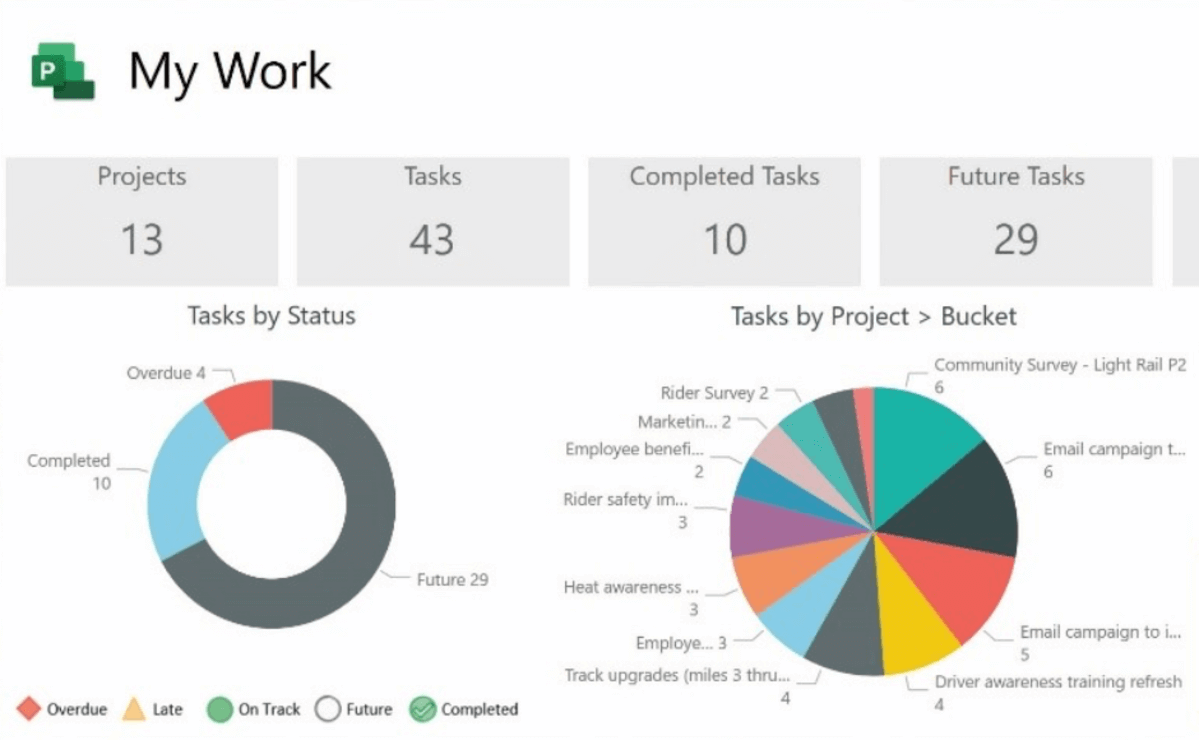
SOurce: Microsoft Project
Verdict:
Best for large enterprises managing complex schedules and budgets within the Microsoft ecosystem. It goes far deeper than Trello, but the complexity requires experienced admins.
15. Jira – Best for Software Development Teams
Jira Software supports Scrum and Kanban with robust issue tracking and flexible workflows. It integrates with Bitbucket, GitHub projects, and popular CI/CD pipelines, which makes it a strong fit for agile software development from backlog to release.
The tradeoff is configuration complexity and the need for admin time to tune workflows, fields, and permissions.
Key features:
- Scrum and Kanban boards
- Custom workflows
- Issue types and fields
- Backlog and sprint planning
- Dev tool integrations
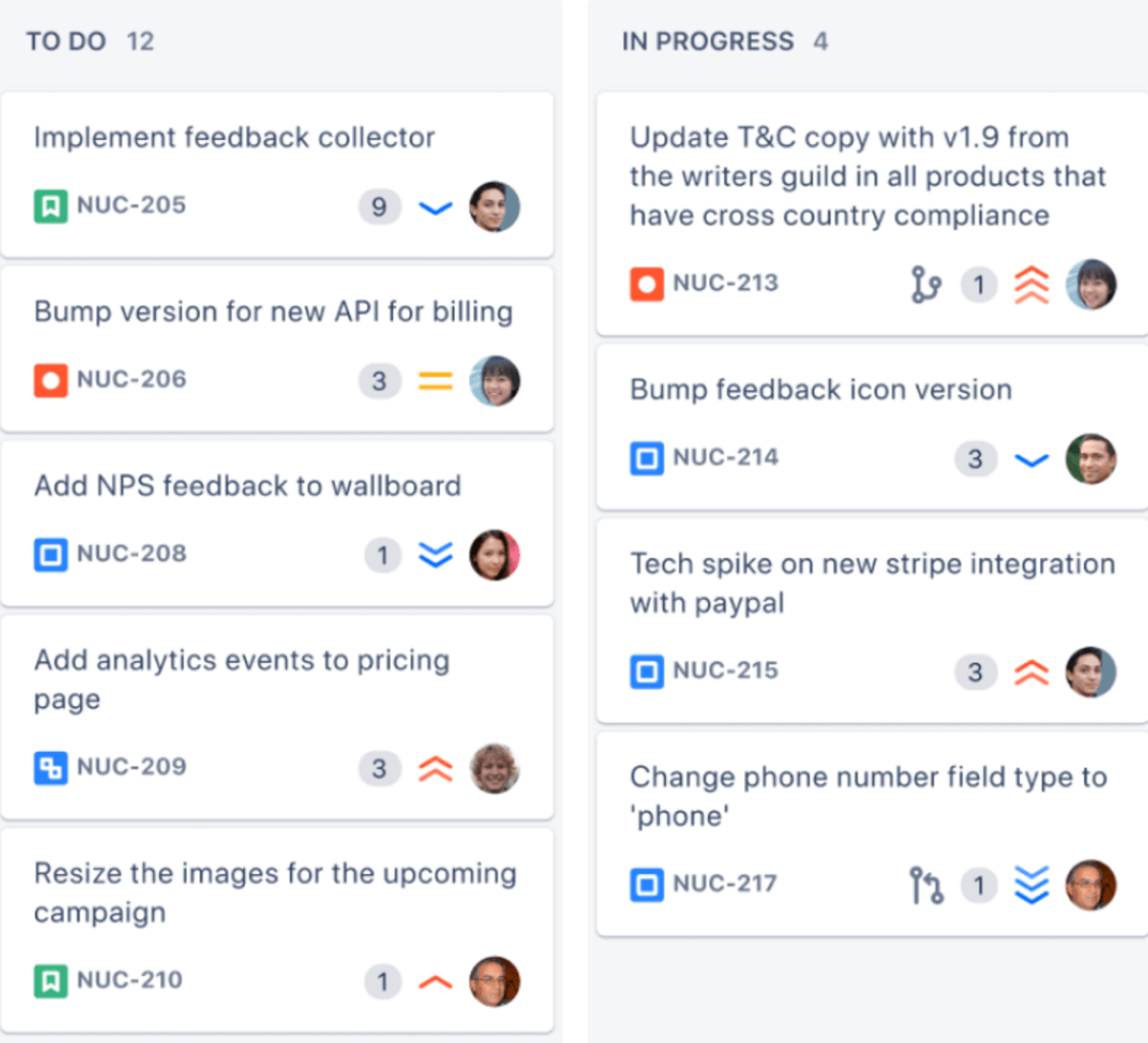
SOurce: jira
Verdict
This tool is best for engineering teams that need deep issue tracking and process control. It’s much stronger than Trello for software work, but it’s heavier to configure and maintain.
In case you’re interested in this tool, you should check out our detailed comparison of Jira vs Trello vs Asana.
Why Look for a Trello Substitute?
Teams look for Trello alternatives when simple boards stop working at scale. As work spreads across projects, Trello becomes cluttered, hard to search, and difficult to report on. Many teams need project management that adds structure, visibility, and control.
1. Lack of Scalability
Trello boards balloon to hundreds of cards, cross board dependencies are missing, and custom field filters are limited. Progress is hard to read, so forecasts slip, and you can’t really see what’s happening.
There’s also no direct financial tracking, so you need to export into sheets, and this often gets messy.
2. Collaboration and Control Difficulties
Weak permissions allow accidental changes, client access can be confusing, and approvals are hard to enforce. This means that it’s harder to keep track of the project scope. Accountability blurs and rework rises, and that’s bad for business.
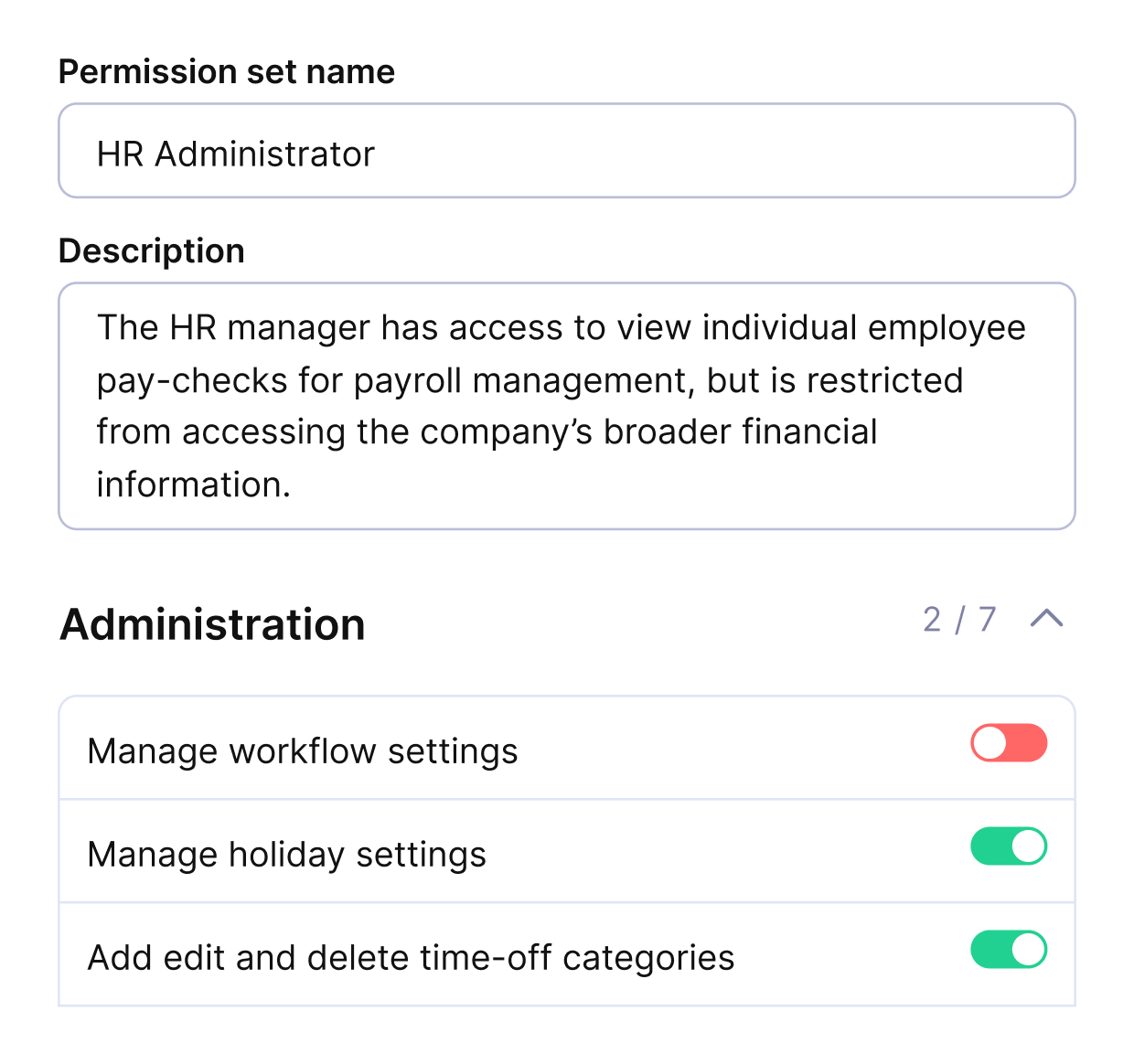
Set up custom permissions or invite clients as guests free of charge.
3. Pricing and Plan Limits
There are free tier caps, Power Ups, automation limits, and guest billing rules that sometimes surprise teams as they grow. Costs can rise faster than expected, and you need to pay for additional tools on top of that.
If you’re not a one-man freelancer band, it makes more sense to invest in an all-in-one project management tool.
What Are the Key Features to Look For in a Trello Alternative?
The key features to look for in a Trello alternative are integration breadth, reporting strength, permission controls, scalability and structure, and transparent pricing. Below, we’ll expand on those with more “why” context.
1. Integration Breadth
Prioritize app integrations with Slack, Google Workspace, and your finance tools so updates, files, and costs stay in context. Strong integrations with the tools you’re already using prevent data silos, duplicate entry, and context switching.
It also supports faster handoffs, cleaner actuals, and smoother cross-team work.
2. Reporting Strength
Expect live dashboards, cross project rollups, and exports leaders can trust. Deep and real-time reporting prevents blind spots and late status surprises. It supports portfolio decisions, forecasting, and resource allocation.
3. Permission Controls
Require role-based access, approvals, and audit trails. These are the collaboration features that keep ownership clear as teams grow. Explicit permissions prevent accidental edits, scope creep, and unclear accountability.
It supports compliance, audit readiness, and predictable delivery.
4. Scalability and Structure
Look for dependencies, multiple views, and resource planning so boards do not collapse under volume. These features prevent board sprawl and hidden blockers. It supports predictable schedules, capacity planning, and cross-project coordination.
5. Transparent Pricing
This one isn’t a feature, but it also needs special attention. You should examine paid plans for limits on users, automations, or storage, and model cost as you scale from 10 to 100 seats.
Transparency prevents surprise overages and tool sprawl. It supports long-term budgeting and a clear business case.
How To Choose a Trello Alternative?
In short, choose a Trello alternative by running a brief, structured evaluation with your real projects, then decide based on fit, cost, and ease of migration. In case you need an actionable step-by-step Trello replacement process, we’ve got you covered:
Step 1: Define change scope
Start by writing a one page brief your team can actually follow. Note how many people will use the tool, their roles, and the types of work you run (retainers, sprints, campaigns).
Spell out what needs to improve or be better controlled than today: permissions, approvals, dependencies, time tracking, budgets, and reporting.
Put those numbers on the pain: how many boards you have, average cards per board, minutes to build a status report, and how many spreadsheets you touch.
Then prepare one sample project you will reuse in every alternative you test. Create 10 tasks with clear titles and descriptions, add custom fields (priority, estimate), set due dates, assign two people, and attach two files.
This single, consistent dataset becomes your baseline for honest, side-by-side comparisons.
Step 2: Build a 10-step test
Tell your team you’re running the same small experiment in every tool. The point is to see how everyday work feels, not to hunt for edge cases.
Read each step out loud together, then run it and jot a one-line note about what worked and what felt awkward.
1. Create a project and a board: give it the same name in each tool so screenshots are comparable.
2. Add 10 tasks: include titles, descriptions, due dates, and two custom fields (priority, estimate).
3. Set dependencies across 4 tasks: check that the timeline shifts when a predecessor slips.
4. Move statuses through 3 stages (including Blocked): make sure blocked items stand out visually.
5. Assign tasks and add hour estimates: confirm ownership and effort are easy to see.
6. Log 2 hours on two tasks: verify how time entries show up in task history and reports.
7. Open a timeline (or Gantt) view and a workload view: note whether you can spot conflicts quickly.
8. Build one report: completed tasks by assignee, or budget vs actual if available; export to CSV.
9. Create a permission rule: only managers edit budgets; invite one client as a viewer/commenter, and test it.
10. Trigger one integration: send a Slack update or attach a Drive file; then export all tasks to CSV.
When you finish, score each step (Pass, Needs Work, Fail) and record two numbers: seconds to complete and clicks. Those two numbers make comparisons honest.
Step 3: Shortlist two or three tools
Pick two or three options that fit your stack and constraints so you can go deep, not wide. Confirm basics up front: data residency, SSO, role granularity, and admin controls.
Start trials on the same day. Import your Trello board via CSV or the native importer.
If the import misses fields, recreate your 10-task sample by hand so every tool gets an equal footing. Before testing, enable the advanced and core features you’ll actually use (automations, approvals, time tracking) to avoid judging a half-setup.
Step 4: Run the test
Work through the 10 steps in each tool without skipping. Use a phone timer for every step and count clicks on the screen. If a step needs admin rights or a paid plan, mark it as Needs Work and note what’s missing.
Try one restricted action with a non-manager role to prove your permission rule is enforced. Capture three things per tool: average seconds per step, total clicks across all 10 steps, and three friction moments (unclear labels, hidden menus, slow loads).
These notes make the final decision obvious.
Step 5: Model total cost
Open a small spreadsheet and add columns for Plan, Price per user, Users (5 / 20 / 50), Automations limit, Guest pricing, Storage, Add-ons, Support tier, and Implementation hours.
Fill it for each tool. Multiply a 12-month total that includes setup and training (hours × internal rate). If a tool charges per automation run or has strict guest limits, estimate your monthly volume from last quarter to avoid surprises.
This turns “it feels cheaper” into a comparable number you can share.
Step 6: Check migration
Export one live Trello board and import it. Map lists to statuses, labels to tags, members to roles, and custom fields to fields. Verify that due dates, comments, and attachments arrive intact.
Test edge cases like large files, long comment threads, and archived cards.
Then run a reverse test. Export from the new tool back to CSV so you know you can leave later without data loss. Document any manual fixes and estimate hours so you can budget migration time.
Step 7: Pilot for a week
Pick a small, low-risk project with 3 to 5 people and 20 to 40 tasks. Define three success metrics before you start: minutes to create a status report, seconds to find any task, and the number of spreadsheet exports needed.
Run your daily check inside the tool for five business days. Ask each person for one thing that felt faster and one thing that slowed them down.
On Friday, hold a 15-minute retro, review your metrics against the baseline, and write a one-paragraph go or no-go decision with the reasons. Save that note with screenshots so anyone can see how you made your choice.
Why Users Like Trello?
Teams like Trello for its visual simplicity, fast onboarding, and flexible boards. New users grasp cards and lists in minutes, which makes it easy to start.
As work grows, those same strengths can hold larger teams back. Trello offers limited dependency tracking, light reporting, and basic permissions, so cross-project visibility gets hard. You often export data into spreadsheets to answer simple status questions.
Suppose you need structured planning, portfolio views, or financial insight. In that case, you may be better served by project management software that adds timelines, capacity, and role-based control while keeping a Kanban board view.
Trello remains useful for lightweight tracking, but it is not built for complex task management and delivery at scale.
Conclusion on the Best Trello Substitute
At a glance, different tools fit different needs: Kanbanchi for Google first teams, Paymo for time and billing, Airtable for custom workflows, Monday.com for cross-functional visibility, Jira or Tuleap for software teams, Planner for Microsoft 365, Asana for structured planning, Basecamp for client comms, Microsoft Project or Zoho Projects for enterprise control, and Plaky for free starters.
If you want one place to run projects, budgets, time, and reports, Productive is project management software that ties it together.
We’d love to hear more about your projects, book a short demo, and try out Productive.
FAQ
What is Trello?
Trello is a Kanban-style project management tool that works as a card and board-based task app. It organizes work with lists, checklists, and simple automations. It’s quick to learn and great for personal projects and simple jobs.
What is the best free Trello alternative?
Among free Trello alternatives, Plaky stands out with unlimited users on the free plan, Kanban boards, and simple permissions. Choose it if you need no-cost basics and can live without advanced integrations or reports.
Which Trello replacements are best for agencies and service teams?
Productive is the best Trello replacement for agencies and professional service teams because it unifies projects, time, budgets, and reporting in one place, so leads see margin and capacity without spreadsheets. Monday.com is a solid second choice for cross-functional visibility if you do not need built-in financials.
Which option is easiest to migrate to from Trello?
Asana, Monday.com, and Airtable support CSV imports that let you recreate lists, labels, due dates, and assignees quickly. These management software options make it simple to export a Trello board to CSV, import, and validate fields before inviting the team.
Which tool is best for software teams?
Jira handles Scrum and Kanban with deep issue tracking and integrates with development tools and third-party apps. Tuleap is a strong open source option for ALM and test management when you want end-to-end traceability.
Connect With Agency Peers
Access agency-related Slack channels, exchange business insights, and join in on members-only live sessions.

