Top 10 Project Management Software That Integrates With QuickBooks
If you use QuickBooks for accounting and aren’t sure which project management tool is the best fit for it, you’re in the right place.
Here, we’ll shortlist and compare the best project management software that integrates with QuickBooks (paid and free options), including their core features, pros, cons, and use cases.
To top it all off, there’s a bonus how-to-choose advice section in the end.
Which Are the Top 10 Project Management Software Options That Integrate With QuickBooks?
Here are 10 project management tools that integrate with QuickBooks, each tagged with a one-line “Best for” to speed your shortlist.
Note: None of these tools cover inventory management.
1. Productive – Best for All-in-One Project Management with QuickBooks Integration
Productive is an all-in-one project management platform that brings task management, budgets, timelines, expenses, and billing into one workspace. It shows you what work costs and what it earns without waiting for reconciliation.
When you are ready to bill, all you have to do is send clean data to QuickBooks Online and keep payment status visible to the team. This simple adjustment helps companies reduce manual entry and catch issues early.
When you make it a habit, projects stay on budget and cash flow stays predictable. And yes, it comes with full financial tracking and detailed reports on every billable and non-billable task related to your project (or company).
Integrate QuickBooks with Productive
How well is Productive integrated with QuickBooks?
- Productive supports QuickBooks Online
- Invoices move from Productive to QuickBooks
- Approved expenses can also move from Productive to QuickBooks
- Payment updates, including partial payments, sync from QuickBooks back to Productive
The truth is, we can quickly get a pulse for where we are, at any given time. One way to get a pulse on the business is to get the monthly financials, but for the monthly financials to come in, it takes the accounting department about 15 days after the month ends before we get a picture of how we really did that month. Whereas, with the financial tools that Productive offers, you can check it on a daily basis. We have clear visibility at any given time.
Read more about how Orion’s agency got more predictability and consistency with Productive.
Keep budgets, time, and expenses in one place
Reduce switching between trackers and emails. Productive stores budgets, time, and project expenses together. PMs and finance look at the same numbers as people log time or add costs.
You can easily see budget burn and forecasted margin by client, project, or phase, so you can adjust scope or rates before you overspend. For more context, check out our Budgeting page.
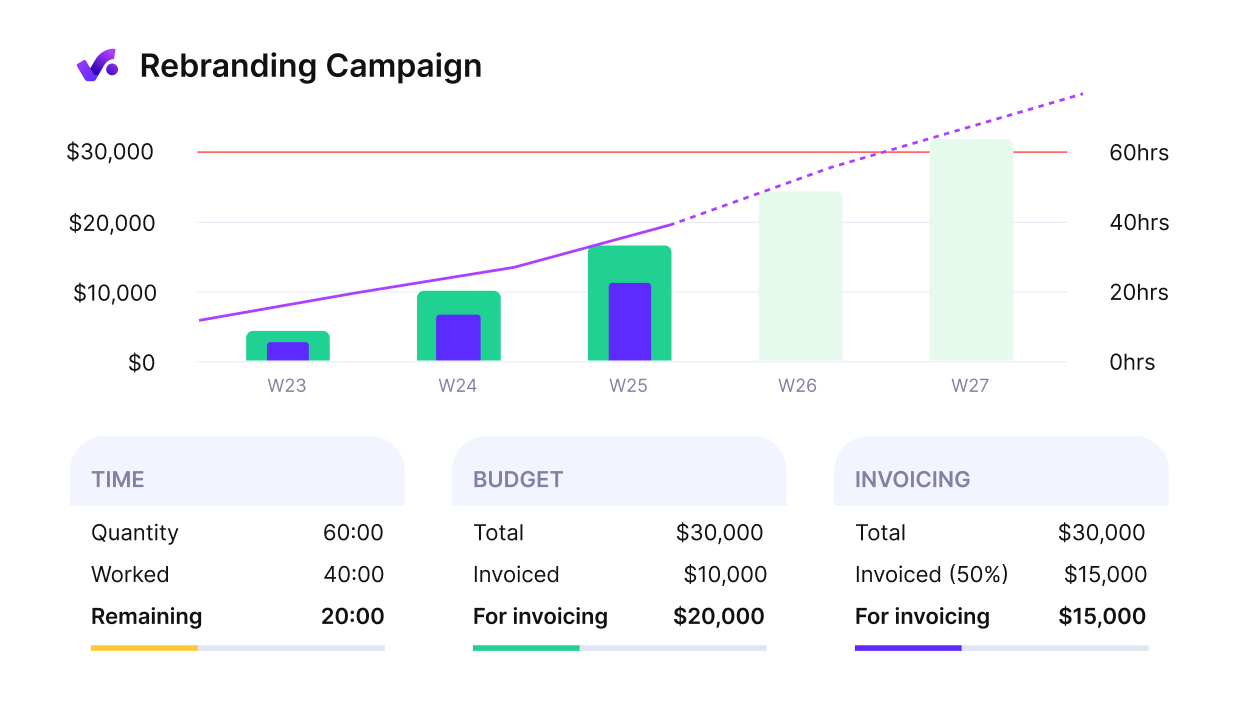
Get detailed financial reports and early warnings of budget overruns.
Sync invoices and expenses to QuickBooks Online
Turn approved time and expenses into an invoice inside Productive. Include billable expenses, preview what is already billed, and push the invoice to QuickBooks Online in a few clicks.
This removes duplicate entries and reduces missed billables because everything sits in one invoice queue. For more details on the feature, head over to Invoicing.

Productive supports billing and invoicing so that you can do both directly from your workplace.
See payment status in Productive
When a payment posts in QuickBooks Online, Productive pulls the update, including partial payments. PMs can check status without opening QuickBooks, which saves time and keeps them focused only on overdue invoices.
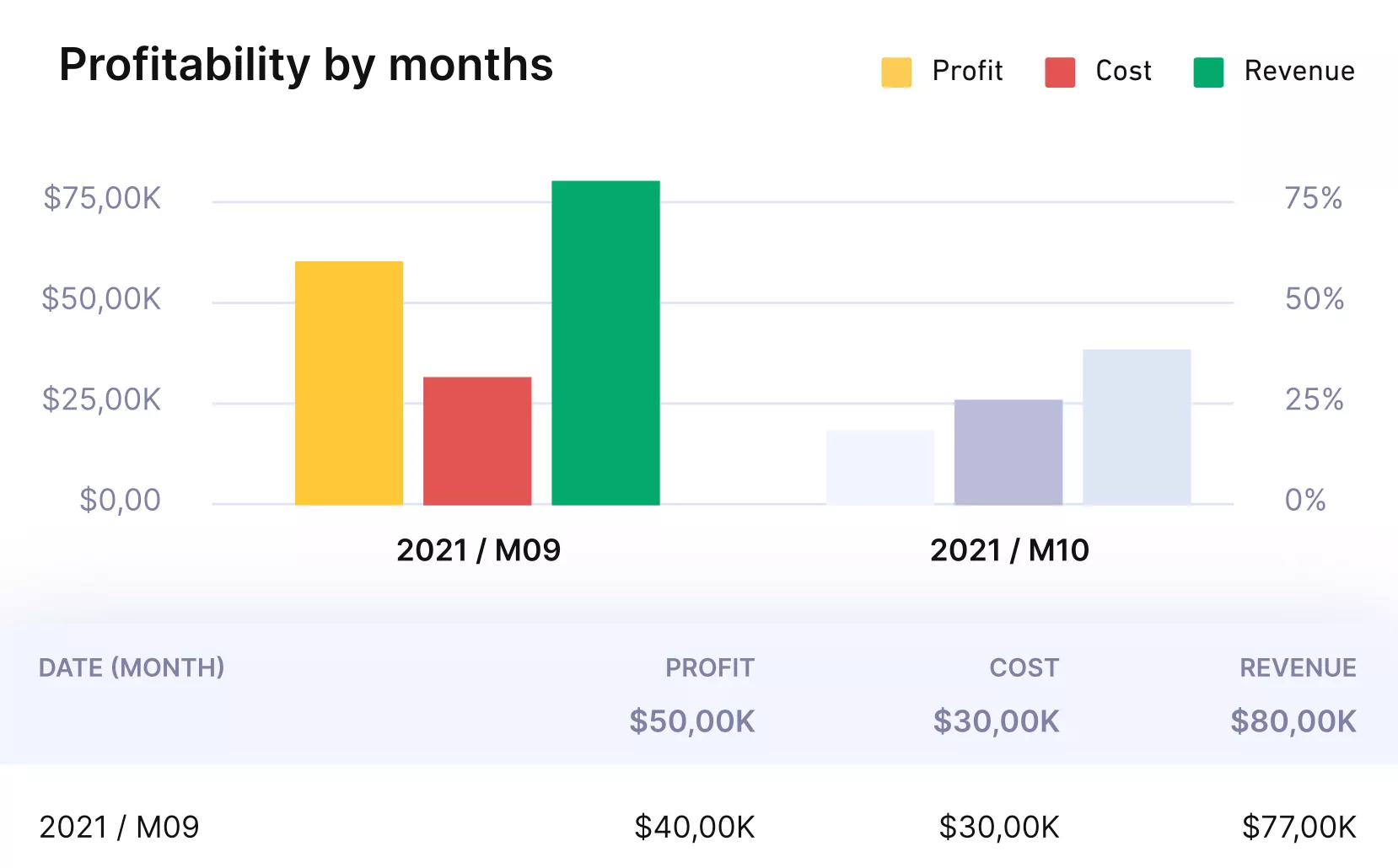
Get real time profitability reports.
Approve work before it hits accounting
Time approvals and expense approvals add a simple control step. Budget owners or managers review entries with attachments before they become reportable or billable. This cuts corrections, prevents accidental charges, and keeps the ledger clean.
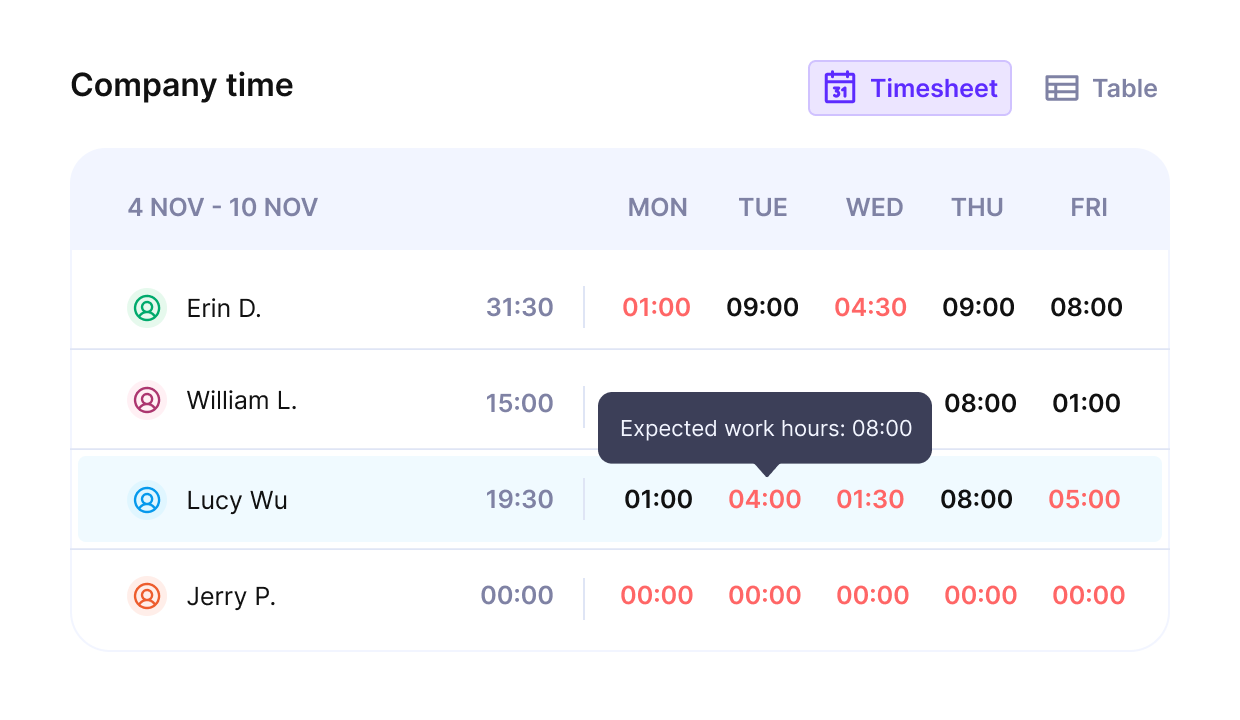
Approve time entries and generate utilization reports for your team members.
Plan capacity and profitability
Use Resource Planning to schedule people against budgeted hours. Track utilization and capacity as work progresses. If a project slips, reassign or reforecast early to protect margin and delivery dates.
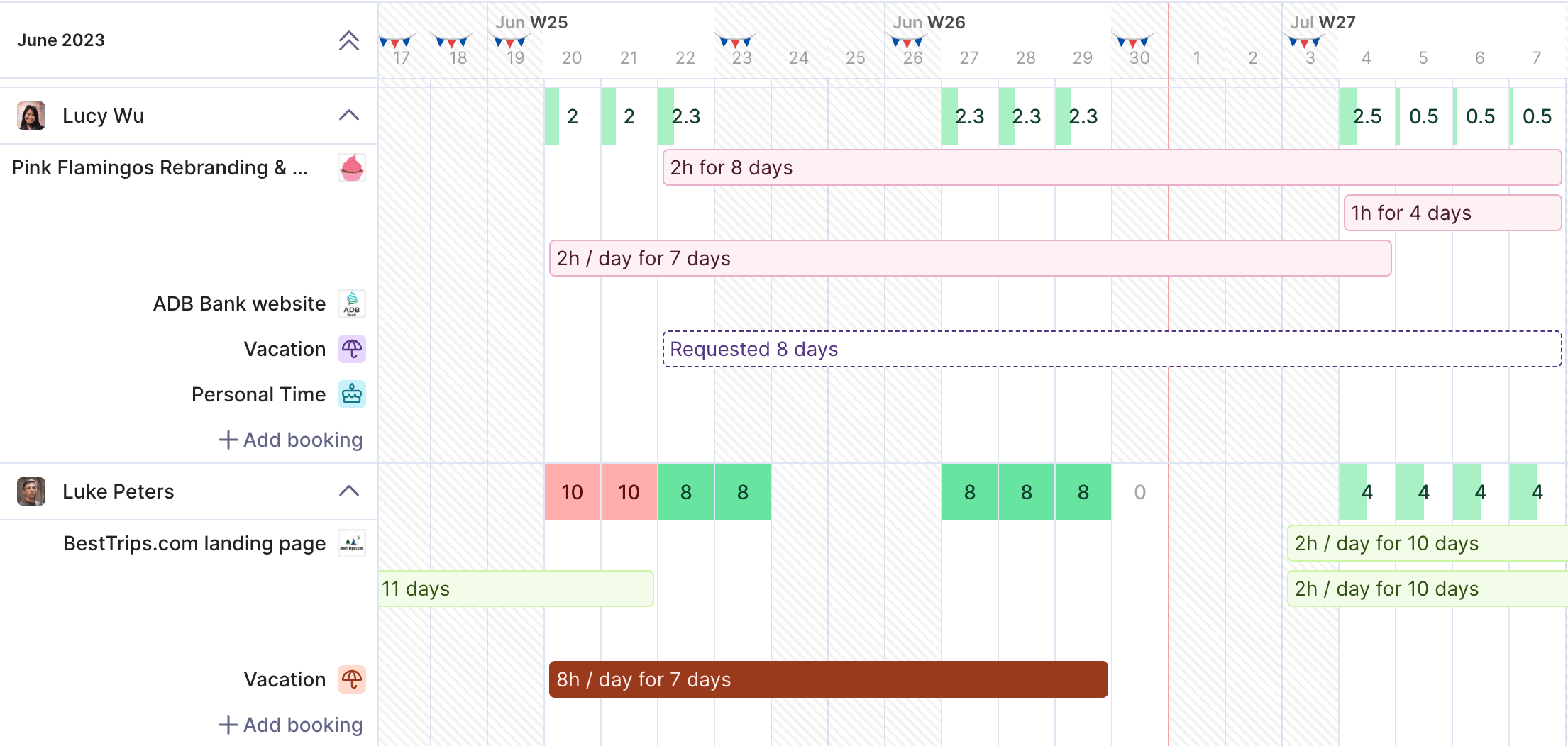
Get real-time data behind your available capacity.
You can also use the Scenario Builder to model headcount or scope changes and see the impact on timelines and revenue before you commit.
Core features
- End-to-end project management with budgets and cost tracking: set budgets, track actuals, and see profit by project or client.
- Time tracking with approvals: require review before time becomes billable or reportable.
- Expenses at the project level: record project costs with receipts and include billable items on invoices.
- Resource planning and scheduling: plan capacity by role and person and balance workloads.
- Invoicing and revenue forecasting: create invoices from approved work and view expected revenue ahead.
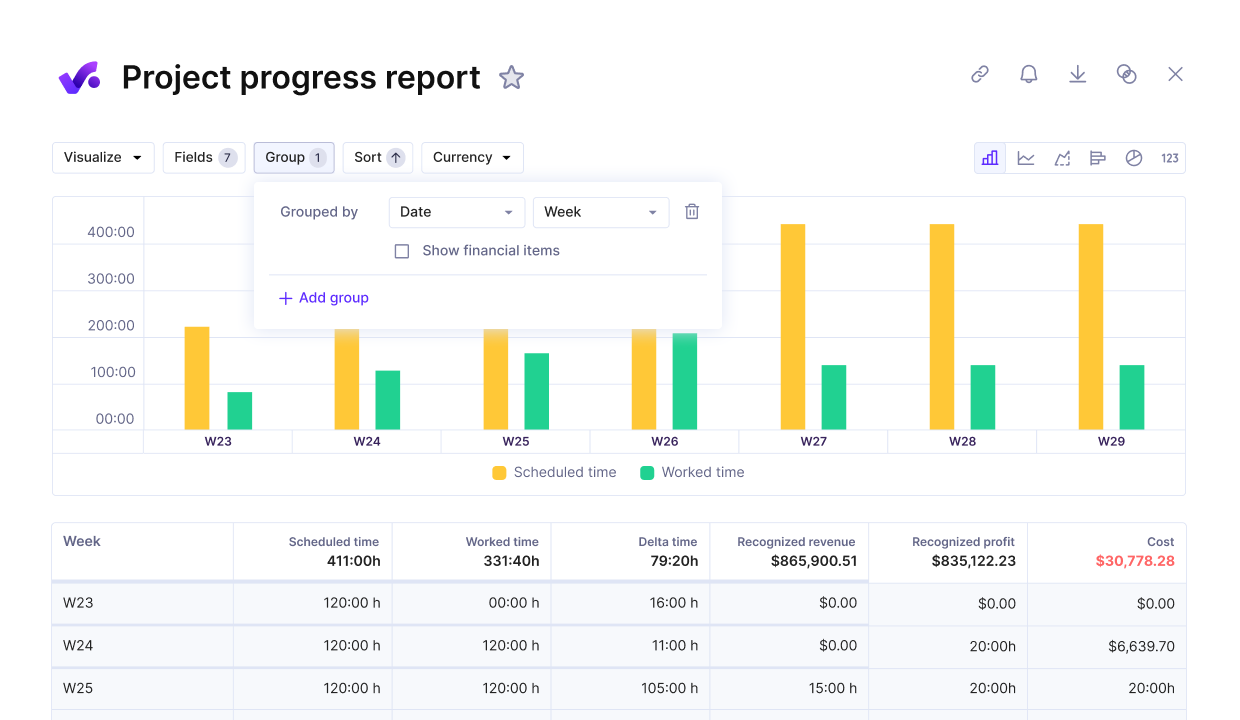
Get real time overviews of project progress against project costs.
Pricing
- Plans start with the Essential plan at $9 per user per month, which includes essential features such as budgeting, project & task management, docs, time tracking, expense management, reporting, and time off management.
- The Professional plan includes custom fields, recurring budgets, advanced reports, billable time approvals, and many more for $24 per user per month.
- The Ultimate plan has everything that the Essential plan and Professional plan offer, along with the HubSpot integration, advanced forecasting, advanced custom fields, overhead calculations, and more for $32 per user per month.
Productive offers a 14-day free trial, so you can see what it can do for your project’s financial health.
Connect your projects and QuickBooks in Productive
Keep QuickBooks as your accounting source of truth while Productive becomes your operations hub. Track projects, time, and budgets in Productive, then keep finance aligned with fewer manual updates in QuickBooks.
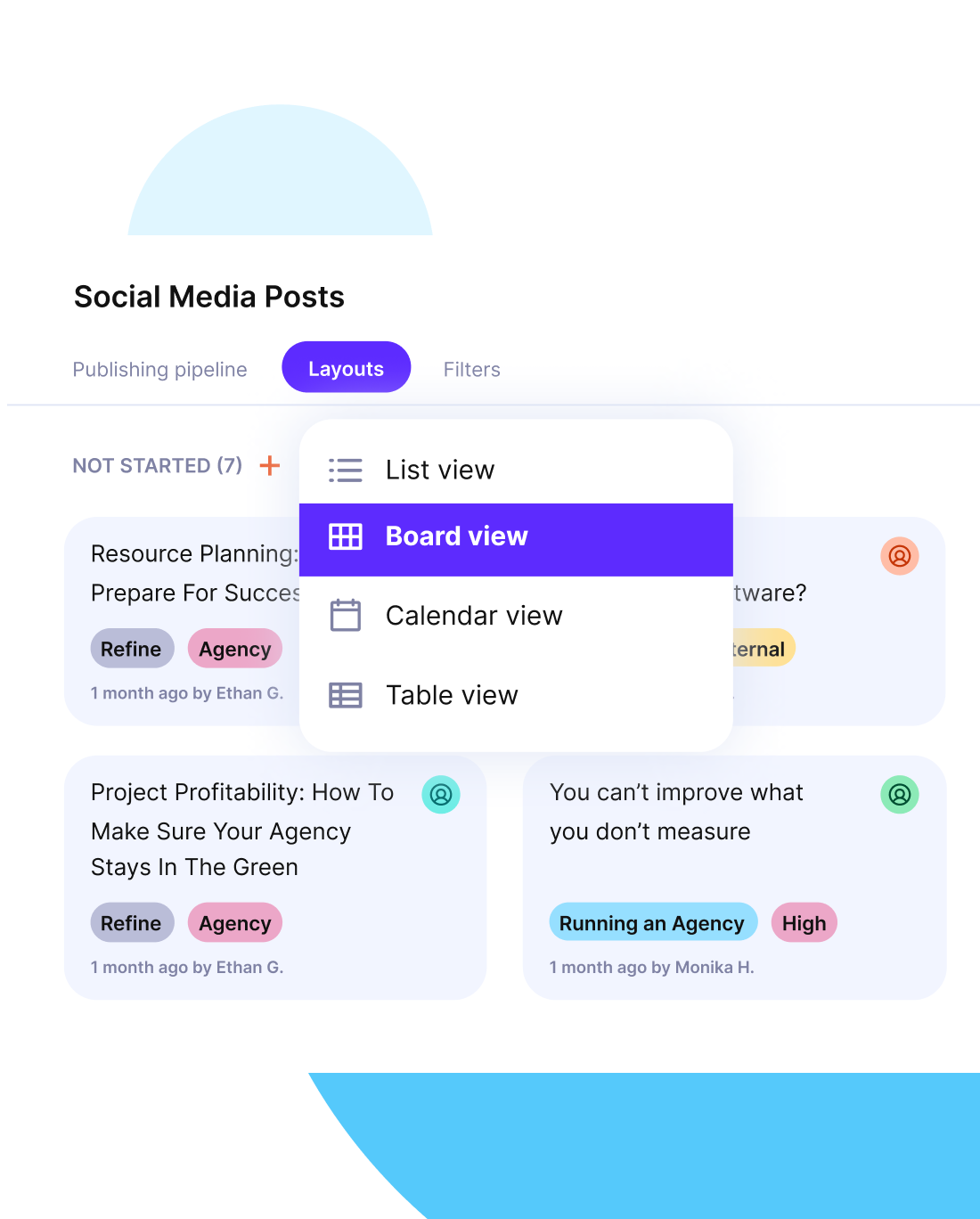
2. BigTime – Best for Time Tracking and Invoicing for Client Work
BigTime is a professional services platform for tracking time, managing projects, and billing clients. It helps firms that invoice for hours and need a clean handoff to accounting.
Integration at a Glance:
- BigTime connects to QuickBooks Online and QB Desktop
- Time entries can flow from BigTime to QuickBooks
- Invoices can be created in BigTime and pushed to QuickBooks
Core Features:
- Time tracking
- Invoicing and billing workflows
- Expense tracking
- Financial reporting on budgets and utilization
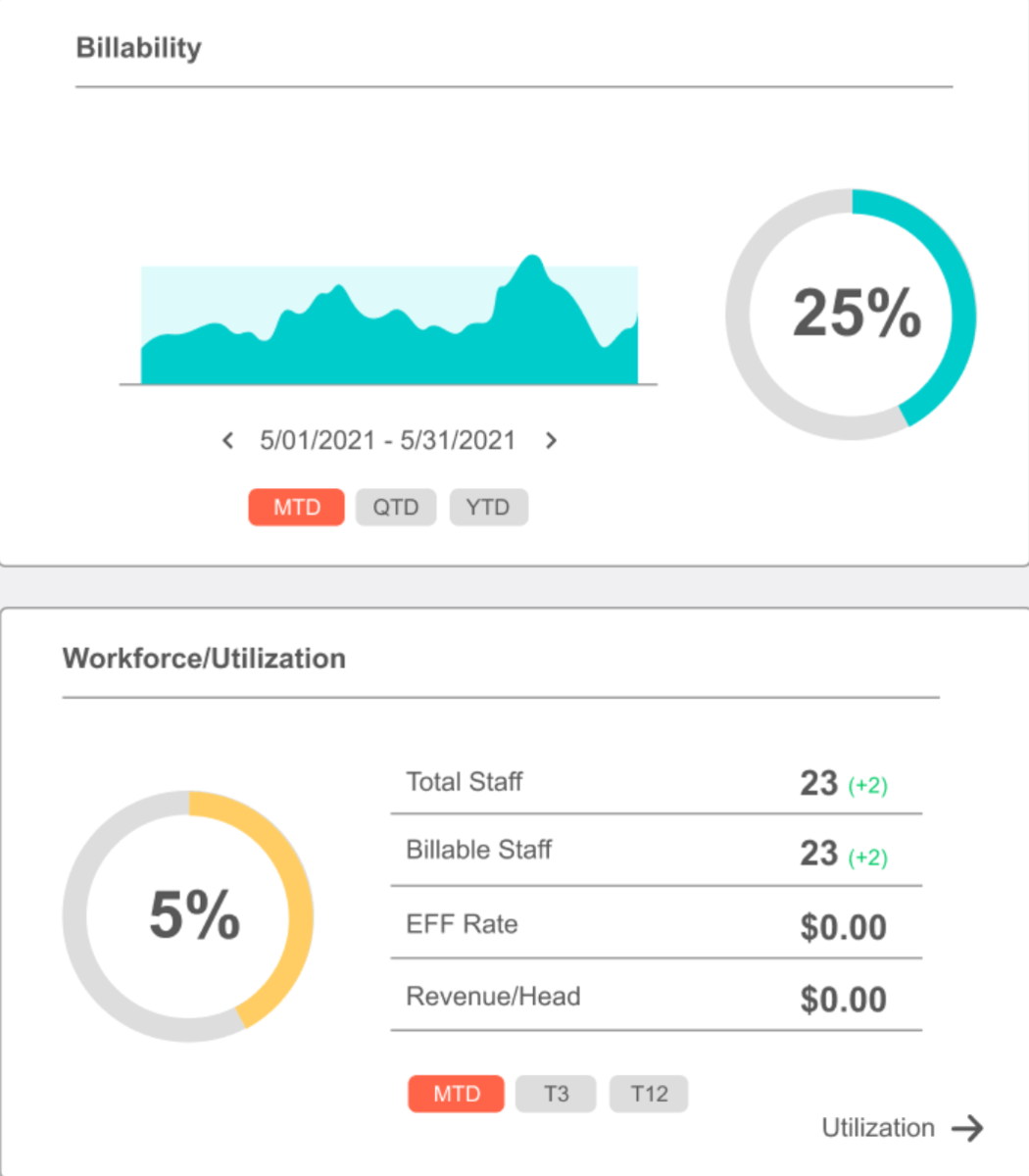
SOurce: Bigtime
Pros and Cons:
- Pros: Clear time to invoice workflow; QuickBooks Online and Desktop support; Project and budget reporting.
- Cons: Desktop connections can need local setup; Advanced reports may require configuration; Plan limits can affect features.
3. monday.com – Best for Customizable Boards and Automations
monday.com is a visual work platform built around boards, views, and automations. It helps teams standardize project workflows and financial tracking.
Integration at a Glance:
- The QuickBooks Online integration is installed at the board level
- You add recipes that create or update items in QuickBooks when board status changes, or pull updates back to monday.com
- Typical recipes touch customers, products, or services, and invoices
Core Features:
- Integrations library with third-party tools
- Automations that trigger updates across boards and projects
- Dashboards for budgets, work in progress, and billing
- Time tracking add-ons and logs for billable work
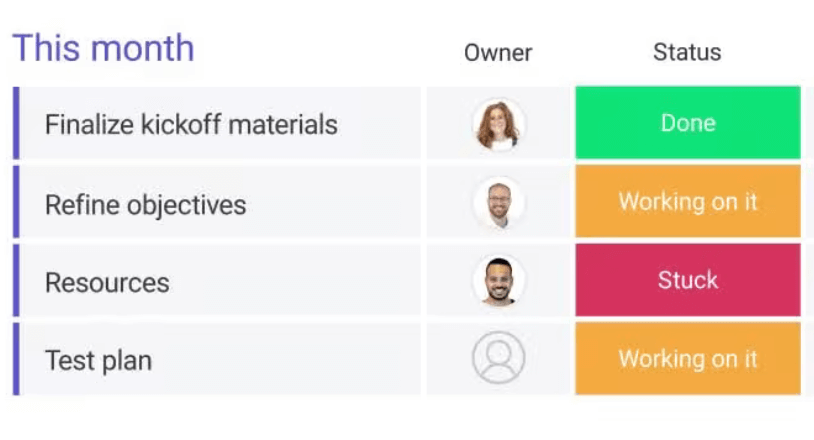
SOurce: monday.com
Pros and Cons:
- Pros: Deep integrations catalog; flexible workflows; many templates to speed rollout.
- Cons: Some QuickBooks recipes need careful field mapping; advanced dashboards may require higher plans; time tracking can rely on add-ons.
4. Asana – Best for Team Task Coordination
Asana is a cloud based application that teams use to plan projects, assign tasks, and track progress. It is a good fit when work needs simple ownership, due dates, and basic approvals.
Integration at a Glance:
- Asana connects to QB Online through third party automation tools like Zapier and Make.
- Teams set triggers in Asana, such as a task moving to Done or a project reaching a milestone, and the connector creates or updates records in QuickBooks.
However, keep in mind that there’s no native QuickBooks integration in Asana. If you’re not a fan of workarounds, keep on reading for better options.
Core Features:
- Projects and milestones for delivery timelines
- Project tasks with assignees, due dates, and basic approvals
- Custom fields and forms to capture billable status or cost info
- Customizable dashboards and reports
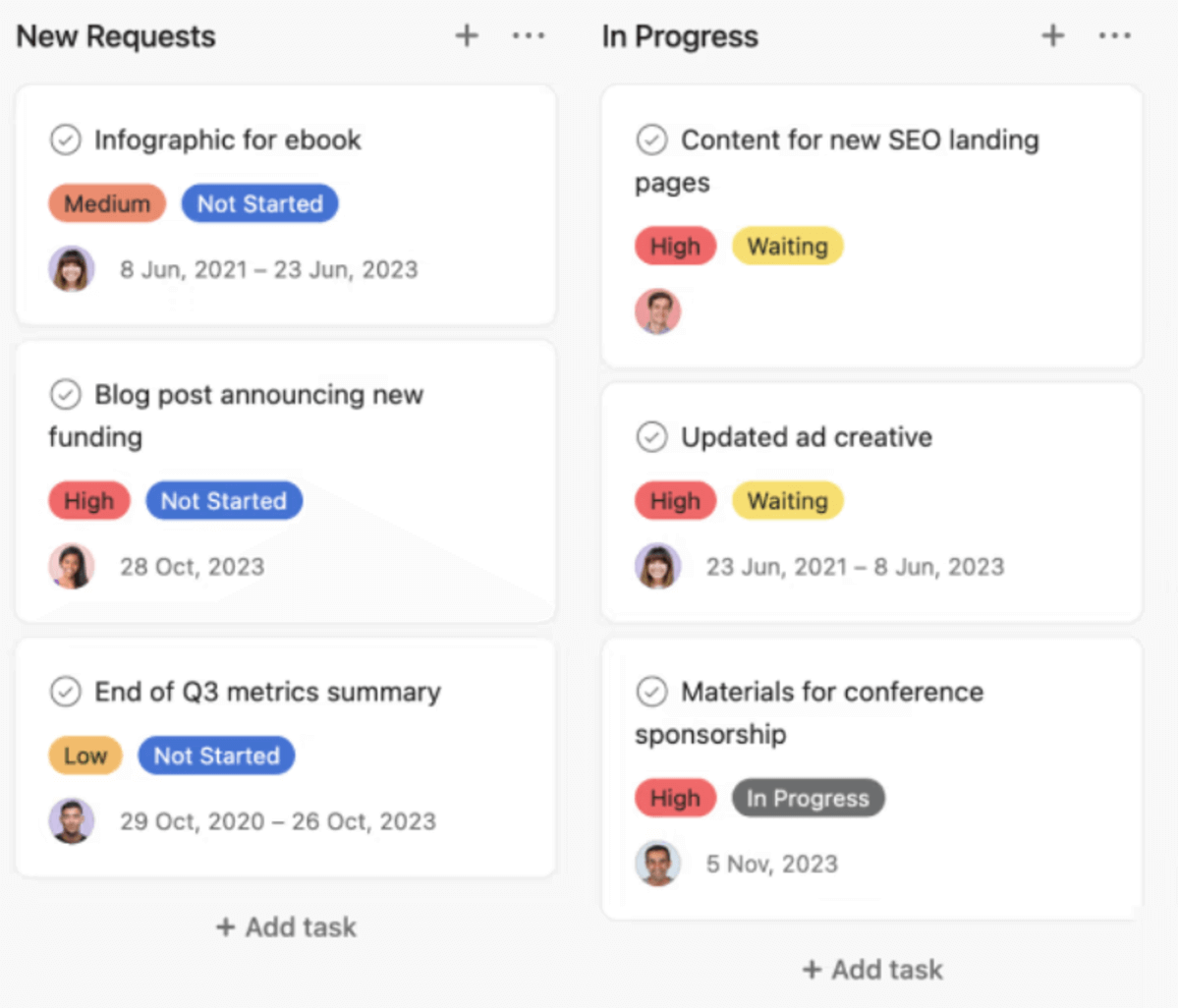
SOurce: asana
Pros and Cons:
- Pros: Clear project structure; easy task assignment; strong automation with rules; many connectors for QuickBooks integration.
- Cons: No native QuickBooks app; finance workflows depend on third party tools; advanced reporting may require higher plans.
5. ClickUp – Best for Customizable Tasks and Automation Workflows
ClickUp is another PM tool that suits teams that want flexible views and automations with a light learning curve. It also has a free plan is available. However, it has its ups and downs.
If you’re curious about the trade-offs, head over to the detailed Monday vs Asana vs ClickUp review on our blog. We also included a bonus alternative.
Integration at a Glance:
- ClickUp connects to QuickBooks Online through its native sync.
- Teams can create or update customers, products or services, and invoices from ClickUp, and pull updates back from QuickBooks.
Core Features:
- Time tracking with time entries across tasks and lists
- Automations that update statuses, fields, and assignees
- Customizable dashboards for basic revenue metrics
- Custom fields and docs
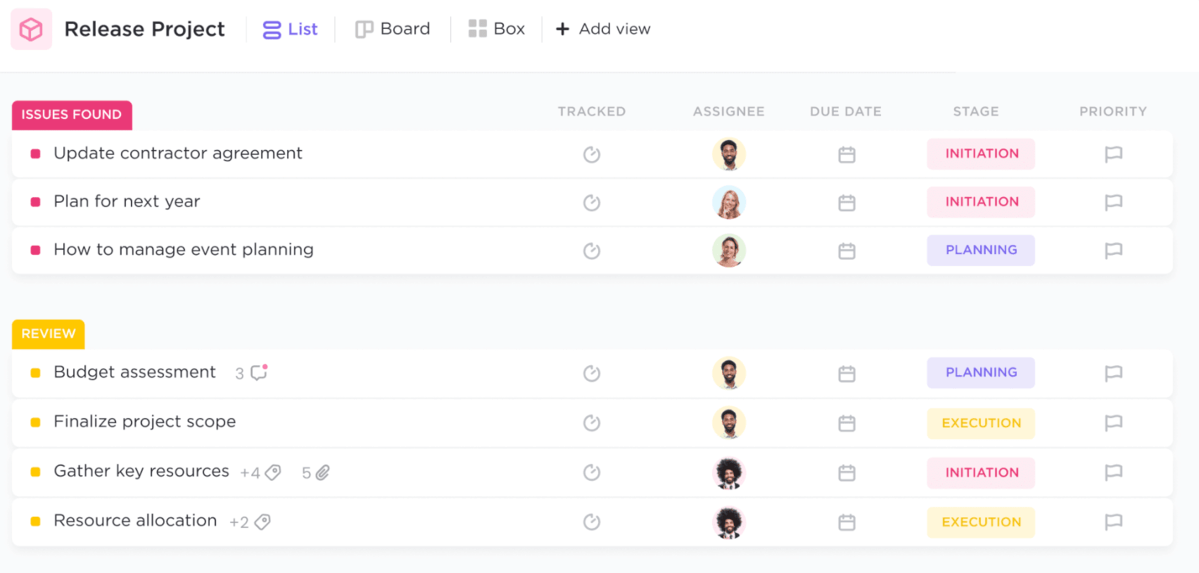
SOurce: clikcup
Pros and Cons:
- Pros: Native QuickBooks Online sync; flexible views and automations; strong dashboards.
- Cons: Advanced automation rules may need higher plans; field mapping requires care; reporting depth varies by setup.
6. Function Point – Best for Agency Project and Financial Management
Function Point is an agency management platform for creative and marketing teams. It brings time & attendance software, estimating, and billing into one place so finance work flows to accounting.
Integration at a Glance:
- Function Point connects to QB Online and QB Desktop.
- You can create invoices in Function Point and send them to QuickBooks.
- Time and expenses can sync or export depending on your setup.
- For Desktop, the FP Accountant connector handles the handoff.
Core Features:
- Estimates and jobs
- Time and expense tracking with billable rates
- Purchase orders and vendor tracking
- Retainers and budget controls
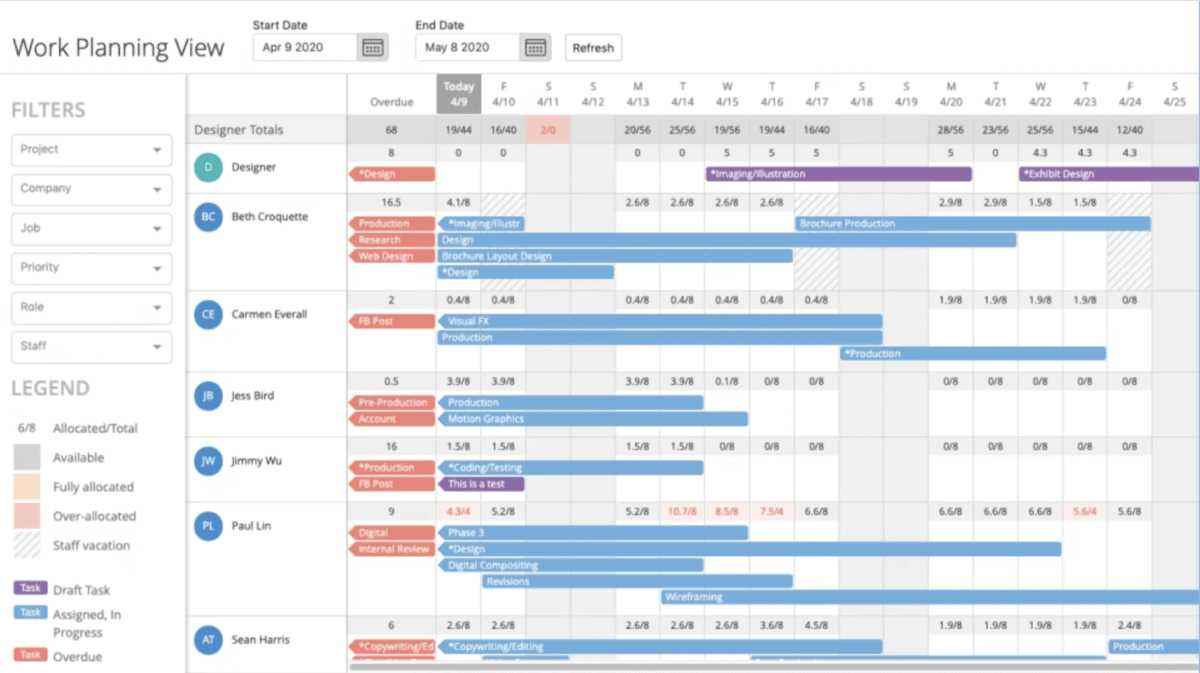
SOurce: function point
Pros and Cons:
- Pros: Agency-first workflows; estimate-to-invoice continuity; Online and Desktop QuickBooks options.
- Cons: Desktop connector adds steps; configuration can take time; pricing is by quote and trial details vary.
7. Karbon – Best for Accounting Practice Workflows
Karbon is practice management software for accounting firms. It organizes email, tasks, and client work in one place. There is no free plan, and the tool focuses mostly on financial reporting, billing, and invoicing.
It’s a solid pick for financial tasks.
Integration at a Glance:
- Karbon connects to QuickBooks Online Accountant.
- Firms can sync clients and keep records aligned.
- Some billing workflows rely on QuickBooks.
Core Features:
- Client management with shared timelines
- Work templates, checklists, and recurring schedules
- Automations that update statuses and assignments
- Team email triage that captures work and notes
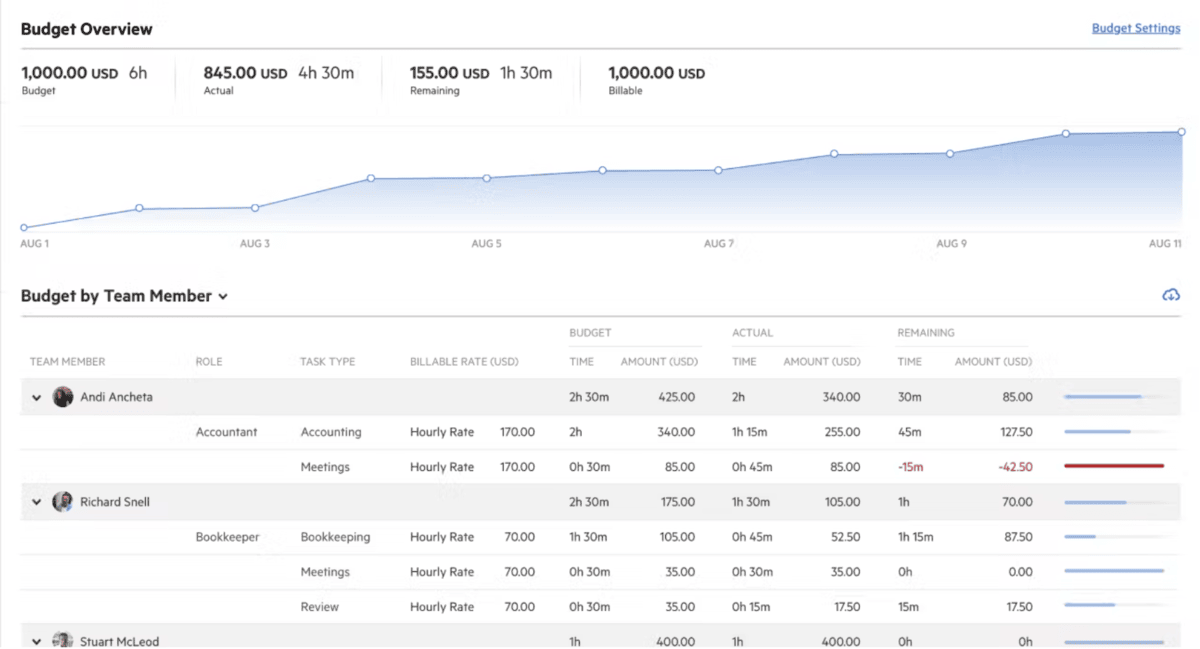
SOurce: karbon
Pros and Cons:
- Pros: Built for accounting firms; connection to QuickBooks Online Accountant; strong shared email and work views.
- Cons: No free plan; integration scope depends on setup; advanced features may require higher tiers.
8. Smartsheet – Best for Spreadsheet Style Project Tracking
Smartsheet gives finance teams a spreadsheet-style workspace to run projects and track budgets. It helps when you want the feel of a sheet with the control of a project tool.
Integration at a Glance:
- Smartsheet connects to QB Online through partner connectors.
- The connector can create or update accounting records based on changes in sheets.
You should definitely confirm support for customers and invoices in the connector docs before launch.
Core Features:
- Templates that for status reporting
- Resource management to plan capacity and costs
- Integrations that route data to accounting
- Automations that keep approvals and updates on time

SOurce: smartsheet
Pros and Cons:
- Pros: Familiar sheet interface; robust templates; strong integrations ecosystem.
- Cons: QuickBooks requires a paid connector; complex automations may need setup time; costs can add up with add ons.
9. Zoho Projects – Best for Budget Friendly Project Management
Zoho Projects is a lightweight project management tool with solid time tracking and task workflows. It fits small freelance teams that want clean delivery and basic accounting handoffs. A free plan is available.
Integration at a Glance:
Zoho Projects connects to QuickBooks Online through third party automation such as Zoho Flow or Zapier. Teams can trigger QuickBooks actions when a task closes or time is approved, like creating an invoice or updating a customer.
Core Features:
- Invoices through connectors to accounting apps
- Timesheets with approvals and billable rates
- Task and milestone tracking for delivery
- Integrations with Zoho apps and automation tools
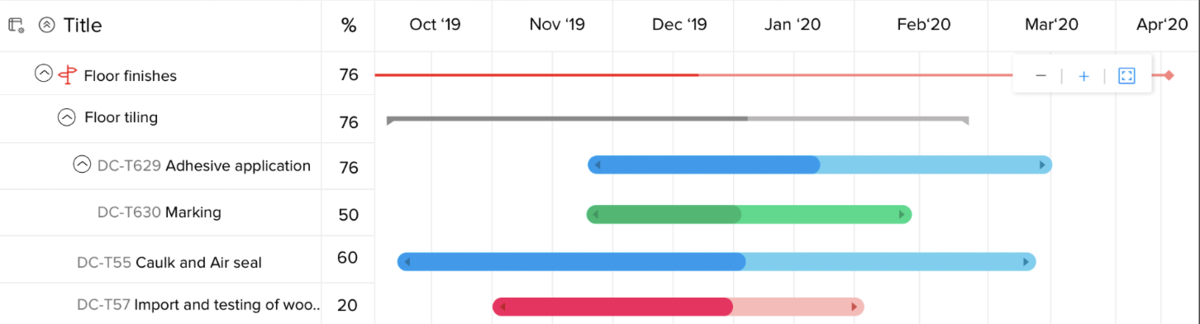
SOurce: zoho projects
Pros and Cons:
- Pros: Lower pricing with a usable free plan; straightforward timesheets; broad integrations via connectors.
- Cons: No native QuickBooks app; accounting flows rely on third-party automation; advanced reporting may need Zoho Analytics.
10. LiquidPlanner – Best for Predictive Scheduling and Resource Planning
LiquidPlanner helps teams manage uncertainty with predictive scheduling that updates timelines as priorities change. It suits teams that juggle complex projects and need reliable estimates for revenue and capacity.
Integration at a Glance:
LiquidPlanner does not offer a native QuickBooks Online app. Teams can export approved timesheets to QuickBooks Desktop using IIF files. For QuickBooks Online, you can connect through third-party automation.
If timesheet migration sounds like a deal-breaker to you, head over to our big list of Liquidplanner alternatives.
Core Features:
- Predictive scheduling that recalculates dates and effort
- Resource planning to balance workload and costs
- Priority-driven planning that sequences work across projects
- Timesheets that roll into billing and payroll exports

SOurce: liquidplanner
Pros and Cons:
- Pros: Strong schedule forecasting; helpful workload views; clean timesheet export for accounting.
- Cons: No native QuickBooks Online integration; exports and connectors add steps; setup takes time for accurate estimates.
How Should You Choose Project Management Software With QuickBooks Integration?
You should choose project management software with QuickBooks integration by matching your QuickBooks flavor, the entities you must sync, and the direction of sync to your accounting workflows.
Below is a practical step-by-step process with more actionable context, that you should follow to find the best QuickBooks-integrated PM tool for your needs.
Step 1: Confirm your QuickBooks edition and access
First, make sure the tool supports QB Online and that your plan includes the integration. If your finance team uses a desktop version of the software, you may need a connector or exports.
Check who can authorize the connection and manage mappings, and note any plan gates or add-ons that unlock the integration.
Step 2: Define the entities to sync and the direction
Next, list the records you must move between systems: time, expenses, invoices, and customers. Factor in manual syncing, and decide which flows are one-way and which should be two-way.
For example, push approved time to accounting, but pull payment status back into the project tool. Write these rules down so finance, ops, and PMs follow the same handoff.
Step 3: Check field mapping and taxonomy
Then, confirm how classes, locations, items, services, and tax codes align to your chart of accounts. Run a small test with a real project and customer to catch mismatches. If the tool uses an API integration, note exactly which fields it writes and reads.
Keep an audit trail of changes so you can troubleshoot fast.
Step 4: Put approvals before accounting
After that, require manager approvals on time and expenses before manual syncing. This reduces corrections and prevents unverified items from hitting the ledger. Make sure approvers can see attachments and comments to resolve issues quickly.
Document who approves what and when.
Step 5: Estimate setup effort, test, and review pricing
Finally, read the setup guide and list the steps for authentication, mappings, and workspace changes. Pilot the integration in a low-risk project, then review logs for errors and warnings.
Check pricing, trial terms, and any connector fees so there are no surprises, and confirm support channels and response times.
Final Thoughts
If you use QuickBooks, choose a project tool that supports your edition, syncs the entities you need in the right direction, and provides clear setup and pricing docs.
If you want an all-in-one option, Productive works with QuickBooks to send invoices and expenses and pull payment status after approvals. It keeps finance data clean by reviewing time and expenses before sync.
In case you’d like to learn more about how Productive pairs with QB to keep billing and reporting accurate book a short demo.
We’ll walk you through approvals, invoice and expense sync, and payment status updates.
Connect With Agency Peers
Access agency-related Slack channels, exchange business insights, and join in on members-only live sessions.

