15 Best Kanban Project Management Software (Paid & Free)
Some Kanban project management software looks great on the surface, but later struggles when real operations kick in.
The challenge is finding a tool that matches how your team actually works (without forcing workarounds) and pairing it with your budget and must-have features.
In this detailed overview, we’ll compare 15 Kanban tools, along with their key features, use cases and user reviews. Both free and paid options are included.
Quick List of the Top 15 Kanban Tools in 2025
1. Productive – Best All-In-One Kanban System for Agencies and Service Teams
Productive gives companies a way to manage work visually while staying on top of budgets, time, and delivery. Instead of jumping between Kanban software, a time tracker, and a spreadsheet, teams can manage tasks, track billable hours, and monitor profitability from the same place.
This helps project managers keep delivery on schedule, reduce overhead, and spot risks early.
Key Kanban features:
- Stage-based board view with customizable tasks
- Turn any task into a milestone to track major delivery points
- Time tracking built into tasks, with billable rate visibility
- Saved Views to filter boards by assignee, label, or department
- Task-level permissions to manage internal and client visibility
- Budget insights are directly connected to task progress
Keep Project Stages Visible Without Losing Ownership
Companies often run into confusion when boards are too flexible or lack a consistent structure. Productive solves this with a Kanban-style board that mirrors your delivery workflow using clearly defined stages.
Each task includes assignee, status, and deadline fields by default, making ownership and accountability visible from the start. This keeps handoffs clean, avoids duplicated work, and helps PMs quickly identify what’s at risk.
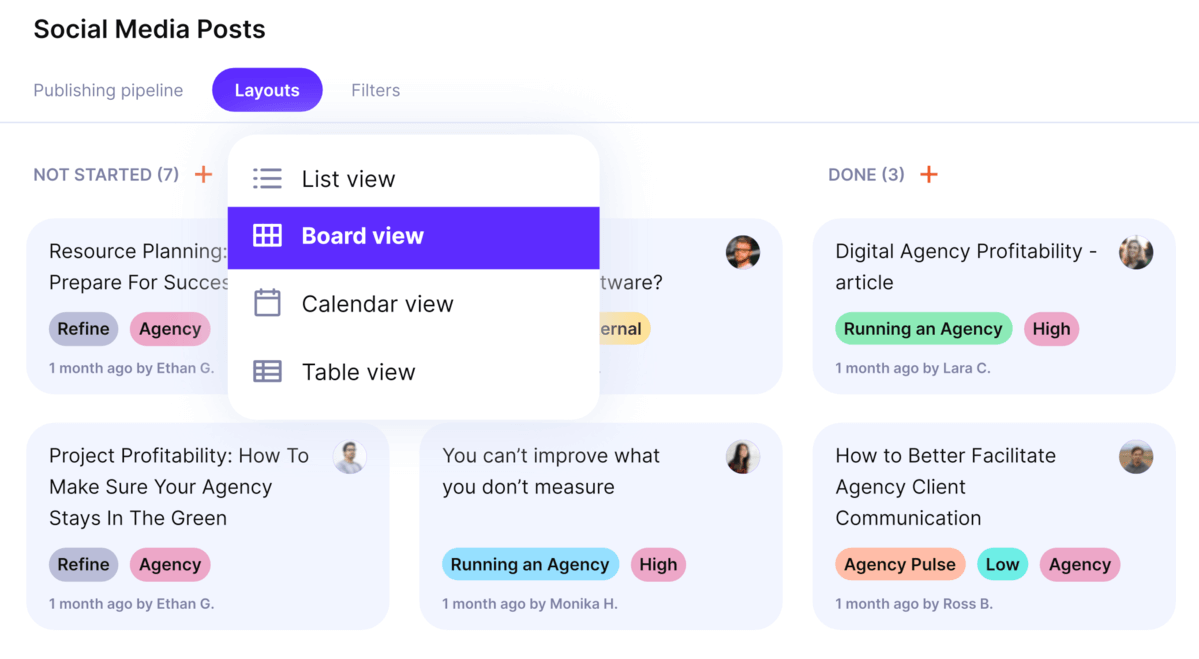
Manage projects with Productive.
Make Key Delivery Moments Visible as Milestones
It’s easy for major client check-ins or internal deadlines to get buried among daily tasks. In Productive, you can convert any task into a milestone to mark important delivery moments.
These milestones stand out clearly on the board, helping project managers focus team attention on the events that affect scope, timing, or approvals. It gives teams a way to stay oriented around real commitments, so internal planning stays clear, and important client touchpoints don’t get lost in execution.
Head over to our project management product page for more context.
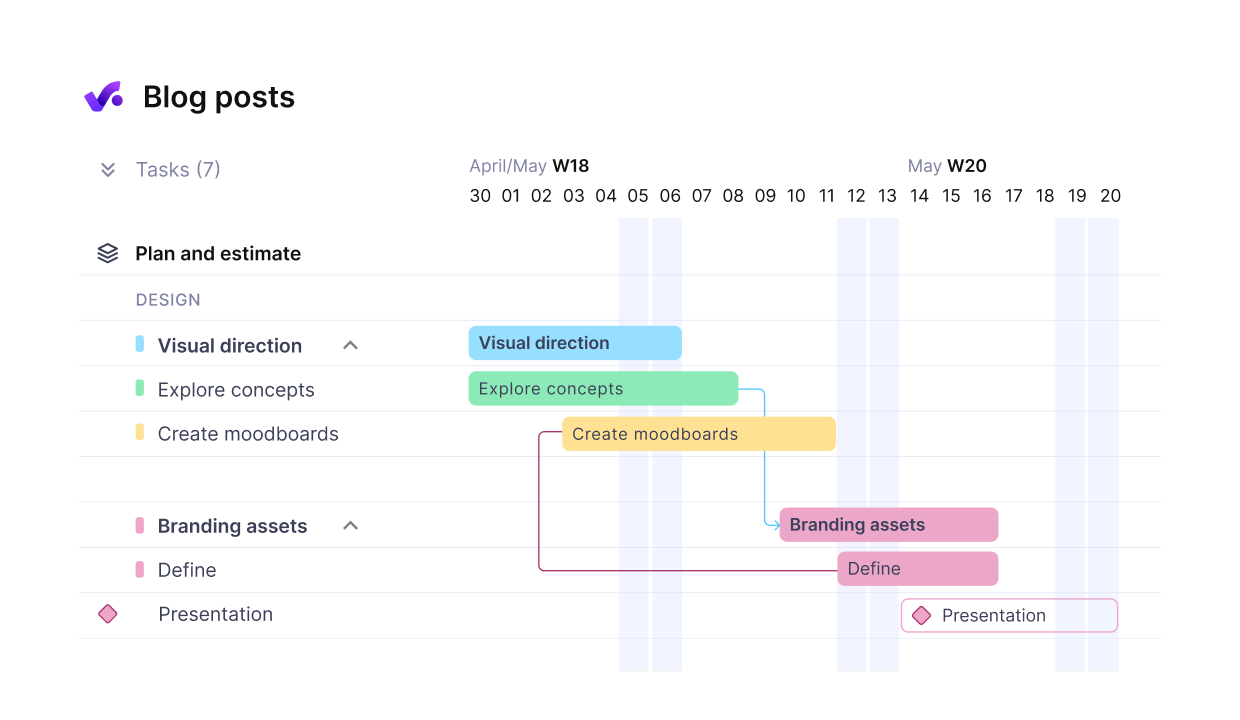
Set up tasks with dependencies and milestones.
Track Time and Budget From the Same View
One of the biggest gaps in traditional Kanban tools is the lack of financial context. In Productive’s time tracking, team members log time directly in tasks, and those entries automatically connect to project budgets and billable rates.
This creates a real-time view of how much a project is costing and how it’s tracking toward revenue targets. Project managers don’t need to switch tools to check margins, they can monitor both delivery progress and profitability from the same board view.
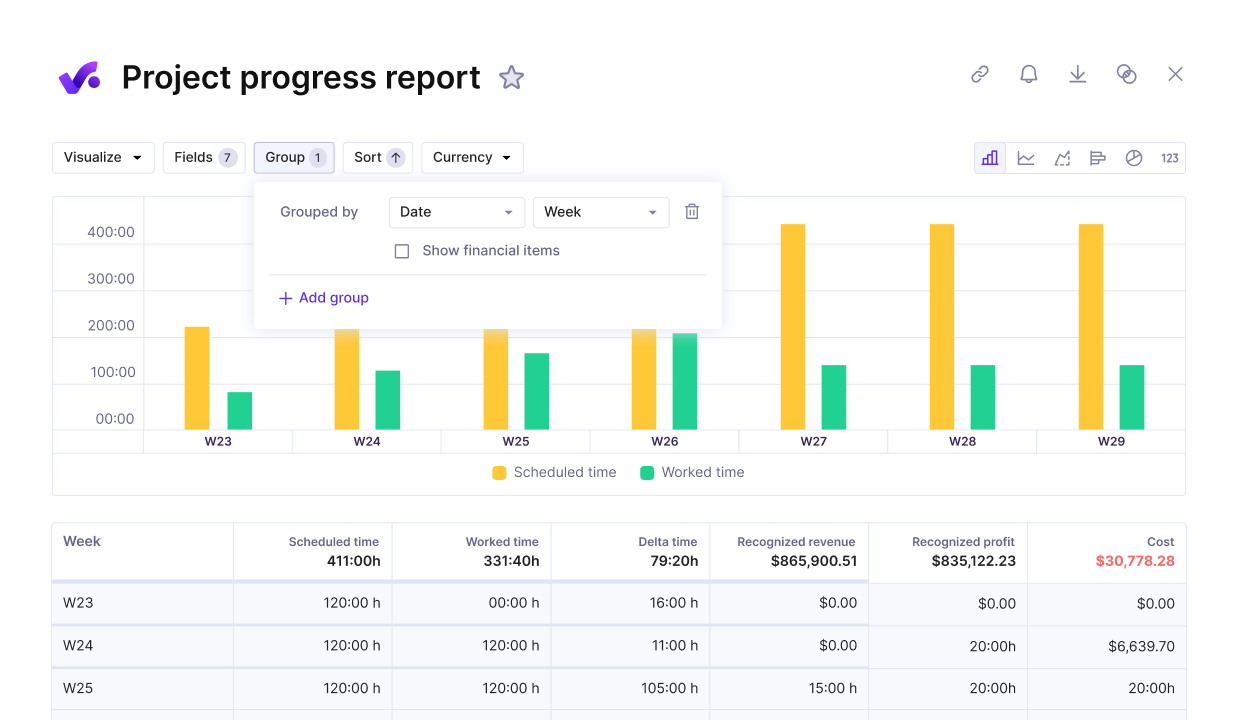
Track progress and costs in one view.
Filter Views So Teams Only See What They Need
When boards get crowded, people lose focus and context. Productive solves this by letting teams create Saved Views based on role, tag, or project.
That means a developer can focus just on their active tasks, while a creative lead sees the design queue. These views reduce visual clutter, help people act faster, and make sure no one has to dig through unrelated tasks to find what they need.
Manage projects and Kanban boards with Productive
Control What Clients Can and Can’t See
Sharing boards with clients can easily lead to oversharing if you don’t set proper guardrails. Productive solves this by letting you control task-level visibility, so internal notes, early drafts, or in-progress conversations stay hidden.
This way, your team can collaborate in one workspace without accidentally exposing sensitive or unfinished work, while still keeping clients in the loop on relevant tasks and statuses.
If you’d like to know more about Productive’s custom reports and templates, head over to reporting info page.
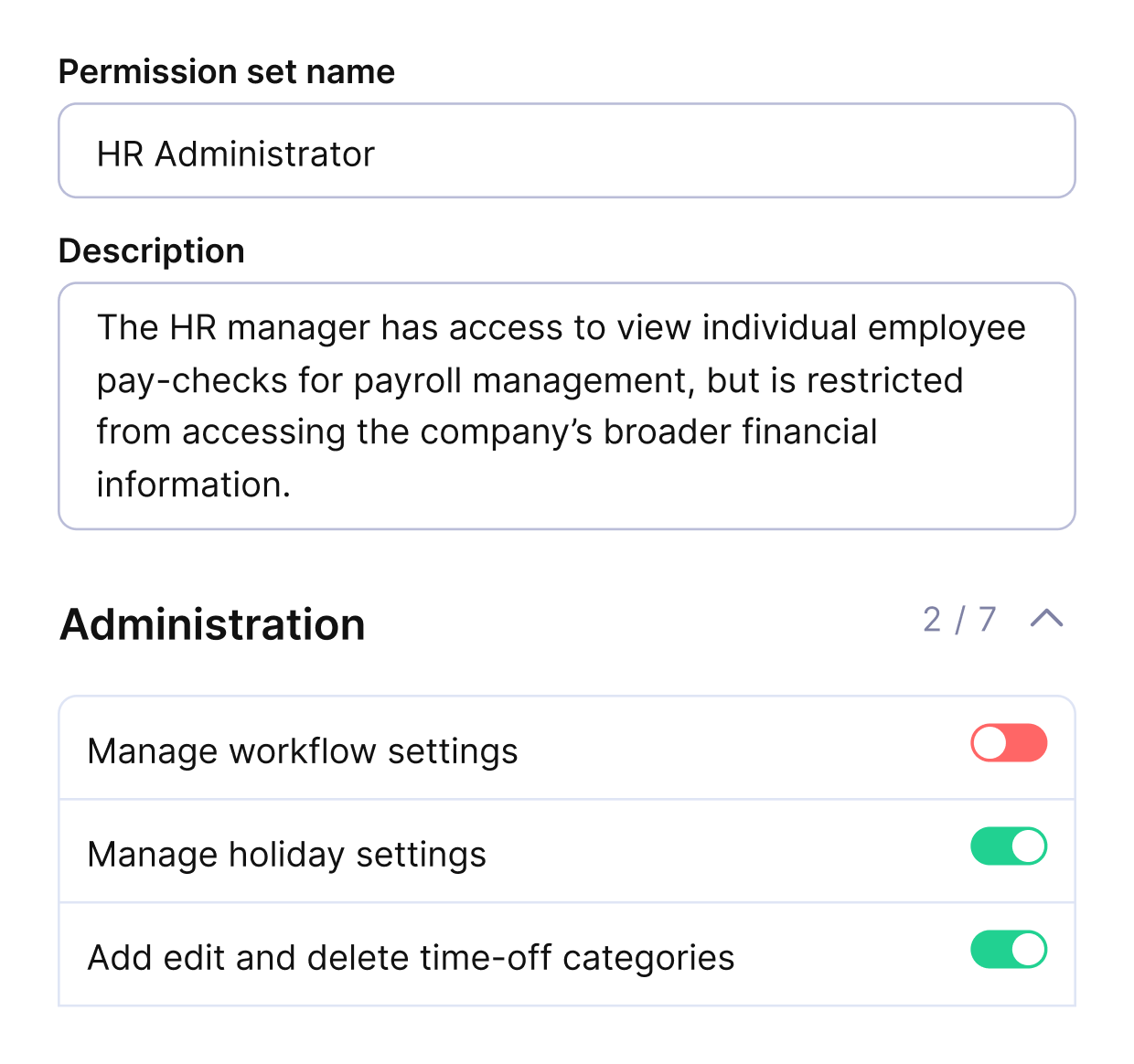
Add clients as collaborators and limit their views free of charge.
Pricing
- Plans start with the Essential plan at $9 per user per month, which includes essential features such as budgeting, project & task management, docs, time tracking, expense management, reporting, and time off management.
- The Professional plan includes custom fields, recurring budgets, advanced reports, billable time approvals, and many more for $24 per user per month.
- The Ultimate plan has everything that the Essential plan and Professional plan offer, along with the HubSpot integration, advanced forecasting, advanced custom fields, overhead calculations, and more for $32 per user per month.
Productive offers a 14-day free trial, so you can see what it can do for your project’s financial health.
Organize Kanban Workflows With Productive
Switch to Productive to manage your task lists, manage progress, and visualize key project metrics.
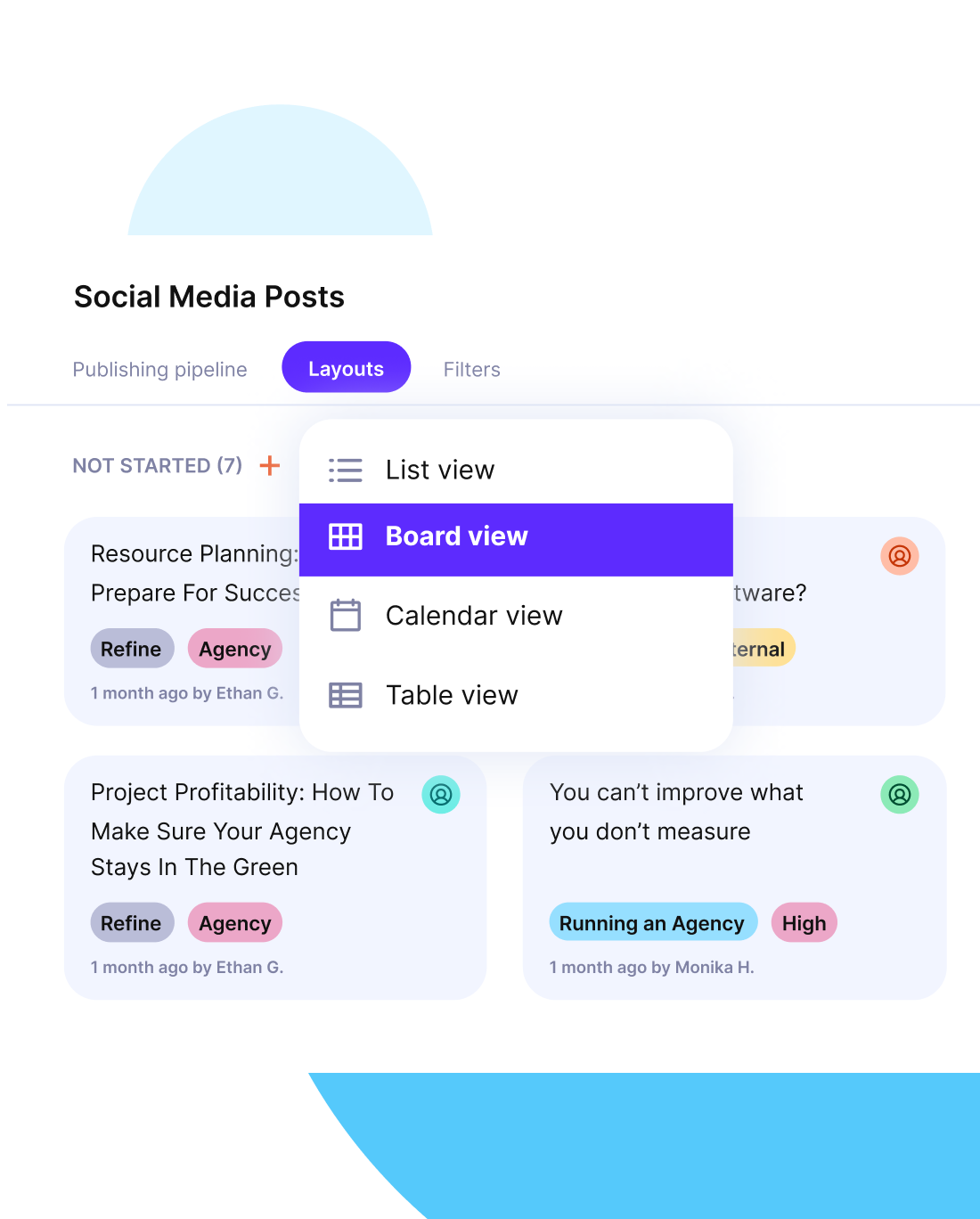
2. Workstreams.ai – Best for Slack-based workflows
Workstreams.ai is a Kanban software tool designed for teams that live inside Slack. It turns messages into tasks and uses built-in AI and automation features to help teams stay focused and move work forward.
The interface is clean, and the setup is ideal for teams that want to reduce tab-switching during their day.
Kanban features:
- Simple Kanban flow with task cards and custom columns
- Create and update tasks directly through Slack commands
- Recurring tasks for repeated workflows and deadlines
- Notification system to keep work on track without micromanaging
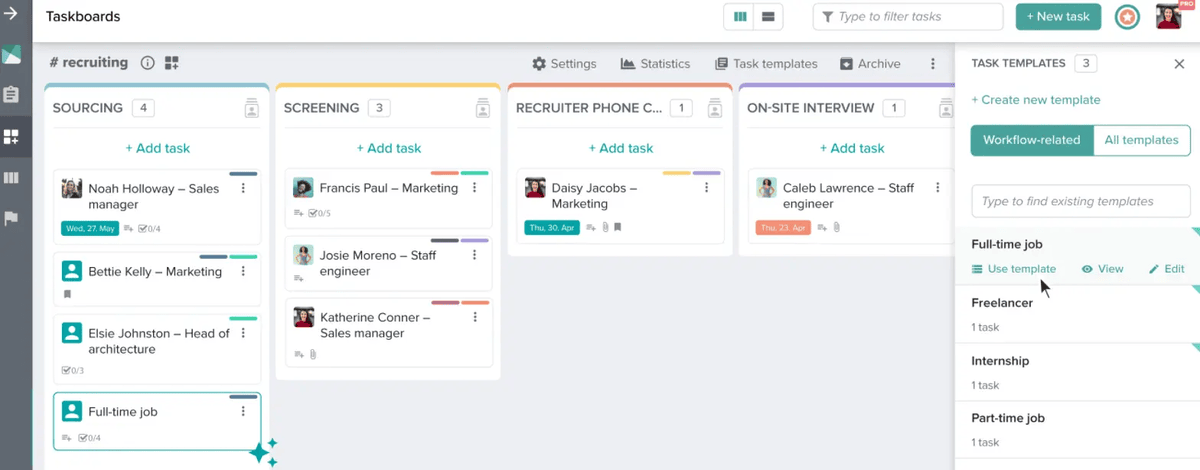
SOurce: workstreams.ai
User reviews:
Compared to all the other apps for task management and organizing your daily stuff, this one actually gave me everything I needed with my team on Slack.
Source: Capterra Review
Even though the function exists through Presentation Graphics, the timelines rarely come out looking exactly how you want them to without having to complete some post-processing.
Source: Softwareadvice.com review
Final verdict:
Workstreams.ai works well for small, focused teams who already use Slack and want a lightweight Kanban tool. It’s not built for complex project management, but it does a good job of keeping task flow moving without extra overhead.
3. Trello – Best for visual task boards and simplicity
Trello is one of the most familiar kanban tools out there. It’s built around the idea of organizing work into visual cards and columns, making it a great fit for small teams, solo users, or anyone just getting started with project management.
The interface is clean, and the Power-Ups system lets you extend its features if needed, though it’s not built for budget or resource tracking.
Kanban features:
- Drag-and-drop kanban board with custom columns
- Cards with checklists, attachments, comments, and due dates
- Power-Ups to add features like calendars or automations
- Labels and filters to keep the board organized
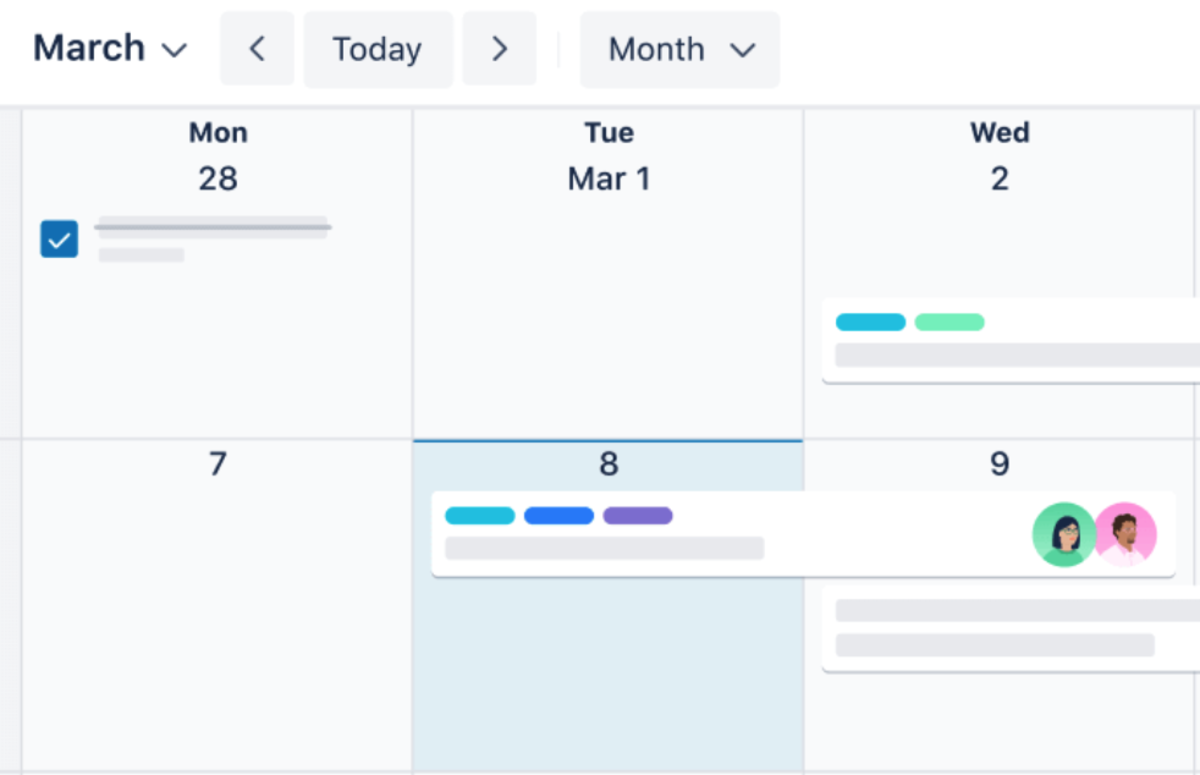
SOurce: trello
It enables me to create task lists, categorize work through labels, and assign responsibilities to team members. The ability to set deadlines, maintain checklists, attach external URLs, and integrate with various plugins for efficient work management is a standout feature for me.
Source: G2 Review
Trello includes limited customization options and a lack of more advanced features, such as Gantt charts or time tracking. The pricing model is expensive for the features offered compared to other project management tools.
Source: G2 review
Final verdict:
Trello is ideal for managing straightforward task workflows with a lightweight tool. If you don’t need built-in budgeting, reporting, or time tracking, it’s a smooth way to manage day-to-day work without complexity.
4. KanbanTool.com – Best For Real-Time Collaboration
KanbanTool.com is built for teams that need instant updates and smooth team collaboration across distributed workflows. With real-time board sync and simple drag-and-drop design, it keeps work moving and teams aligned without lag or reloads.
The tool also includes built-in analytics and time tracking, which helps managers monitor progress without having to switch tools.
Kanban features:
- Real-time sync so all board changes show instantly for everyone
- Swimlanes to organize tasks by type, assignee, or priority
- Built-in analytics and time tracking for task-level reporting
- Simple layout that works well on shared screens or remote calls
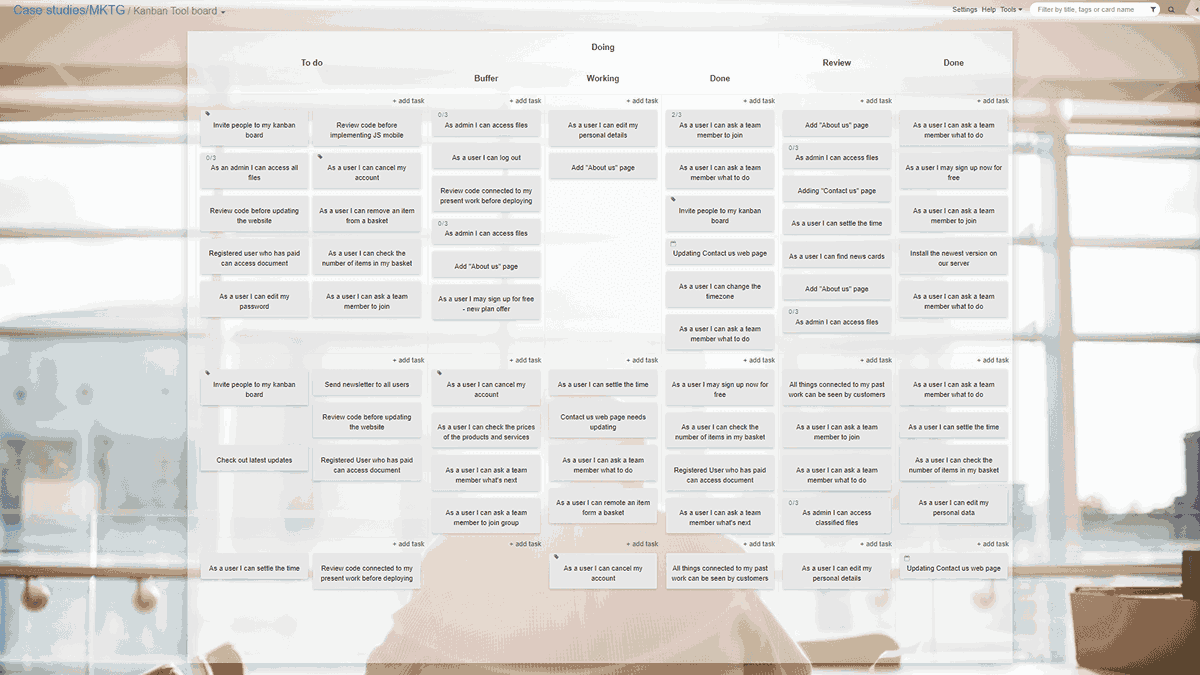
SOurce: kanbantool.com
“It’s “simple out of the box, opt-in to additional features” also means a little more upfront configuration, but I still think it’s good design. A few minor nice-to-have features (colored tags, saving multiple filtered views) might be missing or paywalled, but I haven’t explored all the possibilities in their documentation yet.
Source: Capterra Review
Final verdict:
KanbanTool.com is a solid fit for teams that prioritize real-time collaboration tools and value visual clarity over advanced feature depth.
5. KanbanFlow – Best for time tracking in Kanban boards
KanbanFlow is a simple kanban tool that combines basic task tracking with Pomodoro timers and built-in time tracking. It’s ideal for freelancers or small teams who want to see where time is going without adding a separate tool for it.
The interface is clean, and the workflow is designed to help users stay focused.
Kanban features:
- Task cards with subtasks, estimates, and Pomodoro timers
- Time tracking is built into each card, with manual or automatic logging
- Filters to sort tasks by label, priority, or user
- Flow analytics to review completed vs. ongoing work
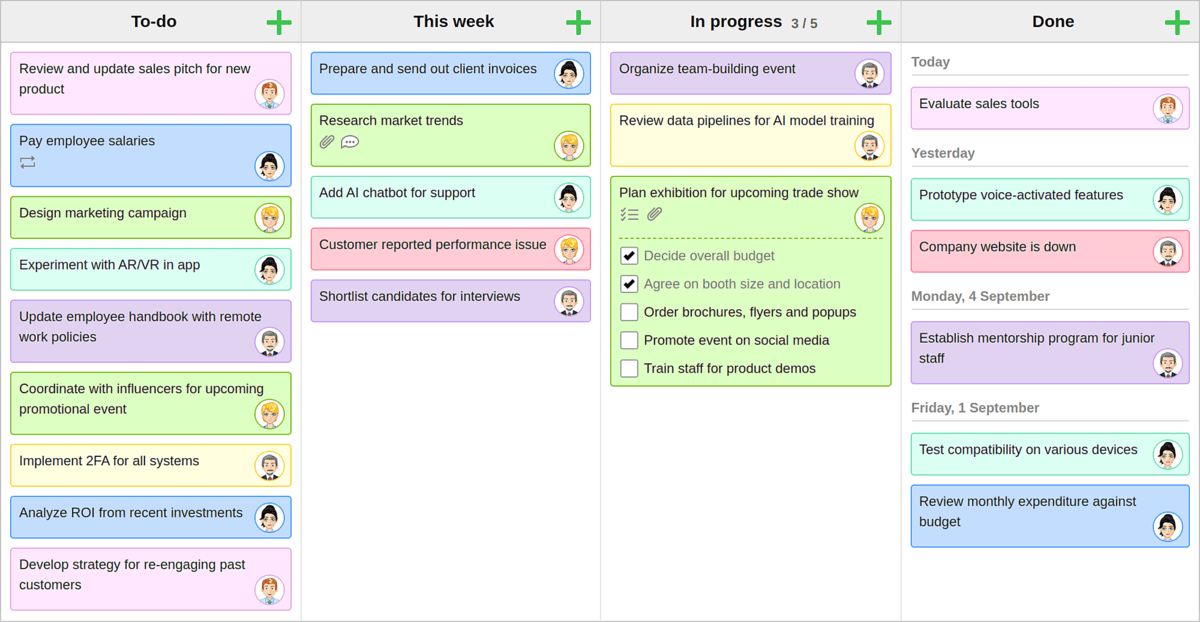
SOurce: kanbanflow
The time tracking feature isn’t the best. This user set needs some development effort from the team at Kanban flow. Besides this, it is a great tool overall.
Source: Capterra Review
Final verdict:
KanbanFlow is a great fit for individuals or lean teams who care about time tracking and want a minimalist tool. It’s not suited for complex project management, but it gets the essentials right.
6. Microsoft Planner – Best Kanban App for Microsoft 365 Users
Microsoft Planner is a kanban tool that comes built into Microsoft 365. It’s designed for internal teams already using Outlook, Teams, and To Do. It works well for coordinating tasks across departments in a familiar interface, without having to adopt a whole new project management system.
Kanban features:
- Task boards grouped by buckets for stage or type
- Card assignments with file attachments and checklist items
- Calendar view to track due dates across plans
- Built-in connection with Microsoft To Do and Teams
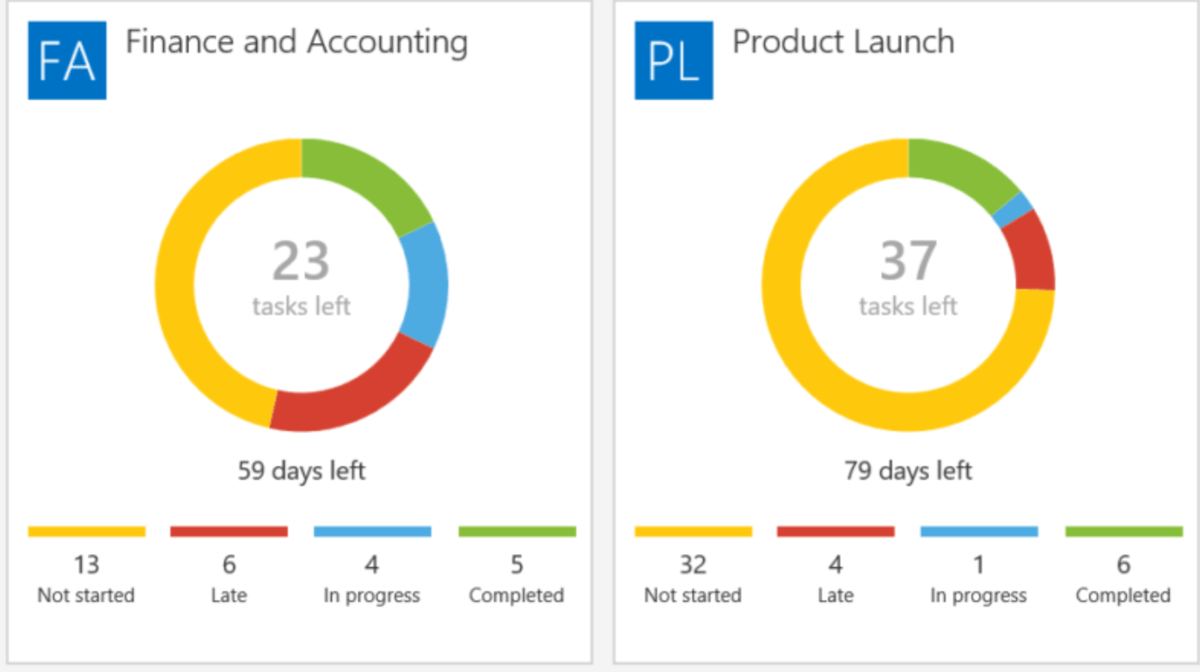
SOurce: micorsoft planner
Progress tracking and visualization are just unacceptable. It is not possible to see who is working on what task under which project. One needs to go and click through multiple teams and keep all the information in mind.
Source: Capterra Review
Final verdict:
Planner is a solid pick for Microsoft-based teams who need basic task boards without extra tools. It’s not a great fit for agencies or complex projects that require complete visibility, budgeting, reporting, or cross-project coordination – but for everyday internal task tracking, it gets the job done.
7. Kanbanchi – Best G Suite Kanban Software
Kanbanchi is built specifically for teams working inside Google Workspace. The interface looks and feels like other Google apps, and it integrates directly with Google Drive, Calendar, and Gmail.
That makes it easy to adopt for teams who want to manage tasks without switching platforms.
Kanban features:
- Online kanban board that matches Google’s visual style
- Cards with comments, file attachments, and task history
- Real-time collaboration and Gantt chart toggles
- Google Calendar integration for syncing task due dates
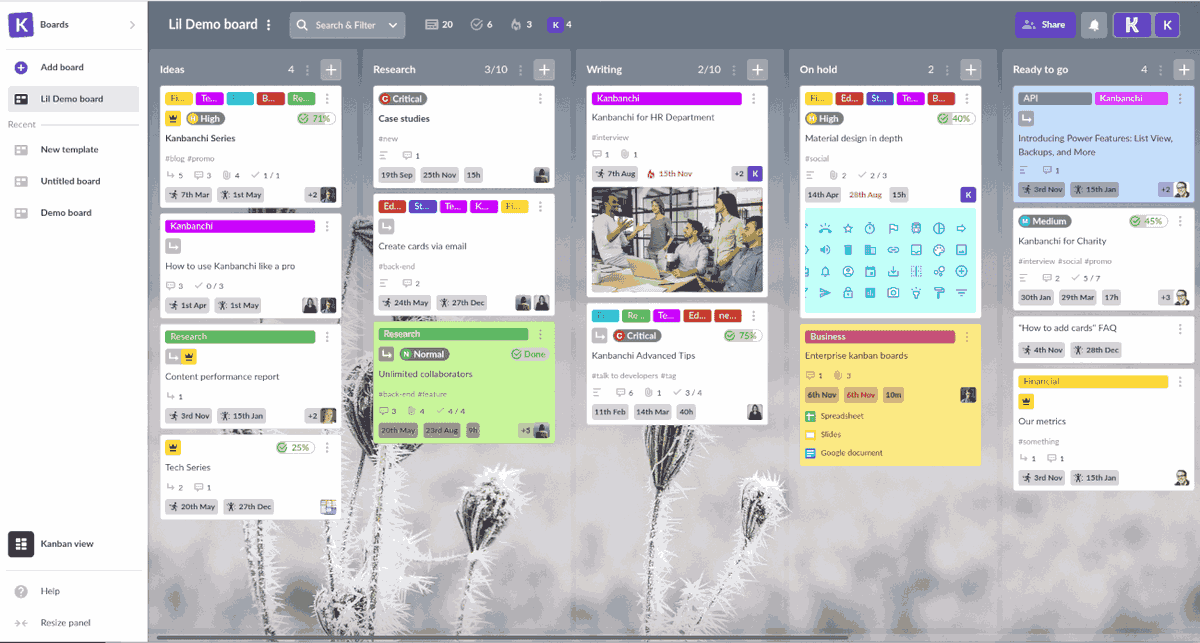
Kanbanachi
Lacks a few features, 1) an integrated calendar function would be helpful alongside the Gantt view, 2) as a manager the ability to view multiple boards in one place would be useful and 3) the option to filter on custom fields would provide additional flexibility.
Source: Capterra Review
Final verdict:
Kanbanchi is a solid choice for teams already working in Google Workspace. It handles basic task tracking well and is easy to adopt, especially for non-technical users. That said, it may not be a fit for agencies or teams that need advanced project management features or deep reporting.
8. Monday.com – Best for Customizable Workflows
Monday.com is a project management platform with Kanban as one of many available views. It’s built for teams that want flexibility and structure as they grow, with enough customization to support marketing, product, or operations workflows.
Kanban features:
- Status columns to visualize workflow and task progress
- Board automations to trigger reminders, assignments, or status changes
- Time tracking inside each task card for logged effort
- Toggle between Kanban and timeline views for broader project context

SOurce: Monday.com
Very expensive, hard to get assistance from reps, we weren’t given all the features promised to us at the beginning without increasing what we were paying, and not the easiest software to use.
Source: Capterra Review
Ease to share project timelines and resource allocation details. Advanced Filters help to see precise information
Source: Capterra Review
Final verdict:
The Kanban board works well as a visual layer, especially when paired with automations and tracking. Teams looking for deep financial tracking or large cross-project views may find the platform better for mid-range planning than enterprise-level PM.
However, some users complain about the lack of transparency in their plans and bad onboarding support.
9. Notion – Best for Blending Kanban Methods and Documentation
Notion isn’t a traditional project management tool, but its board view gives teams a visual layer on top of linked docs, databases, and wikis. That makes it a flexible option for teams that want task tracking, but also need a space for notes, briefs, and planning.
Kanban features:
- Inline boards added to any page
- Linked databases to tie tasks to docs or other projects
- Card toggles that expand into full documentation
- Flexible layout options and drag-and-drop reordering
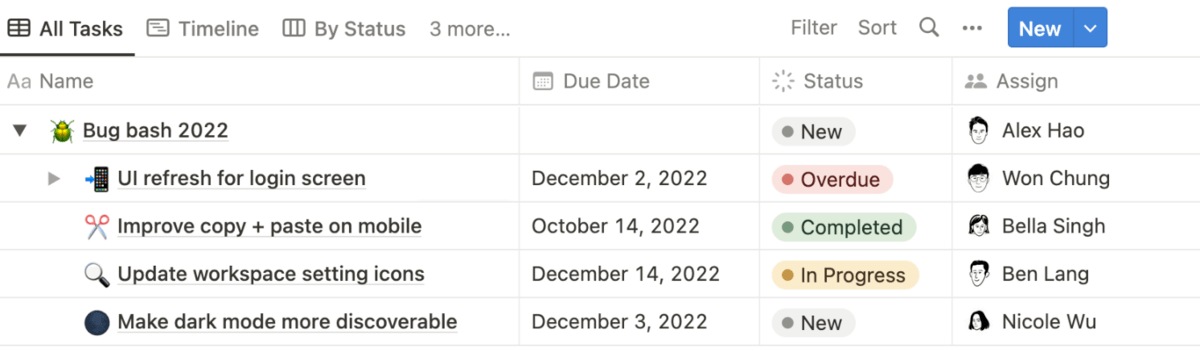
SOurce: Notion
I usually enjoy setting up project management tools, but this time I found it challenging. The UX is not easy to get. Content blocks are not sync. For instance, I couldn’t find out how to have the same calendar view in every page, even when I connected the calendar to my gmail account. I can’t customise background colors, setting up a good layout is impossible…but the most important, I can’t find out how to track task with the team. Implementation is not that easy as it promised.
Source: G2 Reviews
Final verdict:
Notion works best for hybrid teams that live in documentation and need light Kanban tracking on top. It’s not ideal for high-volume work or strict workflows, but it’s a strong pick for startup teams, content operations, or internal coordination. Additionally, some users complain about implementation hurdles.
10. Teamwork – Best for Client Work with Kanban Views
Teamwork is a client-focused project management platform that supports Kanban as part of its core workflow system. It’s built for teams that need basic visibility into tasks, time, and deliverables without losing control of privacy or client-facing views.
Kanban features:
- Task time tracking and estimated hours shown on each card
- Privacy settings to limit task visibility by client or internal team
- Column totals to view workload and hours at each stage
- Custom filters for clients, teams, or departments
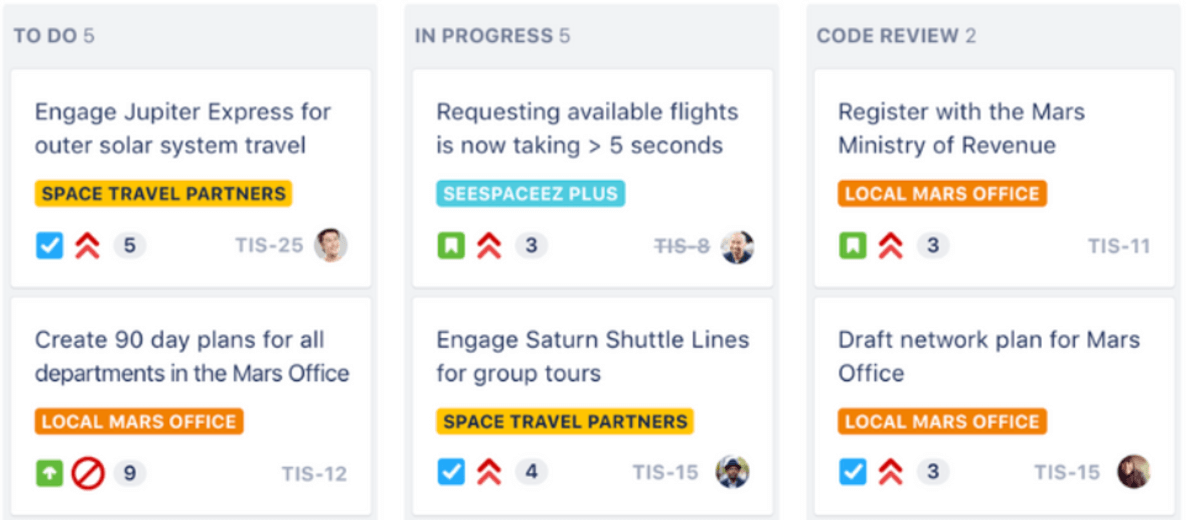
SOurce: teamwork
We aren’t able to get any accurate budget reporting so that has been a complete “miss” for us. You’re unable to assign individual tasks different rates. You can assign a rate to individual people, but in our case we have multiple rates for functions and one individual person might do several different functions.
Source: G2 review
Final verdict:
Teamwork is a strong choice for agencies that want a Kanban tool embedded in a broader client-service platform. However, it has limitations regarding billing and invoicing, which can be a big problem for companies that work on complex projects for multiple clients.
11. Zoho Projects – Best Kanban Option for SMBs
Zoho Projects is part of the larger Zoho ecosystem, which makes it a natural fit for teams already using tools like Zoho CRM or Zoho Desk. Its Kanban board is one of several ways to view and manage tasks, alongside Gantt charts and calendar views.
While it’s packed with functionality, the interface can take some time to get used to, especially if you’re not already embedded in the Zoho ecosystem.
Kanban features:
- Task cards with checklists, subtasks, and time tracking fields
- Switch between Kanban, Gantt, and classic task views
- Built-in reporting for task progress, hours, and milestones
- Custom workflows and task automations
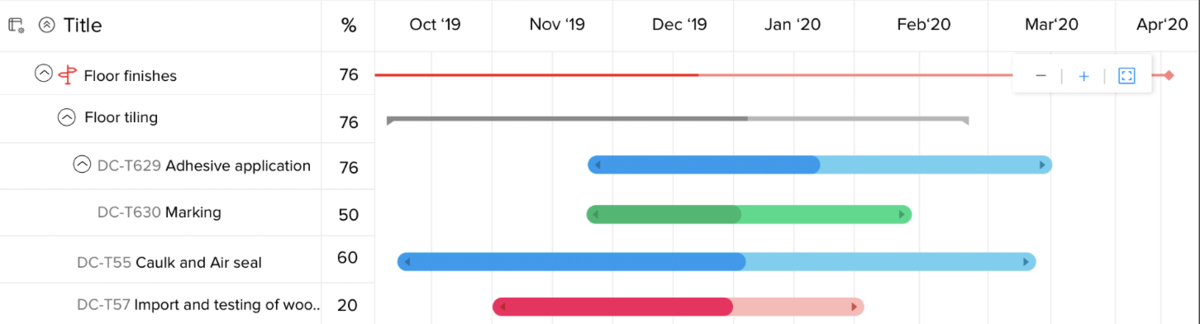
SOurce: Zoho Projects
Onboarding new team members can be challenging due to the complexity of certain features. While support is available, responses can be slow or generic, which affects troubleshooting during critical project phases
Source: G2 review
Final verdict:
Zoho Projects is a good choice for SMBs that want to manage projects within a broader software suite. It takes some setup and works best when used alongside other Zoho tool, but it offers a solid Kanban solution.
However, users often complain about their onboarding experiences and a lack of customer support.
12. SwiftKanban – Best Enterprise Kanban Board Tool
SwiftKanban is designed for complex delivery teams using Lean or SAFe methodologies. It focuses on scaling Kanban across portfolios, enabling strategy-to-execution visibility. It’s a strong fit for enterprises that require structure, analytics, and workflow policies beyond basic board views.
Kanban features:
- Swimlanes to organize tasks by team, stream, or stage
- Work in progress (WIP) limits to manage flow and prevent overload
- Backlog boards to groom and prioritize incoming work
- Visual flow maps to track task state and transitions
- Business rules for automations, alerts, or triggers
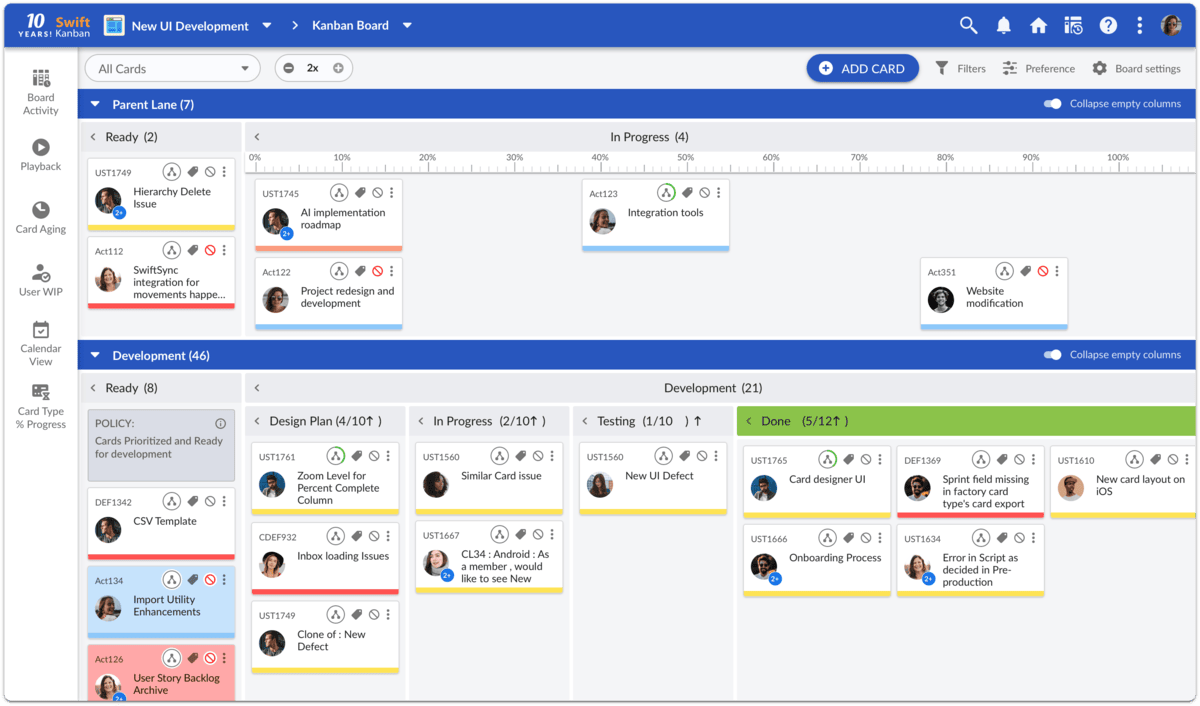
SOurce: swiftkanban
I still believe that the application could have a better analytics part. The UX of this part is very bad, the configuration of reports is not good. The user is lost.
Source: Capterra Review
Final verdict:
SwiftKanban is a purpose-built tool for organizations managing enterprise-scale workflows. It’s not ideal for small teams or lightweight projects, but it’s powerful where structure, metrics, and consistency matter most. If you’re a fan of sleek UX and UI, you should probably look at other options on this list.
13. Smartsheet – Best for Spreadsheet-Style Kanban Workflows
Smartsheet is known for its spreadsheet-like project management interface, but it also offers a kanban board software view for teams who need visual task management. The switch between grid and board can take getting used to, but it’s a flexible setup for those who want structure with options.
Kanban features:
- Drag-and-drop kanban board generated from grid rows
- Built-in formulas and conditional formatting for task cards
- Automated rules to trigger updates or alerts
- Dashboards for real-time visibility across teams
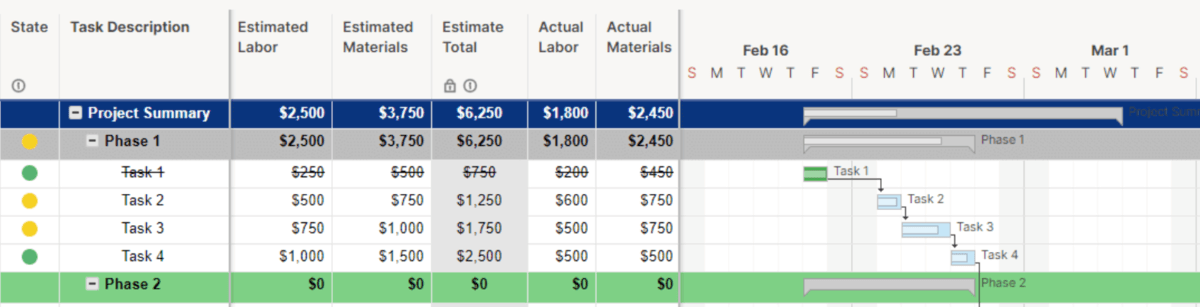
SOurce: Smartsheet
UI feels a bit plain at first, and key features like dashboards or workflows need a paid plan. Not super beginner-friendly.
Source: Capterra Review
Final verdict:
Smartsheet is ideal for structured teams that want both spreadsheet logic and Kanban flexibility. It’s not the most intuitive Kanban tool at first, but once configured, it supports project scheduling, reporting, and automation from a single workspace.
14. Businessmap – Best for Lean portfolio Kanban
Formerly known as Kanbanize, Businessmap is built for organizations practicing Kanban methodology at scale. It supports portfolio-level tracking, with features designed to connect strategic goals to day-to-day task execution.
The setup leans heavily on automation, metrics, and structure (ideal for mature teams that need visibility across departments).
Kanban features:
- OKR-linked cards that align initiatives with execution
- Automated workflows and custom business rules for every column
- Card metrics tracking lead time, cycle time, and flow efficiency
- Hierarchical boards for managing teams, programs, and portfolios
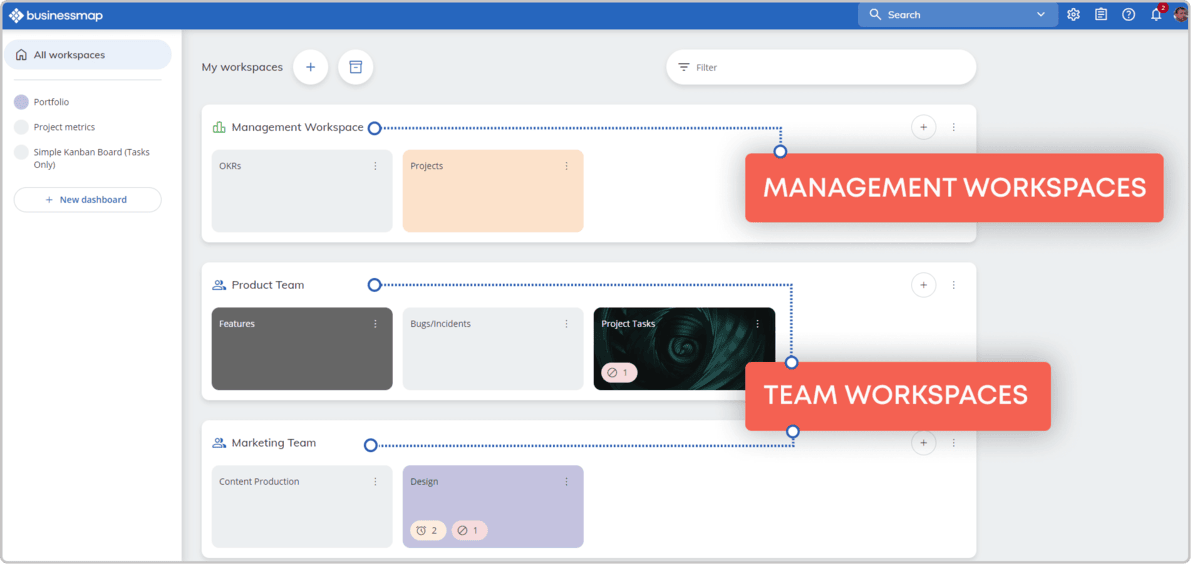
SOurce: Businessmap
The UI and UX could use some improvements. It has a slightly steep learning curve if you are coming from other Kanban tools. Trying to visually see what cards are connected to milestones and releases is difficult.
Source: G2 Review
Final verdict:
Businessmap is ideal for larger teams or enterprises scaling Lean or SAFe practices. It requires upfront configuration but delivers on visibility, structure, and reporting once in place. Not suited for quick-start teams or casual task tracking.
15. KanbanZone – Best for Structured Kanban Flow in Scaling Teams
KanbanZone is a free dedicated Kanban tool for process-oriented teams who want to scale without losing structure. It supports advanced configurations like nested boards, recurring cards, and custom access roles.
It’s a great solution for operations-heavy Kanban teams or businesses formalizing their delivery model.
Kanban features:
- Nested boards that reflect team or process hierarchies
- Pre-built templates to standardize recurring workflows
- Recurring cards to automate repeatable tasks or check-ins
- User roles and permissions to control who sees or edits what
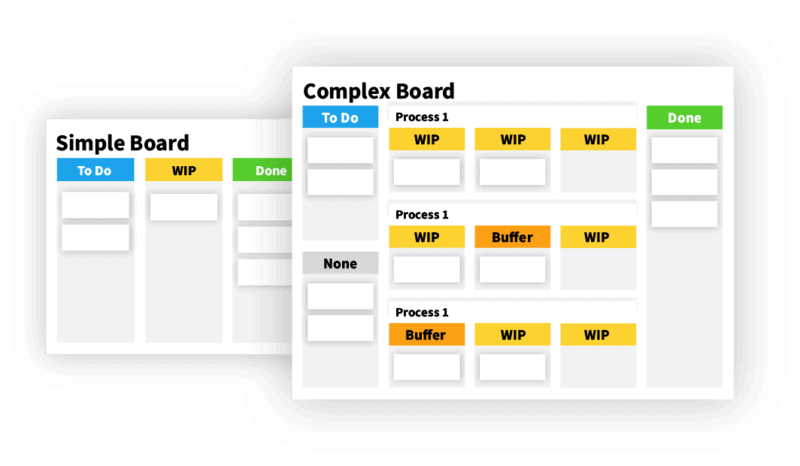
SOurce: KanbanZone
The visual space is a little cluttered, but once you get used to it it’s easy enough to navigate. There are a few small things UX-wise that could be improved. The search function in the cards is a little wonky (it highlights the words you searched for in the cards that the search returns, but they’re not always at the top of the results).
Source: G2 review
Final verdict:
KanbanZone is great for teams scaling up operations that need precise control over how work flows through the board. It’s less beginner-friendly than visual-first tools, but for structured teams, it provides clarity and control at scale.
What Are the Key Features of Kanban Project Management Software?
The key features of Kanban project management software are visual boards made up of columns, task cards, and defined workflow stages. These help teams see where work stands and what’s moving forward.
Each task moves from one stage to the next (typically from “To Do” to “In Progress” to “Done”). It gives everyone a clear picture of project progress.
Below, we’ll break down the core features that make Kanban tools work well in real project environments:
1. Drag-and-Drop Tasks
Most Kanban tools let you drag tasks across columns to reflect progress. This visual movement supports faster stand-ups, better accountability, and clearer ownership. It gives teams a shared understanding of what’s blocked, what’s active, and what’s ready to deliver.
2. Work-in-Progress (WIP) Limits
WIP limits the number of tasks in a given stage. They’re essential for keeping teams focused and avoiding overload. When a column hits its limit, it forces conversations around capacity, bottlenecks, and shared responsibility.
3. Filters and Saved Views
Filters help users narrow in on what matters (by assignee, label, priority, or tag). In a busy Kanban planning tool, this keeps the board usable and avoids visual overload. Saved views let different roles (like designers or PMs) see the same board differently.
4. Integrations
Many Kanban apps integrate with Slack, Google Drive, calendar tools, or time trackers. These connections reduce copy-paste work and bring relevant context into each card. A task linked to a document or event makes execution smoother.
Always look for tools that support key integrations and avoid workarounds.
5. Metrics and Reporting
Kanban board software often includes basic metrics: how long a task sat in a column, how many tasks were completed last week, or which stages slow things down. This visibility helps teams improve how work flows.
What Are the Benefits of Kanban Software?
The benefits of Kanban software include visual clarity, real-time updates, faster prioritization, and improved team alignment. These features help teams manage work more predictably and collaborate with fewer interruptions.
Clarity Through Visual Structure
Kanban gives everyone a single source of truth. With clearly defined columns and stages, teams can quickly understand how work is progressing. Project managers can scan for bottlenecks, spot delays, and allocate resources more effectively (all from one view).
Faster Prioritization
Having all tasks in one place helps teams adapt to changing priorities without confusion. Drag-and-drop movement and color-coded tags make it easy to highlight what’s urgent, shift deadlines, or rebalance workload without a meeting.
Real-time Progress Tracking
As cards move across the board, everyone sees updates instantly. That reduces the need for status checks and ensures that team leads, clients, and contributors are all working with the same information at the same time.
Better Team Alignment
When everyone works from a shared board, expectations stay aligned. Built-in filters and saved views let each role focus on what matters (whether it’s a developer tracking sprint tasks or an account manager reviewing client deliverables).
The overall process remains unified during execution.
What Are the Downsides of Kanban Boards?
The downsides of Kanban software are scaling issues, hard-to-see task dependencies, and limited forecasting or scheduling features. These challenges become more noticeable as teams or projects grow.
Understanding these limitations helps teams decide whether a pure Kanban setup is enough or if a hybrid project management tool is a better fit.
Scaling Issues
Kanban works well for small teams, but it becomes harder to manage as the number of users or projects increases. When one board tries to track dozens of team members or multiple workstreams, it becomes difficult to maintain clarity.
Tasks can get lost in the shuffle, and critical work may stall. Without layered views or filters, project managers often resort to splitting work across multiple boards (which adds complexity instead of reducing it).
Hard-To-See Dependencies
Kanban is flat by design, which makes it difficult to show task dependencies. One card might rely on the completion of another in a different column, but there’s no clear way to indicate that relationship.
Without visual links or dependency tracking, it’s easy for blockers to go unnoticed and for teams to misjudge what’s truly ready to move forward.
Limited Forecasting and Scheduling
Since most Kanban apps don’t include timelines, it becomes difficult to forecast delivery dates or manage project pacing. Teams might complete tasks steadily, but without a timeline, it’s unclear whether progress aligns with deadlines.
This lack of visibility can lead to delays or missed expectations, especially when no one is responsible for tracking milestones or setting delivery checkpoints.
Hybrid project management tools often solve this by adding calendar views, milestones, and time tracking to the board. But pure Kanban tools tend to stay focused on the present.
How To Choose the Right Kanban Project Management Software?
To choose the right Kanban project management software, focus on how work actually flows through your team. Start by identifying what the board actually needs to support (whether that’s budget visibility, time tracking, or controlling client access).
From there, shortlist tools that directly address those needs without requiring workarounds. Then test the top contenders in a real project environment. Most tools offer free trials or demos, so involve your team and evaluate how each option handles day-to-day work.
Look at usability, load speed, permission flexibility, and how much manual effort it takes to generate reports or surface key metrics before making a final choice.
For Freelancers or Startups
If you’re a freelancer or solo operator, simplicity matters more than depth. Tools like Trello or KanbanFlow let you organize work visually without spending time on setup. They’re ideal for keeping personal tasks, project ideas, or client deliverables in order with minimal overhead.
For Client-based Teams with Billing Needs
When you’re managing billable hours and tight margins, you need more than just task tracking. Tools like Productive connect Kanban boards to budgets and time logs, so you can see how work impacts revenue in real time.
That’s essential for agencies or service teams that need clarity on effort, scope, and profitability from the same workspace. In case you need better client-facing support, it’s a great idea to check out our list of the best project management tools with a client portal.
For Teams Inside Microsoft 365 or Google Workspace
If your team already works in Microsoft or Google’s ecosystem, stick with tools that integrate natively. Microsoft Planner and Kanbanchi allow you to manage tasks inside familiar apps like Outlook, Teams, and Google Drive (no extra logins or tab-switching required).
For Growing Teams and Multi-Project Workflows
As teams scale, visibility and control become harder to maintain. Productive and Zoho Projects give you boards alongside dashboards, time tracking, and permissions. That makes them a better fit for teams juggling multiple clients, departments, or delivery stages.
For Teams that Rely on Integrations
If your workflow runs through tools like Slack, GitHub, or Google Calendar, pick a Kanban platform that integrates deeply. Native connections help reduce manual updates, automate handoffs, and give each team context without switching tools.
Final Thoughts on the Best Kanban Tools
All-in-one tools are increasingly becoming the default, not because they offer more features, but because they consolidate fragmented workflows. When time tracking, budgeting, task management, and reporting all live in one place, teams spend less time coordinating and more time delivering.
Productive brings these pieces together in a way that makes sense for service-based businesses. Instead of stitching together boards, spreadsheets, and time logs, you get a single platform that keeps operations tight and finances visible.
Book a demo and get started today.
F.A.Q.
What is a Kanban tool?
A Kanban tool is project management software that uses boards, columns, and task cards to visualize work in progress. Teams use it to manage workflows, track tasks, and spot blockers at a glance.
What’s the difference between Kanban and Scrum?
Kanban is continuous, focusing on flow and limiting work in progress. Scrum works in fixed sprints with defined roles and planning cycles. Kanban is more flexible, while Scrum is more structured.
What is Kanban methodology?
Kanban methodology is a visual way to manage work by limiting what’s in progress and improving how tasks flow through each stage. It helps teams focus, reduce bottlenecks, and work more predictably.
What is an online Kanban board?
An online Kanban board is a digital version of a physical board with sticky notes. It helps remote teams manage work together in real time from anywhere.
What is a digital Kanban board used for?
Digital Kanban boards help teams track tasks, set priorities, and stay aligned. They’re used in software development, marketing, operations, and client services to keep workflows clear and visible.
Connect With Agency Peers
Access agency-related Slack channels, exchange business insights, and join in on members-only live sessions.

