Rolling Out Major Product Improvements – See What’s New!
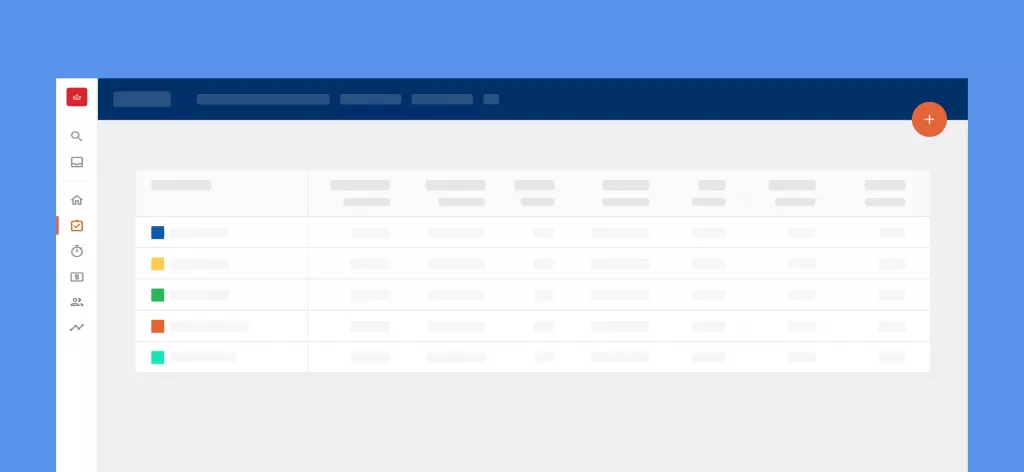
We Help Your Agency Reach New Heights
Switch from multiple tools and spreadsheets to one scalable agency management system.
When using an agency tool that’s essential for your business, it’s very important to be fast and efficient.
We’ve refreshed the look and feel of Productive and added a bunch of useful features. All of this will help you get your job done easier.
Navigation
One of the most time consuming issues with any app is navigation. Too many clicks quickly add up and, even though you may not notice it at first, this really steals from your productivity.
Our navigation is now on the left side of the screen. Labels such as Tasks, Time, Financials have been ditched in favor of icons.
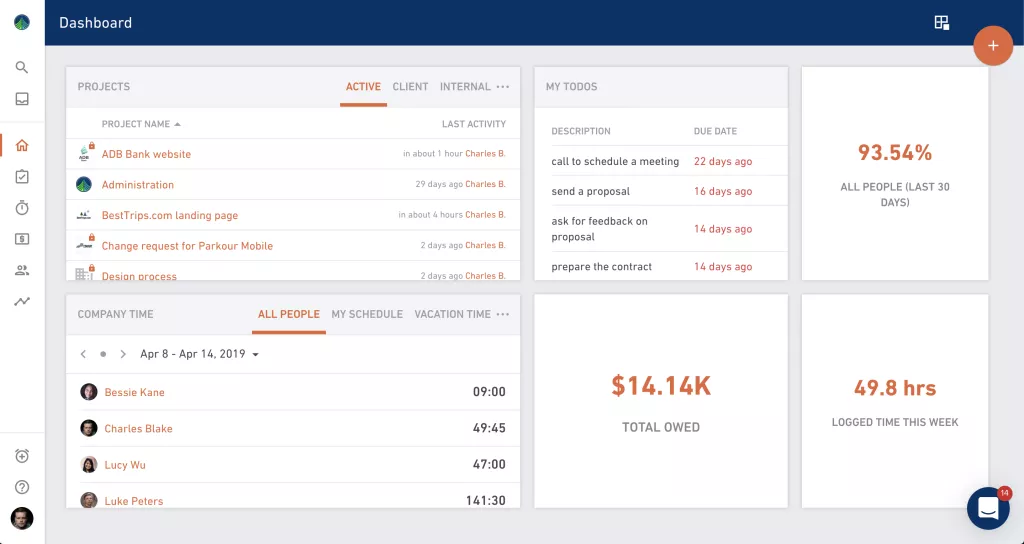
Moving the navigation to the left frees up a lot of vertical space. This gives you a better overview, especially if your workstation is a 13-inch laptop.
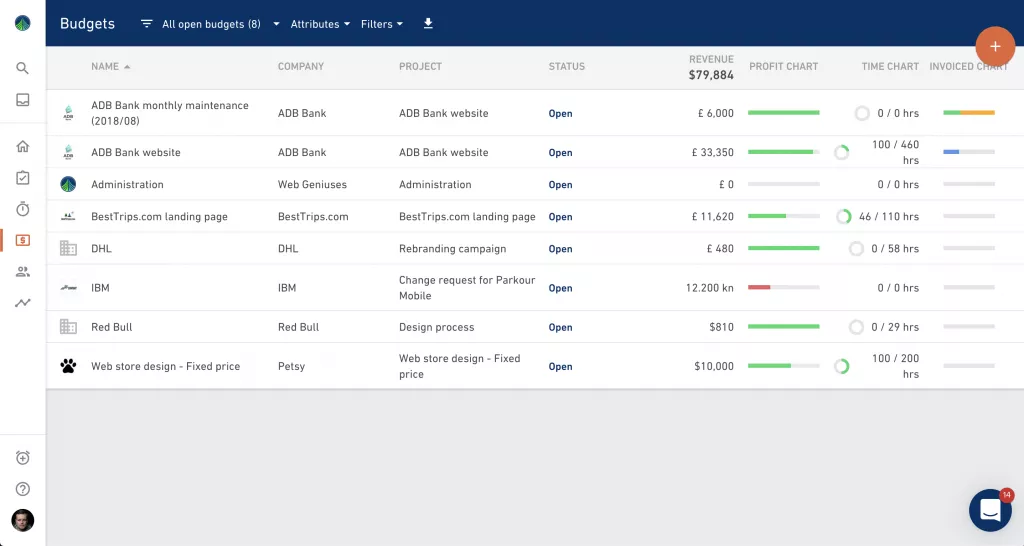
Placing the navigation to the left has allowed us to place filters at the top. This is saving room and promoting consistent behaviour throughout the app.
Submenus
A lot of our modules have submenus which have previously been buried under multiple clicks. For example, if you wanted to use Scheduling, you had to click on Time first, and then click on Scheduling again.
This is no longer the case. Hovering the Time icon now reveals multiple options, allowing you to access Scheduling instantly.
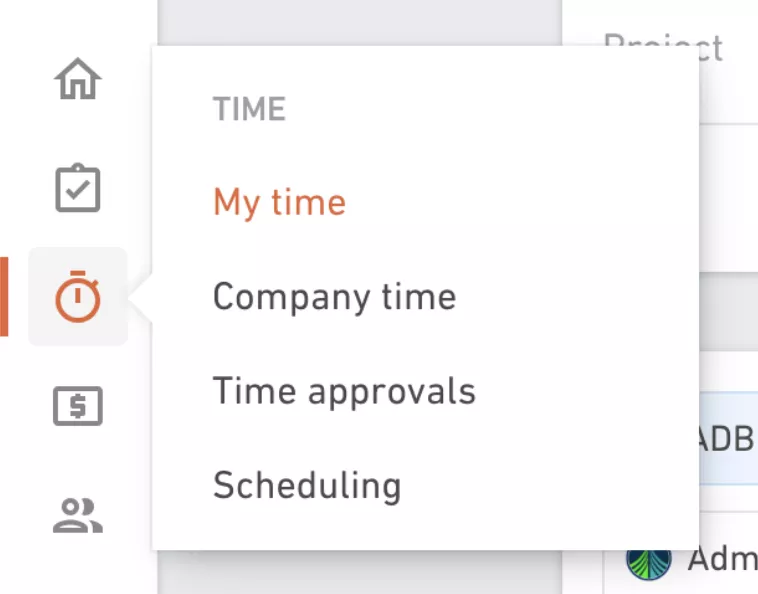
Inbox and notifications
We’ve noticed that a large majority of our users still rely on email notifications. Cluttering your email inbox with Productive notifications is a bad practice, so we’ve decided to do something about it.
Inbox mode
To help you escape from email and focus on your work we’ve added a new way to navigate through notifications and get things done.
First things first, all of your notifications will appear as soon as you hover your mouse over the inbox icon. You can now quickly scan through any notifications that have landed last.
To activate the Inbox mode, simply click on the inbox icon.
This will open up all of your active notifications and keep them visible at all times. You can choose between showing details or hiding details by turning on the compact mode.
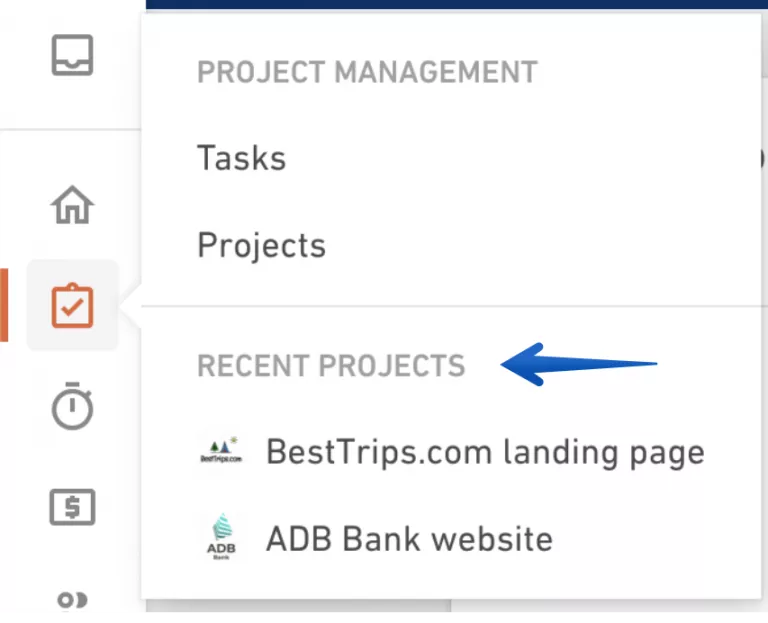
The Productive Inbox behaves just like your regular email Inbox. You can use it as a replacement for your ordinary email without leaving the app. No need to receive double notifications for Productive related tasks, comments and changes.
Notification settings
You can now customize which notifications you receive by going to Settings > Notifications. The idea is to eliminate notification noise and help you focus on what really matters.
There are two main notification categories you can tweak – comments and changes.
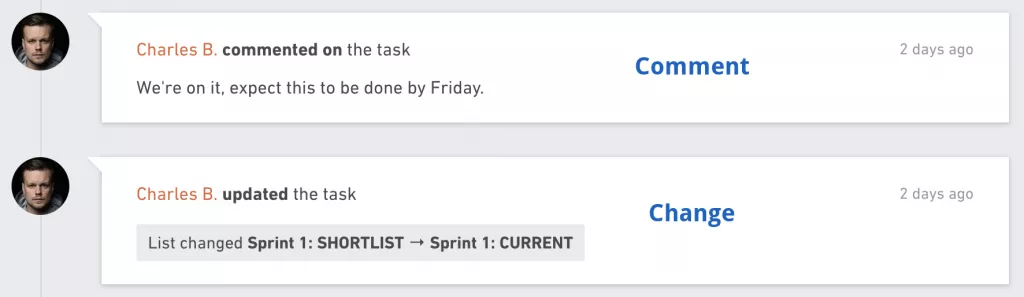
Here’s what you can set up for either category.
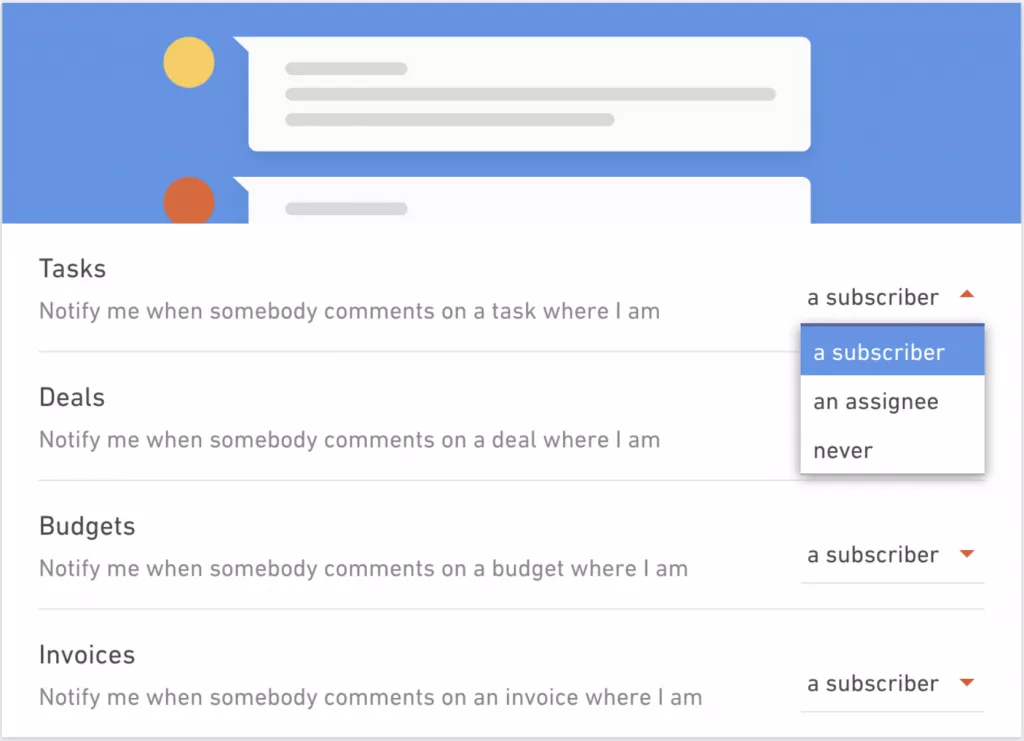
We know a lot of our users were really looking forward to this one.
New time tracking screen
We’ve also improved the time tracking screen a lot. Here’s what we’ve added.
Manual mode vs Timer mode
Some people like tracking time as soon as they start working on something. They will prefer the timer mode.
Others prefer tracking time when they’ve completed something (e.g. at the end of the day). They will prefer the manual mode.
Whatever your preference, you can now switch between two standards modes of tracking time.
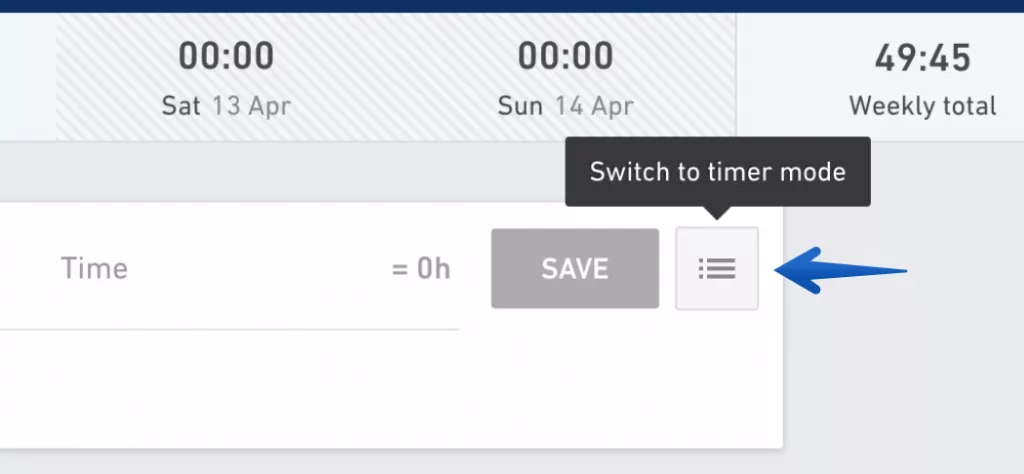
Tracking time using scheduled bookings
If you are scheduled to work on projects you will also get time tracking suggestions.

From now on, you can click the Play icon on the time tracking suggestion to start the timer instantly.
Clicking the suggestion will create a time entry and pre-fill the allocated time.
Assigning time entries to tasks
If you like assigning time entries to tasks, you’ll love the fact that this is now much easier to do.
As soon as you hover a time entry with your mouse a small icon will appear.

Click this icon to instantly assign time entries to tasks within a specific project. Please note that tracking time on tasks needs to be turned on for this feature to work.
===
We hope you appreciate all of these improvements. If you have any comments or feedback, you can reach out to us via in-app chat at any time.



