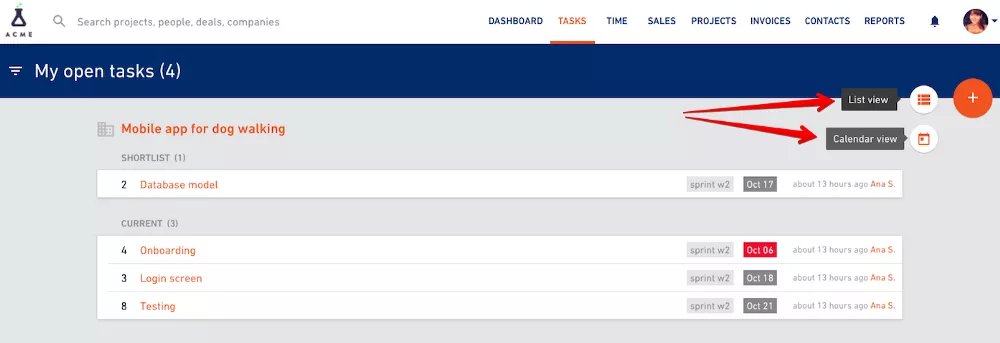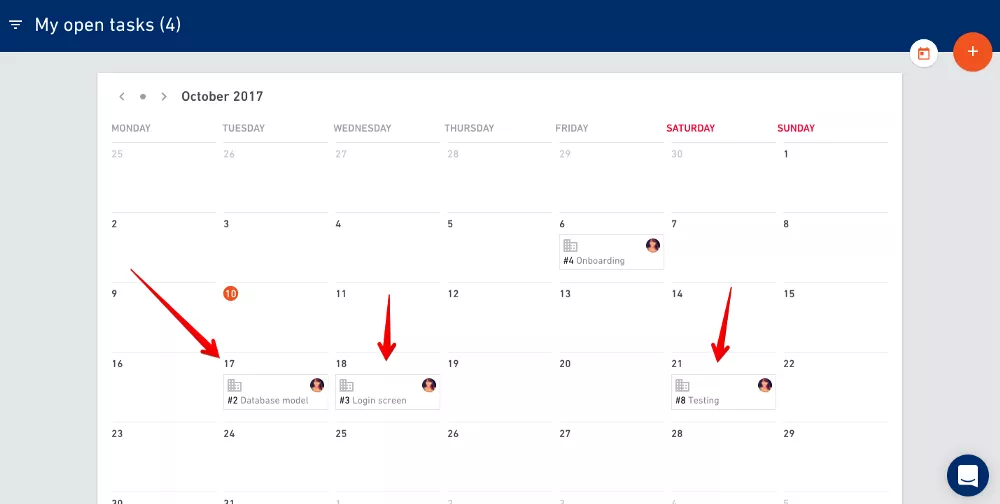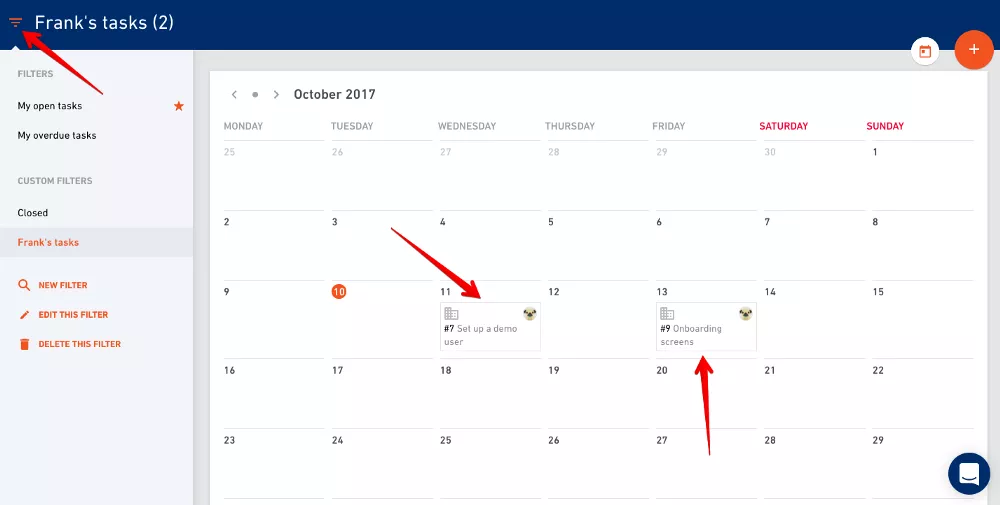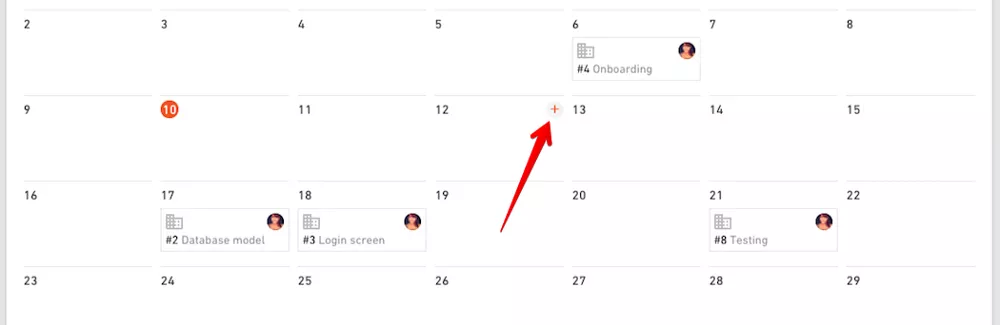Quick Task Create, Global Calendar View

We Help Your Agency Reach New Heights
Switch from multiple tools and spreadsheets to one scalable agency management system.
Add new tasks super quick and super easy and turn on calendar view to see how much you have on your plate in a month.
Quick task create
Up until now, Tasks section was the place you primarily found the list of all the tasks assigned to you or you could create filters to get a list of overdue, closed or your co-workers’ tasks.
If you wanted to create a new task, the workflow was to go to Projects, find a project from the list, open the project and add tasks there.
But it makes sense you would wish to also open new tasks while being on the Tasks page, not just browse through the list, so we made it happen.
Go to Tasks in the main navigation. You’ll notice there’s now a “+” button that opens a form for adding a new task.
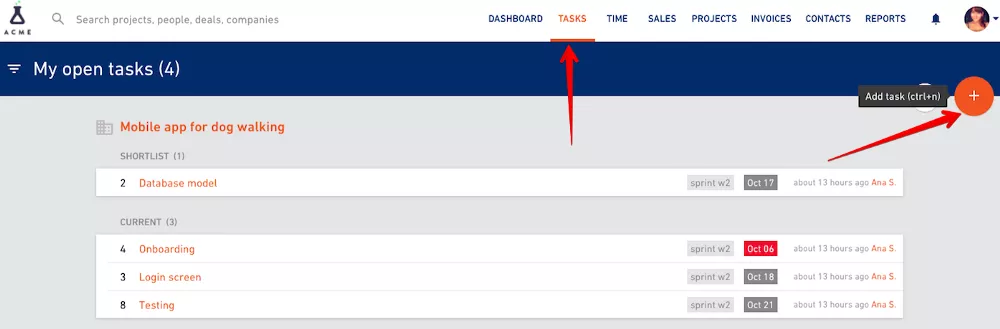
Type in a project name you’re adding tasks to…
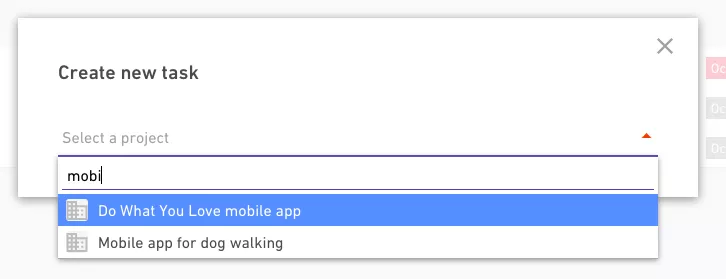
… and the rest is the same.
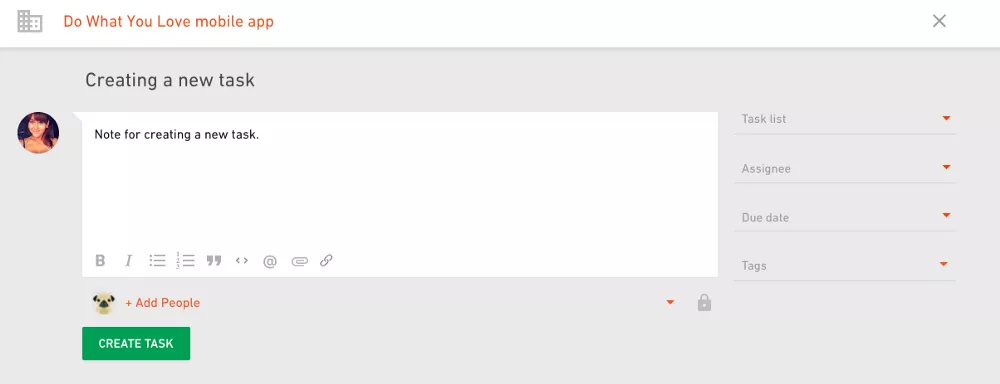
Hover over a project name and you’ll see a small “+” buttons appear. You can add new tasks to a project or a task list directly. This is even faster because you’ll skip selecting a project from the drop-down menu.
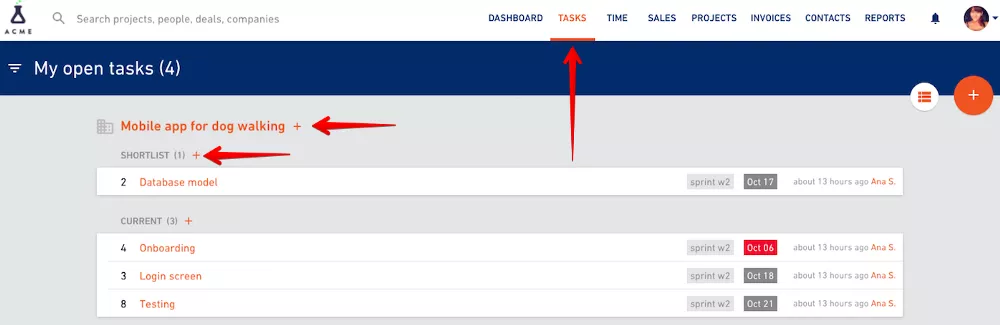
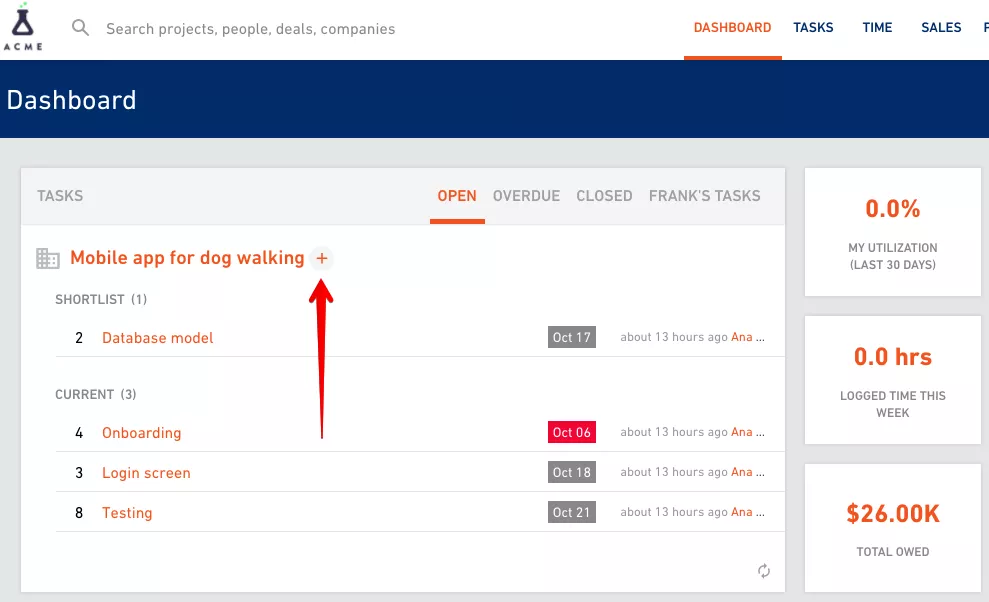
Global calendar view
We’ve added a calendar view to the Tasks section. Switch from the list view to calendar view…