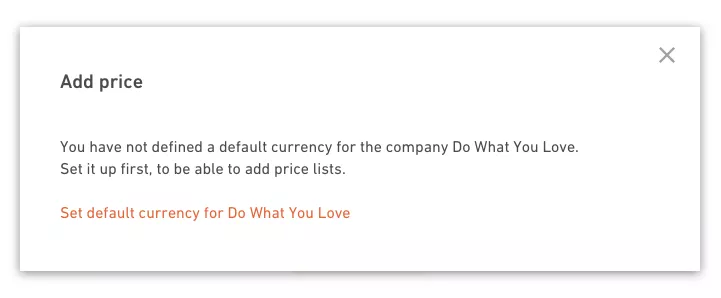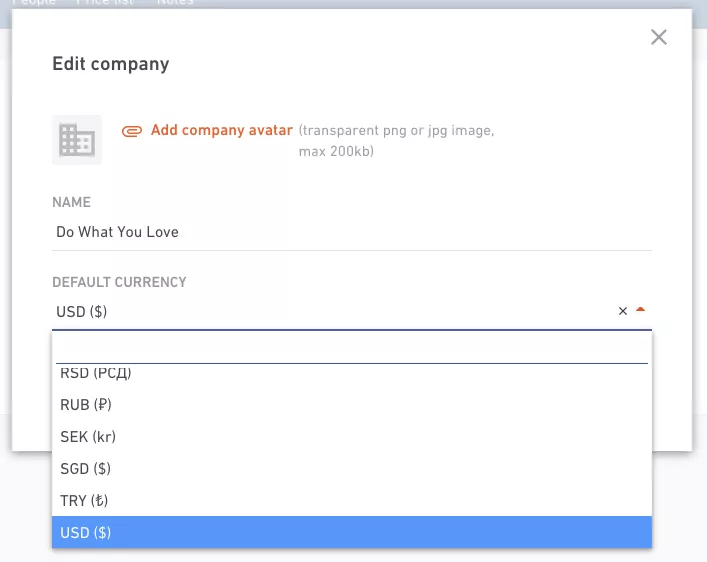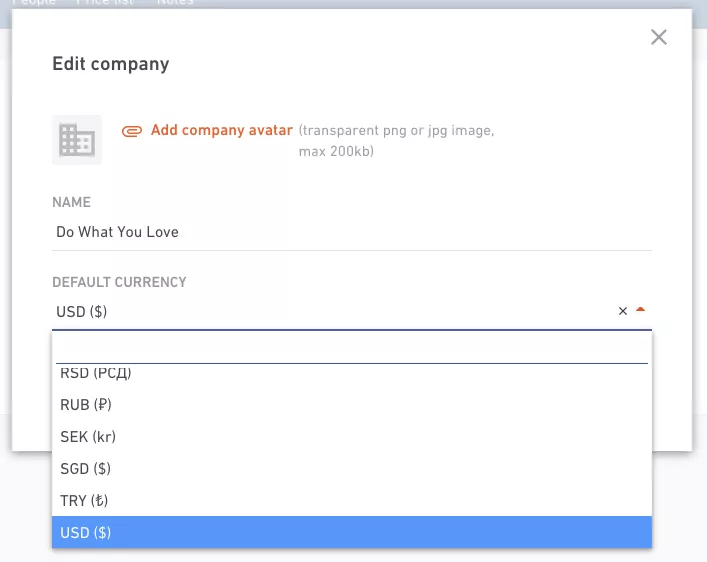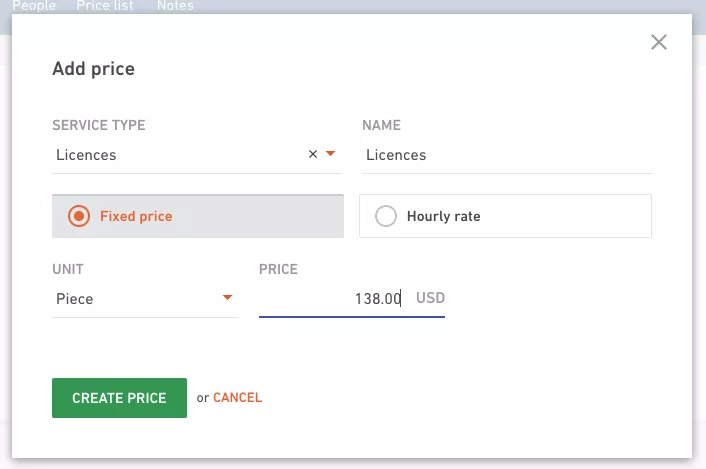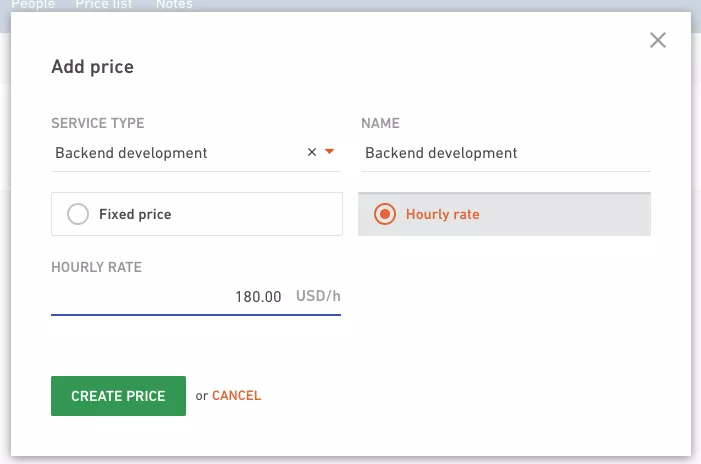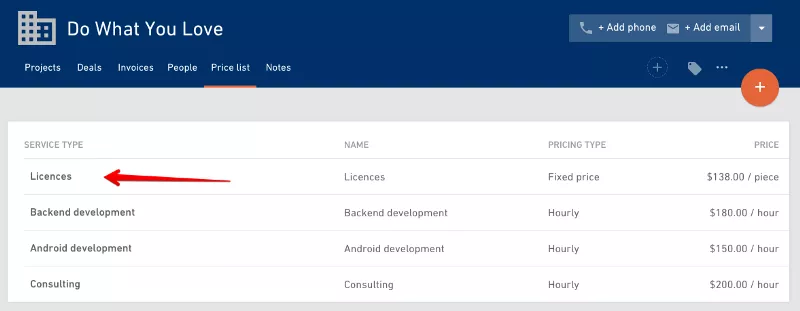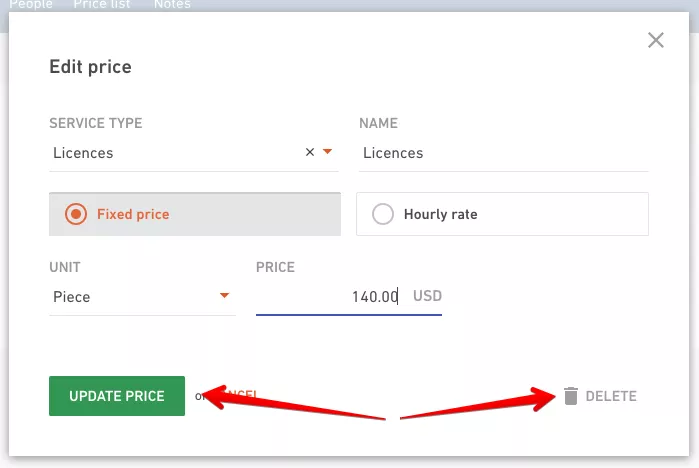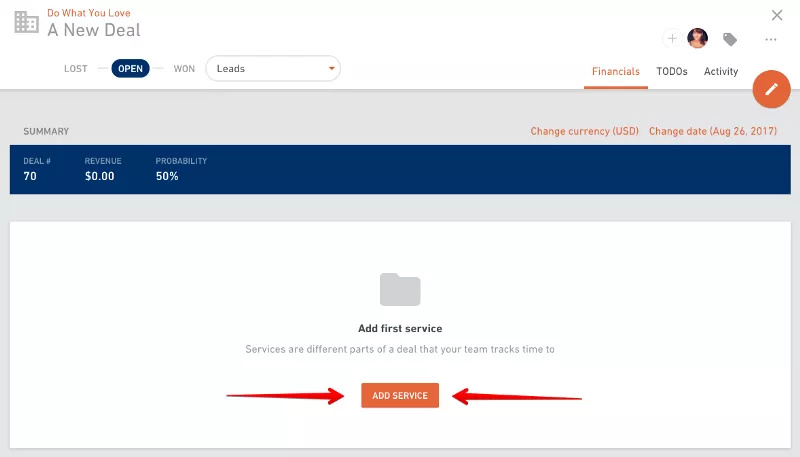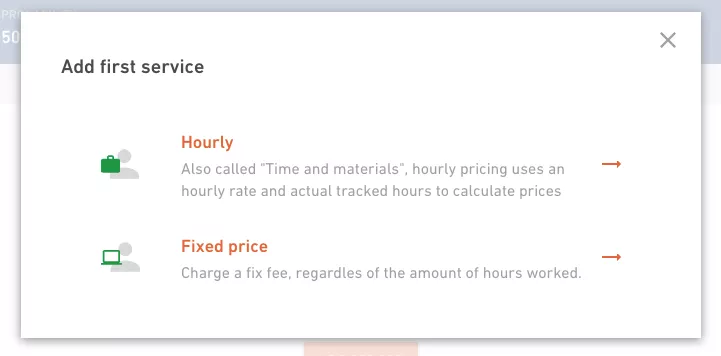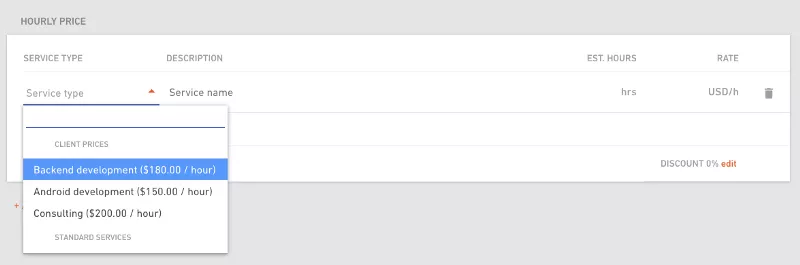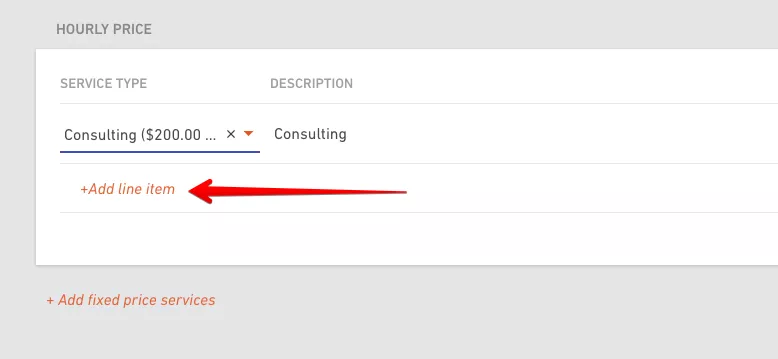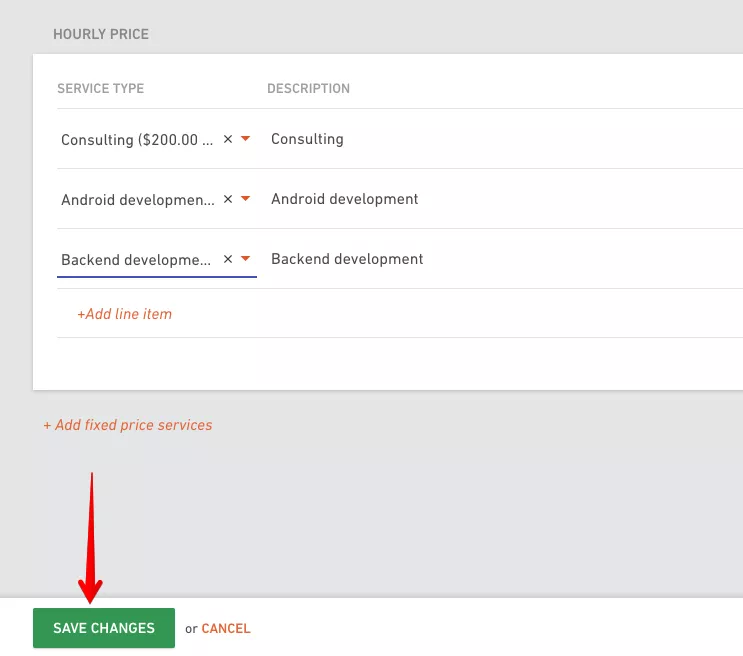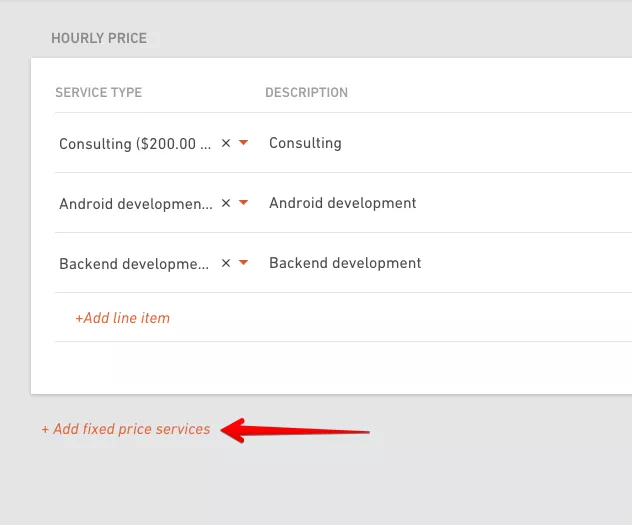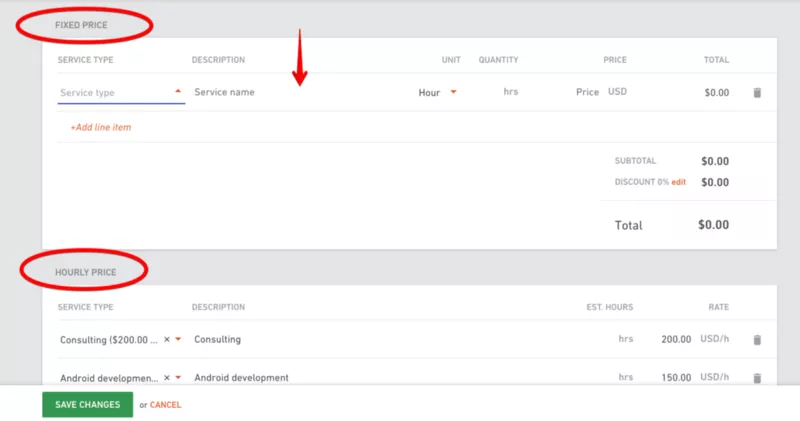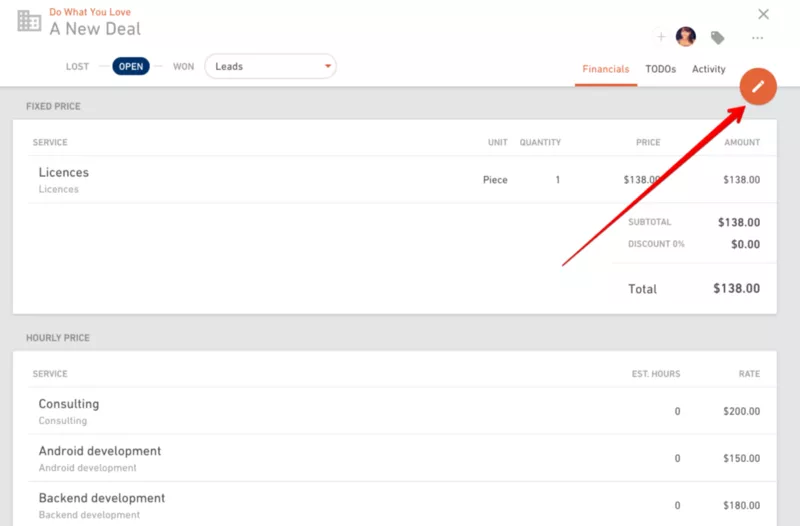Price Lists And Improved Financials

We Help Your Agency Reach New Heights
Switch from multiple tools and spreadsheets to one scalable agency management system.
Today we’re rolling out the new feature called Price lists.
Price lists are predefined lists of prices you agreed with each client. It helps you speed up the process of creating deals and budgets (and with forecasting) for a client because you don’t have to dig through a contract to find the exact numbers.
If you created a price list, the numbers will already be in the drop-down menu for you to choose from when editing financials on a deal or budget.
To use this feature, find the client from your contacts for whom you want to set up a price list.
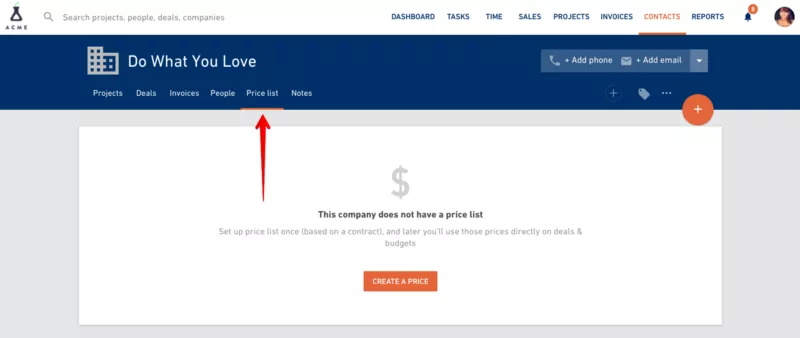
If you haven’t set up a default currency for this client before, Productive will ask you to this now. The default currency is the currency you typically invoice this client in.