Scheduling Updates Walkthrough
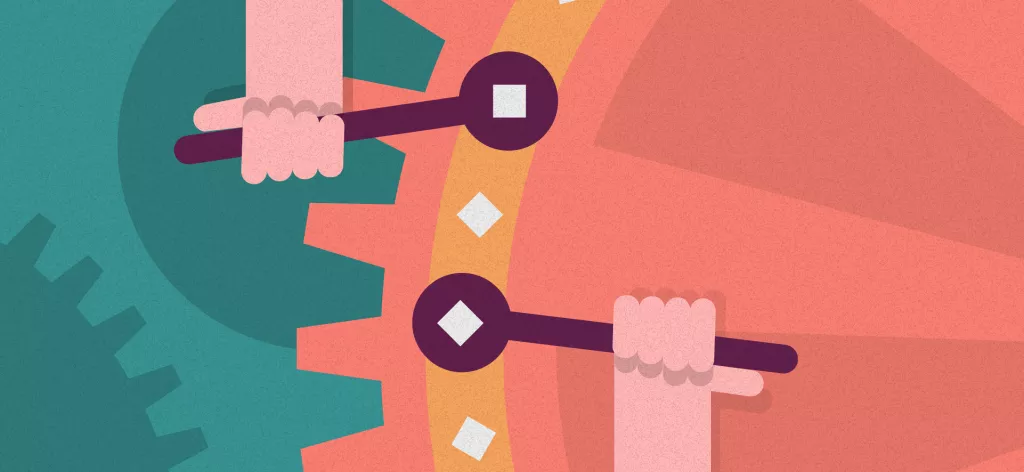
We Help Your Agency Reach New Heights
Switch from multiple tools and spreadsheets to one scalable agency management system.
In the agency world, resource management can easily get messy.
Is there a resource that’s underused? Are any of my teammates overbooked? When your agency’s profitability rates heavily rely on the utilization of your resources, you need to be able to answer these questions at a glance.
And getting the answers to these questions is much easier with a scheduling tool that links your agency’s services and time tracking to actual people.
Because resource planning is so crucial for agencies, in this post we show you how to make the most of Productive’s Scheduling using:
Placeholders
Custom fields on placeholders
Heatmaps
Flexible time allocation
Company-wide time off and vacation management
1. Book Upcoming Work Using Placeholders
Maybe you’re unsure about how a project may evolve. Your agency is growing, more and more deals are coming in. You’re looking at your team’s capacities and thinking: Wouldn’t it be great to be able to book resources for upcoming work?
Placeholders are a Productive Premium feature that gives you a new way to book upcoming work—ideal for planning resources in the short to long term. See below:

The benefits of using Placeholders? You can:
Precisely map out and track your agency’s upcoming workload
Automatically know where you’ll need to allocate your team’s time
Get a clear perspective on whether you need to hire new talent or contractors soon
Plan your agency’s upcoming expenses by assigning cost rates to Placeholders
Forecast your future profitability
View your Placeholders in Reports as if they’re employees
Heather Schneider
Senior VP of Production,
4Site
We’re able to see our schedule out for the next three months easily, and I can put in tasks where I know we have work coming up. That allows me to make sure that I’m not overbooking people or it lets me know where people are overbooked and that I need to get some resources to help us out with the workload. That’s been the biggest shift—at any time Bryan can ask me “Hey, when do we have free time available?” and I can tell him.
But wait! There’s more.
2. Get Specific With Custom Fields on Placeholders
Maybe you want your placeholders to be more specific. Just like you can add custom fields on tasks in Productive, you can add them to Placeholders too. The easiest way to add a custom field to a placeholder is by editing the settings of a placeholder directly in Scheduling.
Custom fields on Placeholders help you visually distinct additional information, like for example departments, roles, project types, etc. Here below we added “Marketing” to our Designer:
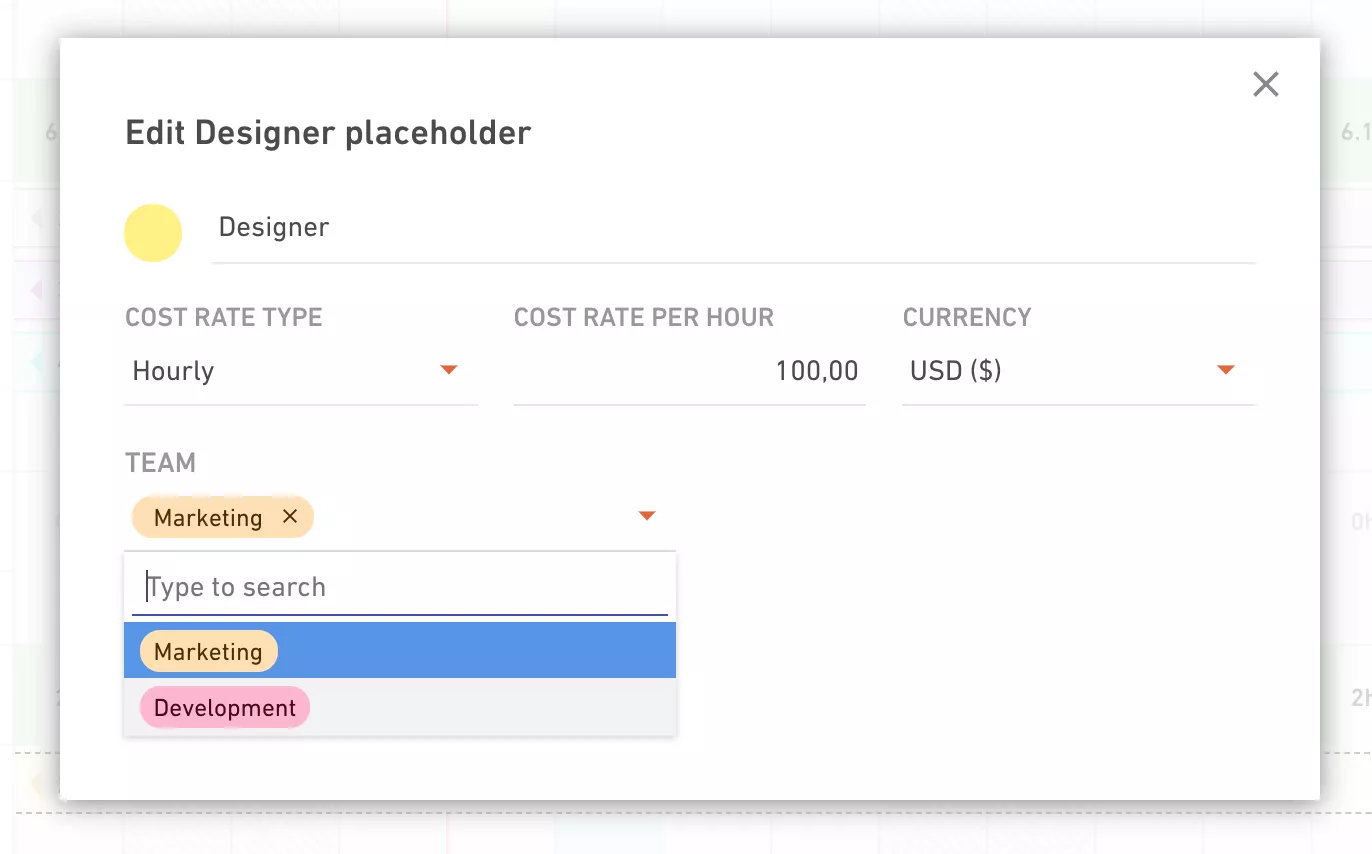
Once the custom field has been added to a placeholder, it’ll be visible in Scheduling.
Brendon Nicholas
Co-founder and Technical Director,
DotDev
A key thing for us around the Scheduling is to essentially place a hold on the projects that are coming in. Now, everyone is locked out for about 3-4 months. We also place a hold on all the deals and sales we have in the pipeline. Now, we can get visibility for over 3-6 months, other than just 4-8 weeks, and having to guess. Before, hiring always seemed a lot more like a risk and unknown because you’re kind of guessing based on a gut feeling, which isn’t always the best when you’ve got a lot going on.
To learn more about how to use Placeholders and adding custom fields to them, visit this page.
3. Improve Your Capacity Planning Using Heatmaps
Heatmaps are color-coded indicators in Scheduling that give you a clear picture of who’s overbooked—or underbooked.
In the example below, when you switch capacity indicators on, you get an instant overview of who can take on more work (the green tabs that aren’t completely used up and show less than 8 hours). You also see a lot of red tabs: these are indications that your teammates have been overbooked.
4. Allocate Bookings in Different Ways
Last but not least, flexible time allocation in Scheduling lets you assign time to teammates or placeholders as Hours Per Day, Percentage or Total Hours.

Assigning total hours comes in handy when you’re working on retainers. Example: you schedule five hours for a particular service, and the scheduled teammate can track those hours whichever day they work, the day isn’t fixed.
5. Company-Wide Time Off and Vacation Management
Project managers are able to make better decisions regarding project planning, as they’ll know exactly who’s on vacation and when. At the same time, your teammates will instantly know how many vacation days they’ve spent and how many they have left. Scheduling is updated as soon as a Time off request is approved and you can use a filter that shows which teammates are on leave.

By seeing which resources have scheduled days off and which ones you have left, you can plan work for the current quarter—and beyond. Learn more about how you can request time off or add time off entitlements to your teammates.



