How to Use Task Custom Fields to Organize Your Projects
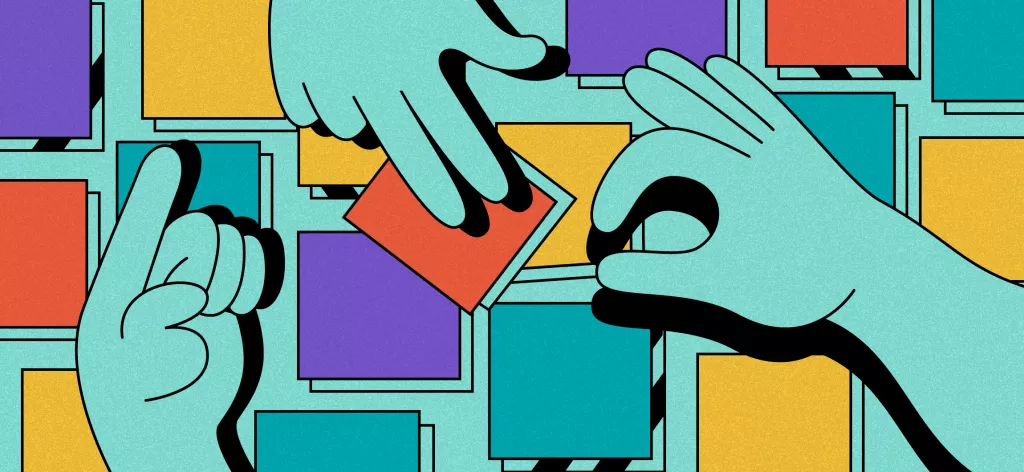
We Help Your Agency Reach New Heights
Switch from multiple tools and spreadsheets to one scalable agency management system.
We’ve all been there: you create the perfect project, you start working on it.
Everything seems to be going smoothly. Then, suddenly, there are just too many tasks to get done. You wonder: what’s the priority? You go through all the tasks, you jump from one to the next. Don’t you wish someone (or something) could keep you on track? Luckily, with Productive, you can organize things your way using custom fields.
Use Custom Fields to Make Your Priorities Stand Out
Custom fields are attributes that you can create yourself, and apply to the data that you want to stand out.
Instead of opening each task and looking for the data you need, in Productive, you can apply filters to find the task in question. For instance, you can check who a task was assigned to, or by when it needs to be finished.
Still, there are times when the default classification just isn’t enough.
Customize the Style and Color of Your Tasks
Creating custom fields takes only a few minutes and you can customize the style and the color of each one. But let’s see some real-life examples of what that looks like.
The company Web Geniuses is currently in the process of building a website for ADB Bank, and they’ve created a project for that purpose. To help them distinguish various types of work, they’ve added a custom field called Type:
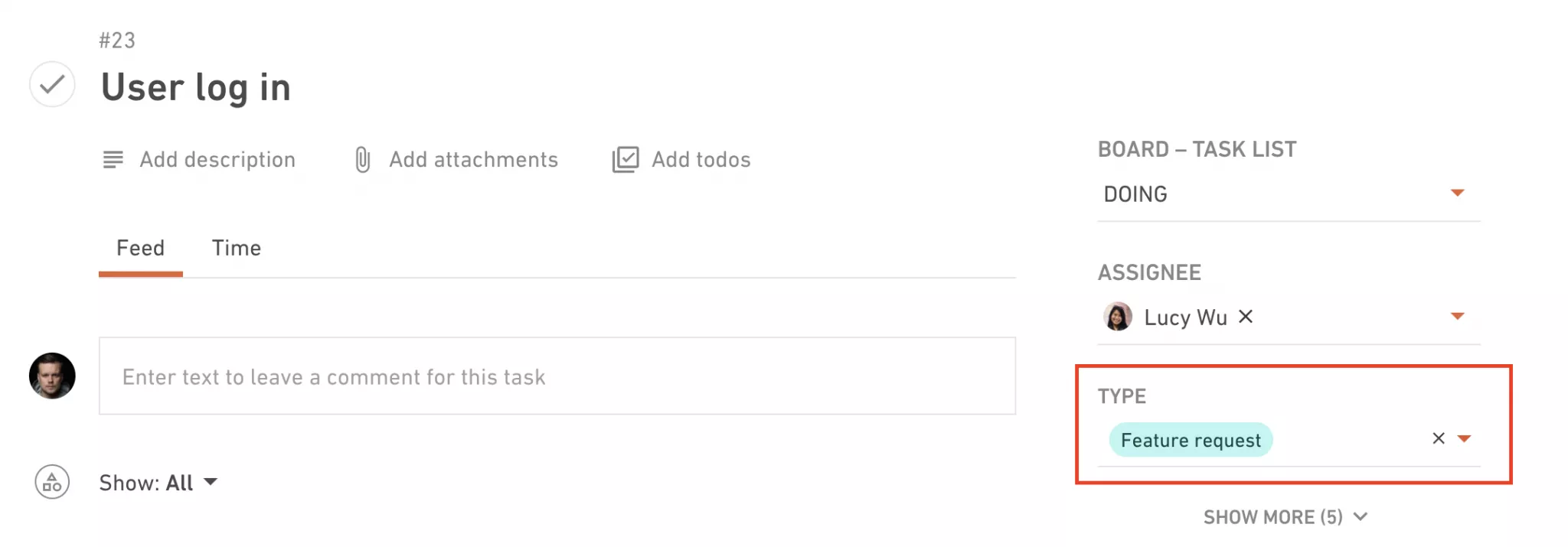
Under that custom field, there are three possible options added to the dropdown menu: Bug, Feature Request, and Improvement.
Now each task in the project will have a custom field assigned to it. This will imply what type of work needs to be done:
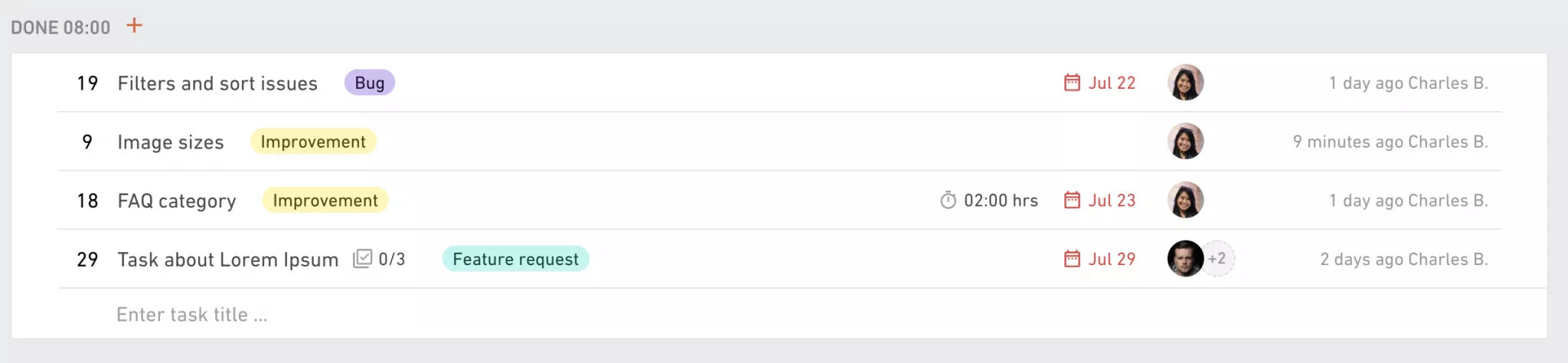
So when Lucy, who manages the project, wants to check which tasks are a feature request, she can simply use that custom field as a filter:
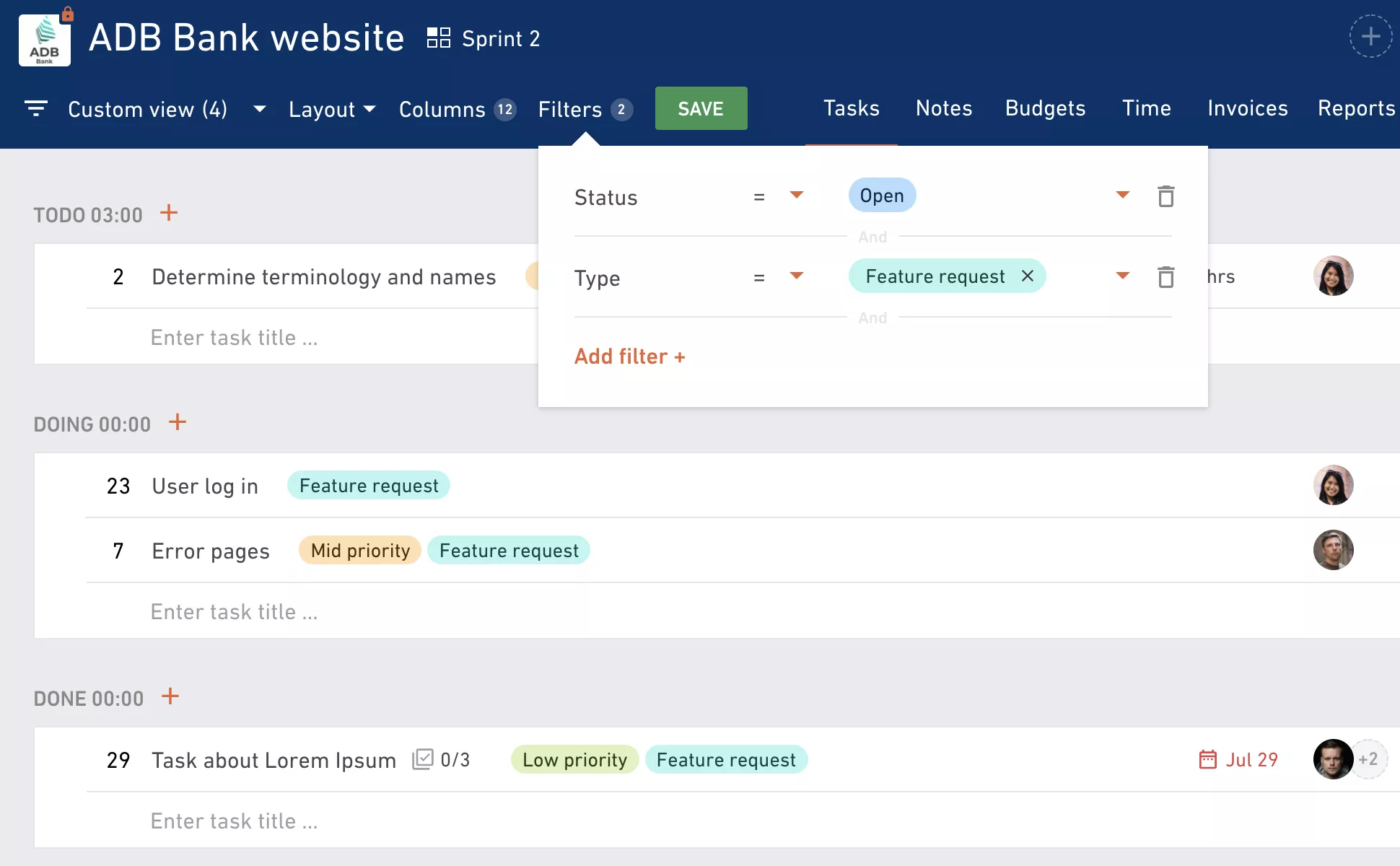
Use a Date Custom Field
In another project, their marketing team is looking to launch several social media campaigns for their clients. Using a date custom field, they can assign a custom launch date which is different from the due date in the task:
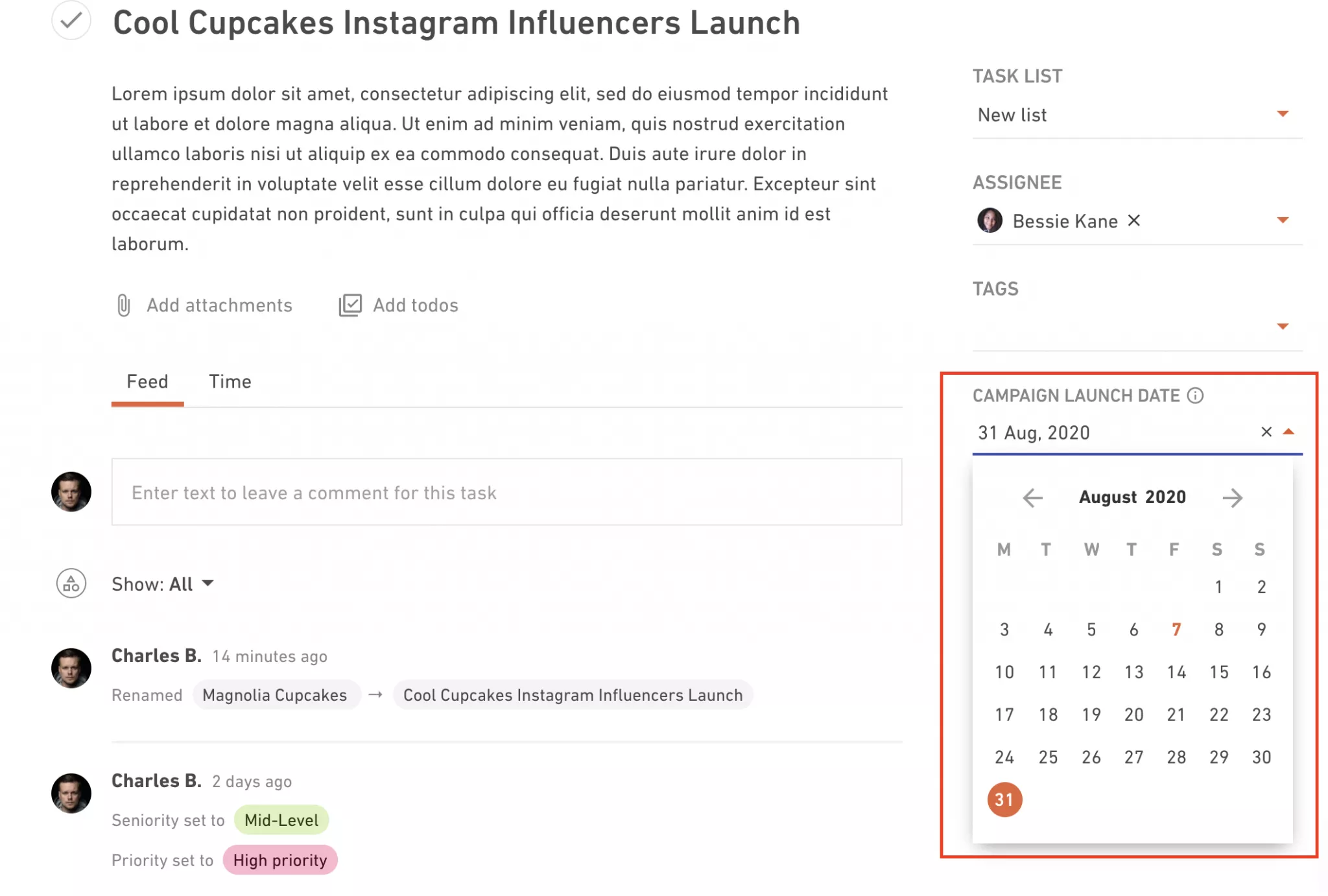
Both important dates can be visible in the project:
the date of the custom field,
the due date of the task itself:
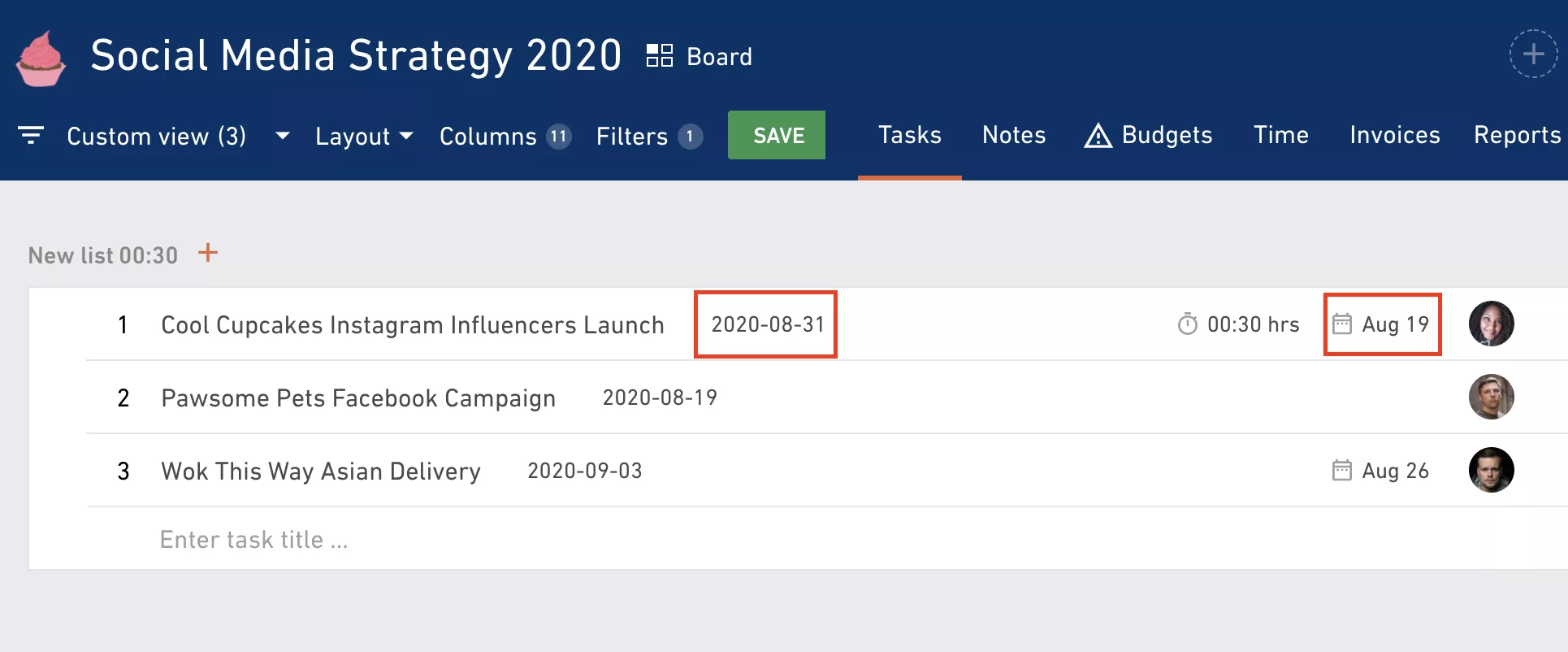
And yes, your custom fields can be visible all at once, all the time:
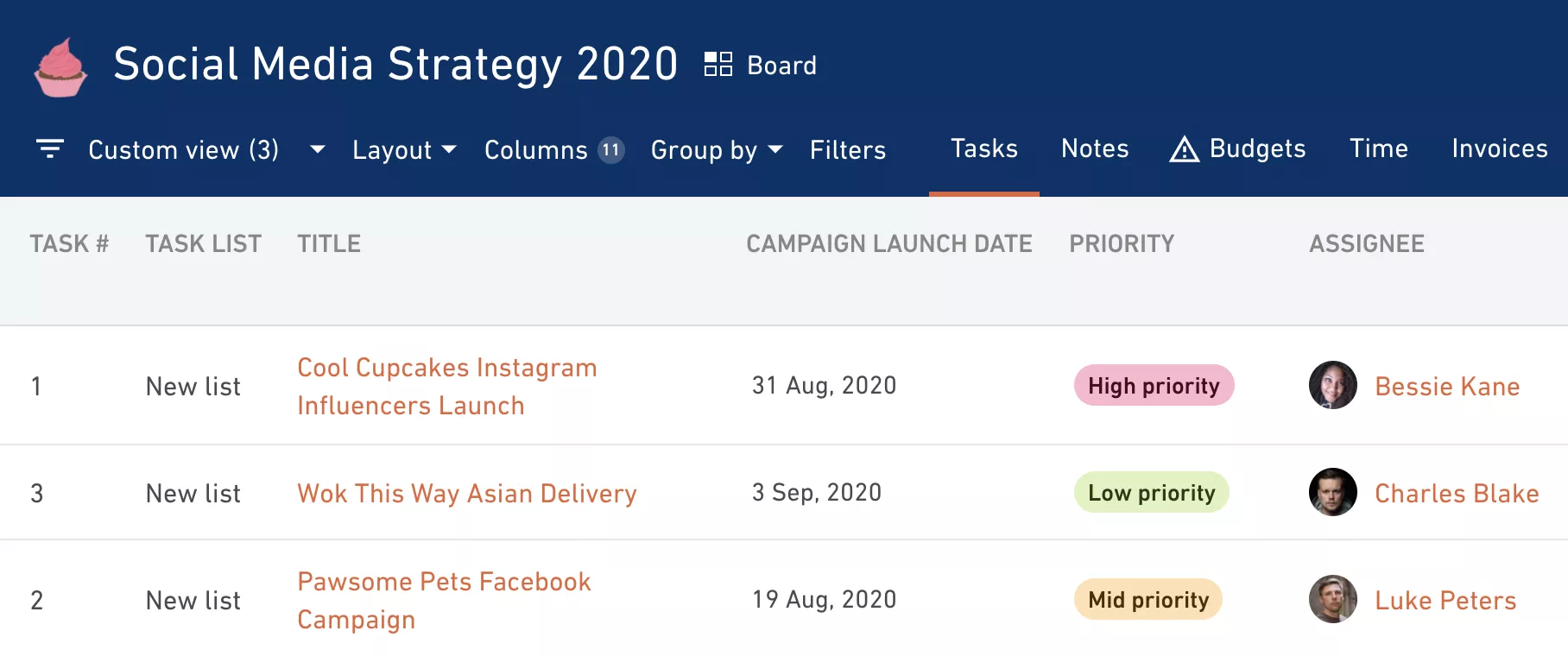
This was just one example, but there are numerous ways to add custom fields to your projects. Still curious? Learn more about how to set up custom fields on tasks. Have a question or need help with setting custom fields up to manage your agency? Our support team is happy to assist you.



