How To Set Up Custom Fields On Tasks

Depending on what type of agency you’re running, certain things might be more important than others when you’re organizing project tasks.
A software development shop will rely on story points, sprints, etc., whereas a social media marketing agency might be interested in splitting up tasks by platform (Instagram, Facebook, etc.).
Whatever the case may be, custom fields can be utilized to tailor the experience to your liking.
Simplify Your Task Management
Stay on top of your progress with Productive’s custom fields and key management features.
Task Priority
There’s one thing that’s shared between all projects in every type of agency – prioritization.
Even though your clients might disagree, not everything is equally urgent and important. Having good visibility over what the focus at any given moment is, might make the difference between success and failure.
Therefore, setting up a custom field to help you visually distinct what’s urgent from what’s not will be pretty useful.
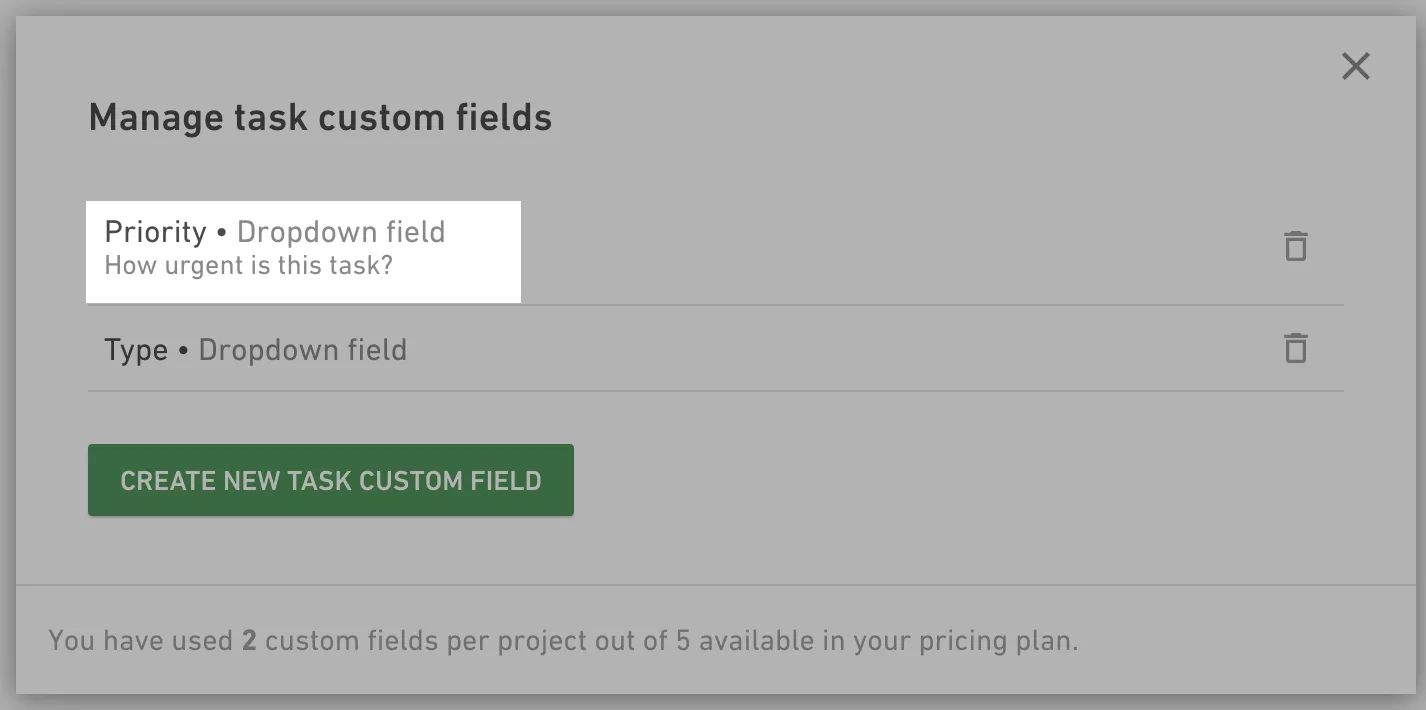
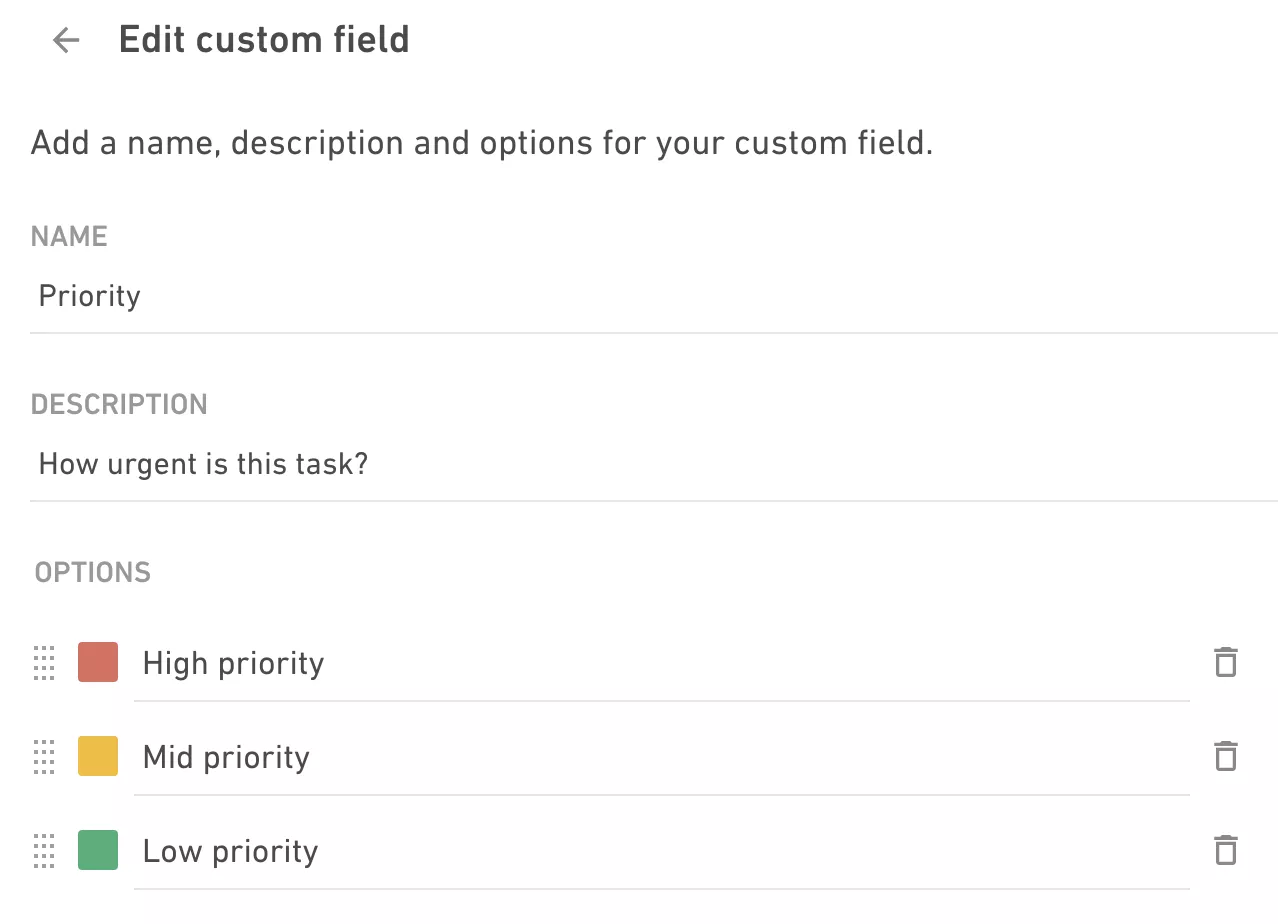
Once the custom field has been added, you can use it on tasks to separate them between different levels of urgency.
There are 2 ways you can do that. Within the task itself:
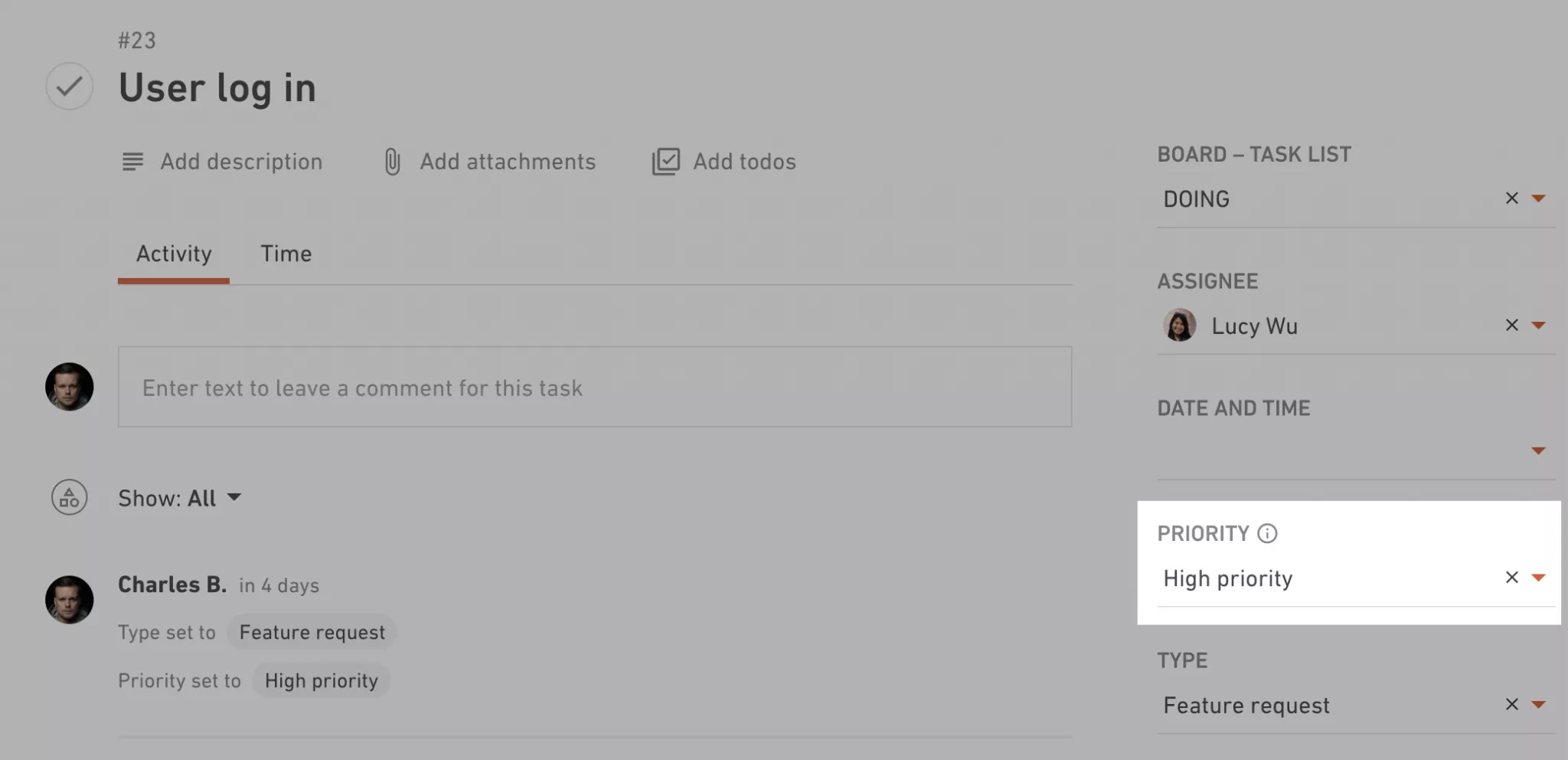
Or by switching all of the tasks to Table layout, and then editing priority inline.
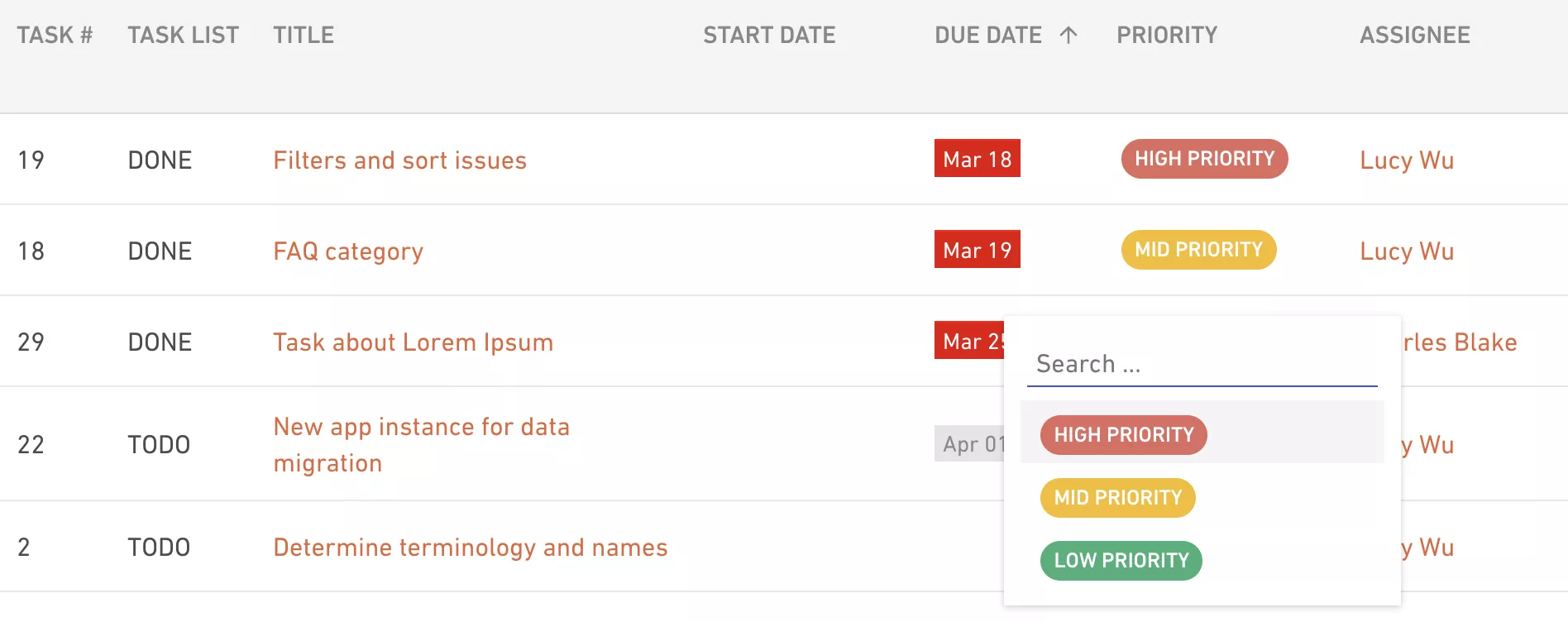
The best thing about custom fields, when compared to labels / tags, is that they can be grouped by too. So, you can easily group tasks by priority if you switch to the table view.
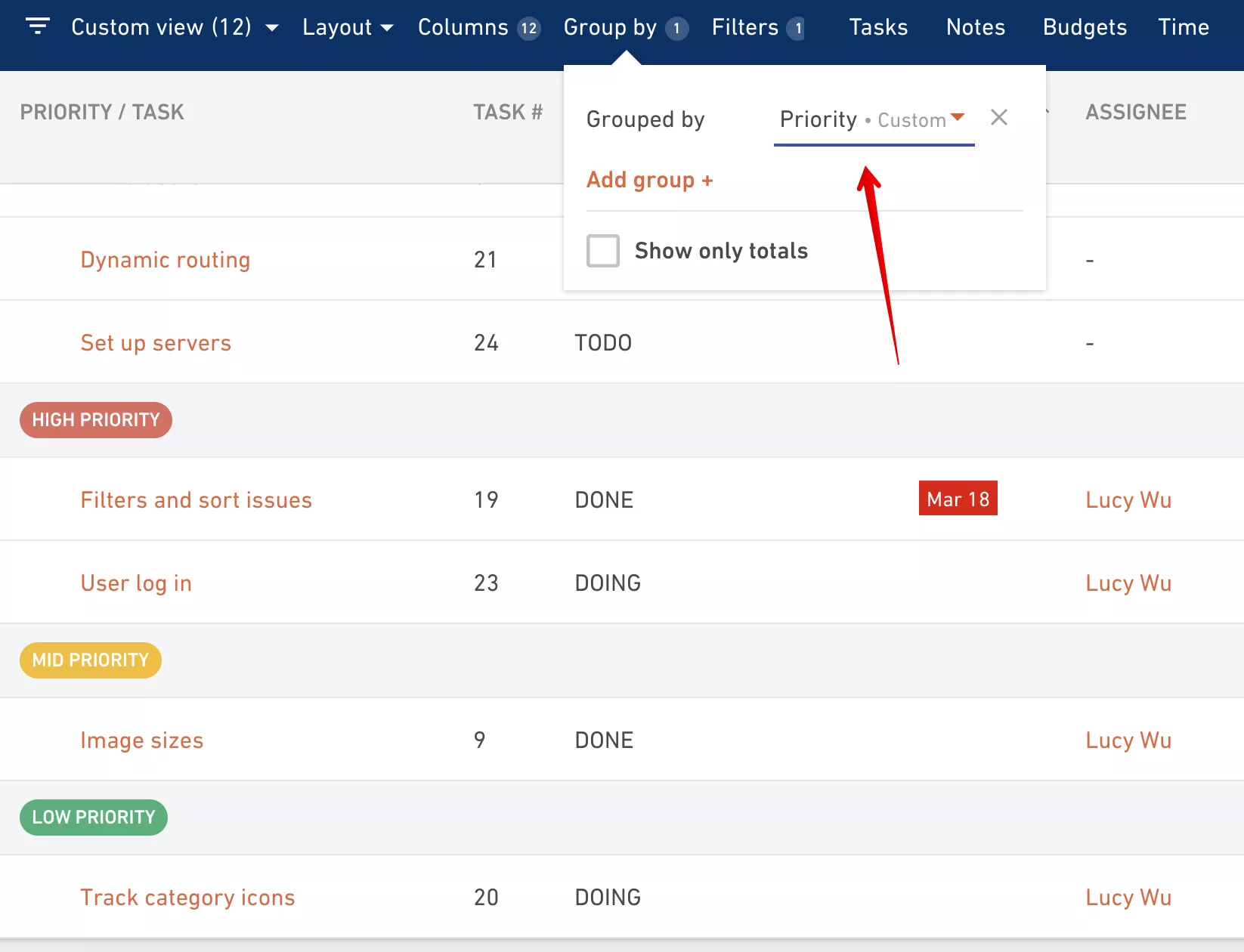
Simplify Your Task Management
Stay on top of your progress with Productive’s custom fields and key management features.



